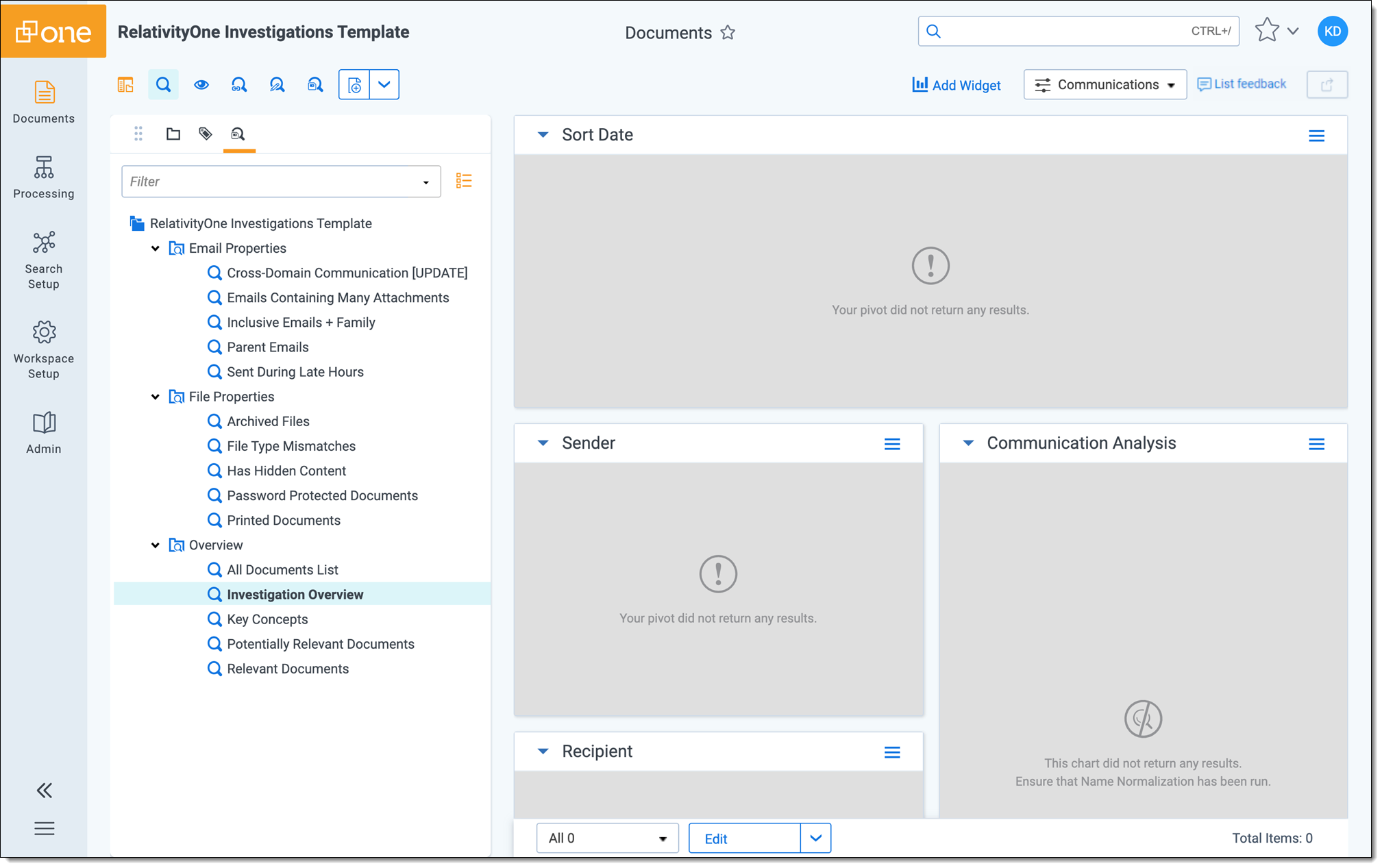Last date modified: 2025-Aug-13
RelativityOne Investigations Workspace template
For existing customers, new versions of our templates are available for download on the Community site. To receive a copy of an associated workflow document, go to the Community or contact Customer Support or your Customer Success Manager. For new tenants, templates are automatically deployed as part of new tenant provisioning process. If you customize your copy of a template, we do not overwrite that customized copy. We recommend deleting old versions of your templates when you are no longer using them.
The Investigations Workspace Template is meant to facilitate the searching and review of documents for an investigation — all in one workspace. For an Early Case Assessment workflow (culling documents prior to review in a separate case), use the separate RelativityOne Early Case Assessment Workspace template.
The following sections correspond to sidebar tabs in the template.
Documents
All security groups have access to the Documents Tab. Through a combination of Views, Dashboards, and Saved Searches, users are able to find and interact with documents related to their task.
The RelativityOne Investigations template includes preset views meant to guide workflows by dictating which documents get in front of users. Different views are useful for different actions on the workspace.
| View Name | Description |
|---|---|
| All Documents | Returns a list of all documents |
| All Inclusive Emails (No Duplicates) | Returns all inclusive emails and removes exact duplicates |
The RelativityOne Investigations template includes preset document dashboards meant to guide workflows by dictating how selected documents get displayed to users via lists, widgets, or visualizations. Different dashboards are useful for different actions on the workspace.
| Dashboard Name | Description |
|---|---|
| List | Full screen list of documents |
| Terms & Dates | Widgets showing Search Terms Report hits, date range, and people |
| Communications | Widgets showing sort date, senders, recipients, and communications between entities |
| Concepts | Cluster Visualization widget to explore key concepts of documents |
| File Information | Widgets showing file extensions and file types with sort date |
The RelativityOne Investigations template includes preset saved searches meant to help the investigator drill into specific document attributes that may be relevant to the investigation. For more information on saved searches, see Creating or Editing a Saved Search.
| Folder Name | Search Name | Description |
|---|---|---|
| Email Properties | Cross-Domain Communication |
Returns emails that are sent between at least two domains Before running, update the conditions of this search to reflect the applicable email domain being searched against. |
| Email Properties | Emails Containing Many Attachments | Returns emails with more than 3 attachments |
| Email Properties | Inclusive Emails + Family | Returns inclusive emails along with their family documents |
| Email Properties | Parent Emails | Returns parent emails (level 1) |
| Email Properties | Sent During Late Hours |
Returns emails sent between midnight and 4:00 AM Before running, be sure to run the Date Field Parsing script from the Update Sent Time Field tab. For details, see Date field parsing. |
| File Properties | Archive Files | Returns files with one of several dozen archive extensions, e.g. Assisted Review or .ZIP |
| File Properties | File Type Mismatches | Returns documents where the file extension does not appear to match the file type |
| File Properties | Has Hidden Content | Returns documents with hidden content, such as hidden rows in a spreadsheet |
| File Properties | Password Protected Documents | Returns documents that initially contained a password, regardless if that file was successfully opened during Processing |
| File Properties | Printed Documents | Returns documents that have been printed |
| Overview | All Documents List | Returns all documents in a list |
| Overview | Investigation Overview | Returns all documents with communication analysis-related widgets exposed for further filtering |
| Overview | Key Concepts | Returns all documents with the Cluster Visualization widget exposed to drill into specific concepts of documents |
| Overview | Relevant Documents | Returns a list of documents tagged as “Relevant” to the investigation |
| Overview | Potentially Relevant Documents | Returns a list of documents tagged as “Potentially Relevant” to the investigation |
Processing
To import documents into the Investigations Template, create a new Processing Set (or use Quick Create Sets to import multiple custodians’ files at once).
In order to process collected documents, they must first be uploaded to the RelativityOne Staging area by using the RelativityOne Staging Explorer.
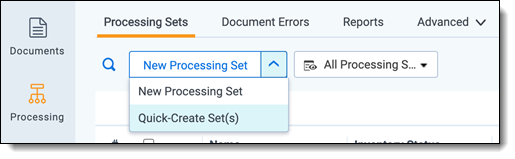
The following tabs are shown by default in “Processing”:
Search Setup
Once documents have been processed into the system, use the tabs located in the “Search Setup” sidebar tab to update indexes and document metadata with the new documents.
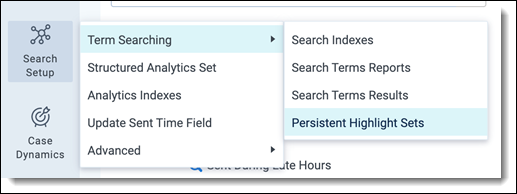
The following tabs are shown by default in “Search Setup”:
- Search Indexes
- Search Terms Reports
- Persistent Highlight Sets
- Structured Analytics Set
- Analytics Indexes
- Update Sent Time Field
- This tab runs the “Date Field Parsing” Relativity Script, which populates the Sent Time (24hr) field with the sent time. Having the “Sent Time” data available in 24hr format allows for searches across days within a specific time of day.
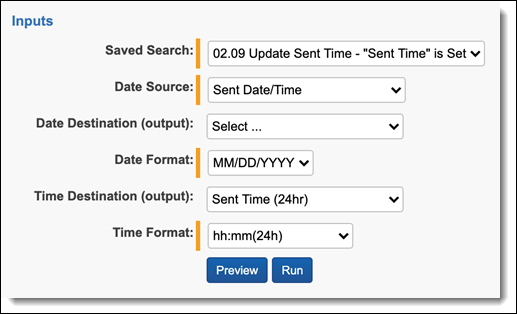
- This tab runs the “Date Field Parsing” Relativity Script, which populates the Sent Time (24hr) field with the sent time. Having the “Sent Time” data available in 24hr format allows for searches across days within a specific time of day.
Workspace Setup
This sidebar tab contains all the tabs used to work with objects in Relativity in setting up a workspace.

The following tabs are shown by default in “Workspace Setup”:
The following security groups are intended for use with the RelativityOne Investigations Template:
- Investigator – For users who need access to search/review documents, run Search Terms Reports, interact with Case Dynamics, and access select administrator tabs.
- Administrator - For users who need access to all workspace functionality, including all "Processing" and "Search Setup" tabs (assigned to Workspace Administrator).
Admin
This sidebar tab contains all the tabs used to administer an investigation and a workspace.
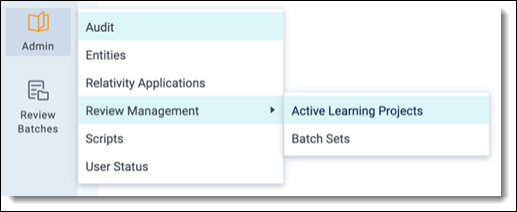
The following tabs are shown by default in “Admin”:
- Active Learning Projects
- Audit
- Entities
- Relativity Applications
- Scripts
- User Status
The Active Learning application is now read-only. To create an assisted review project, use Review Center.
Change Log
| Component | Change | Date Updated | Template Version |
|---|---|---|---|
| Saved Searches | The “Processing Errors” saved search no references the “Document Errors” field instead of the “Processing Errors” field. | April 19, 2021 | 2.1.1 |
| Layouts | Layouts no longer contain the “All Paths / Locations” field. | April 19, 2021 | 2.1.1 |
| Profiles | All Processing Profiles have been updated with the following: do not break parent & child groups when de-nisting, use an underscore (_) delimiter instead of a period (.), extract Excel headers and footers and place at end, use the Relativity text extraction option where available, disable text separator. | April 19, 2021 | 2.1.1 |
| Fields | The “File Type” and “File Extension” fields are now single-choice fields to simplify searching. | April 19, 2021 | 2.1.1 |
| Fields | Several dozen rarely-used fields on the Document object have been removed from the template by default, improving overall workspace performance. | April 19, 2021 | 2.1.1 |
| Groups | Template-specific groups are now the only groups with default access to the template. | April 19, 2021 | 2.1.1 |
| Automated Workflows | An additional Automated Workflow has been added to automate Structured Analytics operations. | March 19, 2021 | 2.1.0 |
| Saved Searches | Searches have been added to identify near duplicate documents, single threaded documents, and mixed language communication documents. | March 19, 2021 | 2.1.0 |
| Layout | An "Issues" field has been added to the default layout. | March 19, 2021 | 2.1.0 |
| Profiles | The Conversation ID field is no longer mapped in the default Analytics Profile. | March 19, 2021 | 2.1.0 |
| Views | A default view has been added to return all inclusive emails with no duplicates. | March 19, 2021 | 2.1.0 |
| dtSearch | Renamed the “Extracted Text Search” index to “Term Search” | October 5, 2020 | 2.0.1 |
| Tabs | The Automated Workflows object tab has been moved into the “Admin” side bar tab | October 5, 2020 | 2.0.1 |
| Tabs | Icons have been updated for the “Workspace Setup” and “Admin” side bar tabs | October 5, 2020 | 2.0.1 |
| Automated Workflows | The Automated Workflows application has been added to the template. Two automated workflows are included by default for automatically updating the template dtSearch indexes and Search Terms Report when new documents enter a case. | September 27, 2020 | 2.0.0 |
|
Tabs |
All tabs have been reorganized to take advantage of the Aero UI tab sidebar |
September 27, 2020 |
2.0.0 |
|
Saved Searches |
The following new Saved Searches have been added: “Emails Containing Many Attachments”, “Parent Emails”, “Archived Files”, “Password Protected Documents”, “Key Concepts”, “Relevant Documents”, and “Potentially Relevant Documents” |
September 27, 2020 |
2.0.0 |
|
Views |
An “Inclusive Emails & Attachments” Document view has been added to give quick access to these files |
September 27, 2020 |
2.0.0 |
|
Dashboards |
Document dashboards have been consolidated to the following: “Document List”, “Communications”, “Concepts”, “File Types” |
September 27, 2020 |
2.0.0 |
|
Layouts |
Several field names in layouts have been renamed for brevity |
September 27, 2020 |
2.0.0 |
|
Profiles |
Three Processing Profiles have been created to provide simpler access to global deduplication, custodial deduplication, and no duplication respectively |
March 6, 2020 |
1.7.0 |
|
Profiles |
Existing Imaging Profiles and OCR Profiles have been consolidated and renamed for simplicity |
March 6, 2020 |
1.7.0 |
|
Fields |
The template now includes a new “Analytics Fields” field category |
March 6, 2020 |
1.7.0 |
|
Tabs |
The “Persistent Highlight Sets” and “Active Learning” tabs are now nested in the “Prepare” parent tab |
March 6, 2020 |
1.7.0 |
|
Tabs |
The "Audit" tab is now nested in the "Review" parent tab |
March 6, 2020 |
1.7.0 |
|
Tabs |
The “Image” and “Produce” tabs are no longer visible by default in the Investigations Template |
January 4, 2020 |
1.5.0 |
|
Fields |
The template now includes “Primary Fields” and “Email Fields” Field Categories |
January 4, 2020 |
1.5.0 |
|
Template |
The RelativityOne Investigations Template is available for RelativityOne customers |
July 1, 2019 |
1.0.0 |