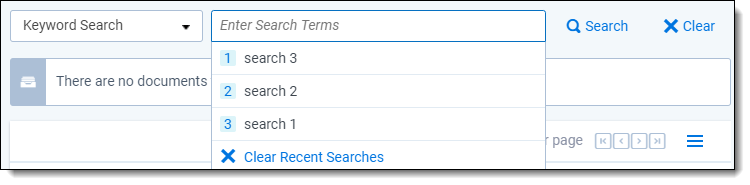Last date modified: 2025-Oct-20
Searching
Relativity includes flexible search features designed to facilitate the document review process. These features support a range of searching needs from filtering on fields and simple keyword searches to the development of complex queries. The following list summarizes the searching features available in Relativity.
See these related pages:
Filters
You can use filters to limit the documents or items that appear in item lists on Relativity tabs and pop-ups. When you enable the filters for an item list, you can set criteria on single or multiple fields so that only matching documents or items appear in the view.
Filters query across the searchable set of documents in the active view to return your results. Relativity supports multiple filter types so that you can choose the best format for different field types.
Search panel
The search panel is available for the Document list and for many other tabs in Relativity. It allows you to build complex searches by rearranging and visualizing nested conditions by dragging and dropping them. Conditions can be easily set and organized into logic groups, with the logic display at the top of the panel updating automatically to reflect any changes made. You can access your dtSearch and keyword search indexes and fields within the workspace when creating a search.
With the search panel, the search conditions tool allows you to refine searches by selecting fields, operators, and values to customize queries. This tool can be used independently or in conjunction with keyword searches, dtSearches, Analytics, or Cluster visualization.
Keyword searches
You can run keyword searches from the Documents tab and from Dynamic Object tabs. With these searches, you can leverage the basic functionality for querying the SQL full-text index populated with data from extracted text fields. The keyword search engine supports the use of Boolean operators and wildcards.
Saved searches
Saved searches give you the functionality to define and store queries for repeated use. With flexible settings, you can create a saved search based on any Relativity search engine, assign security permissions to it, and define specific columns to display your search results. Saved searches support the development of complex queries that you build using a form with search condition options. These queries run dynamically to ensure that updated results appear when you access a saved search.
dtSearch
Available on the Documents tab, you can use dtSearch's advanced searching functionality to run queries with proximity, stemming, and fuzziness operators, along with basic features such as Boolean operators and wildcards.
System administrators can create a dtSearch index for a specific subset of documents in a workspace, and then assign security to it. They must manually update indexes when you modify the document search sets used to create them.
Analytics
Supporting conceptual searching, Analytics includes documents in a result set when they contain similar ideas or conceptual relationships, rather than matching specific search terms or conditions.
You can create searches with Analytics that categorize your documents based on the concepts contained in a sample document set. Instead of categorizing documents, you can also perform clustering, which uses specific algorithms, system-defined rules, to identify conceptually related documents.
Regular expressions
Regular Expressions (RegEx) is a form of advanced searching that looks for specific patterns, as opposed to certain terms and phrases. With RegEx you can use pattern matching to search for particular strings of characters rather than constructing multiple, literal search queries. You can use RegEx with a dtSearch index using dtSearch syntax options to construct complex queries.
aiR Assist
aiR Assist uses generative AI to help you quickly analyze and understand your document data. Simply ask questions in conversational language to find relevant information in Relativity, such as documents related to specific people, keywords, or topics like bribes or corruption. This helps you identify key documents, clarify communications, and map out relationships and roles among actors.
Additional features
Relativity provides additional features that makes searching easy to use from the Documents tab. Use the search bar to run a keyword search query, or click the drop-down list to select another search index you created.
With the search condition option, you can build queries using the same condition options available for saved searches. You can click Save as Search ![]() on the Documents tab to create saved searches based on the criteria defined for keyword searches, dtSearches, Analytics, or the search conditions option.
on the Documents tab to create saved searches based on the criteria defined for keyword searches, dtSearches, Analytics, or the search conditions option.
You can also use the search bar to view recent searches. Click in the search bar to see up to 10 of the most recent searches from any index in descending order, with the most recently run search first.
Select any search from the list to run that search. To clear the list, click Clear Recent Searches.