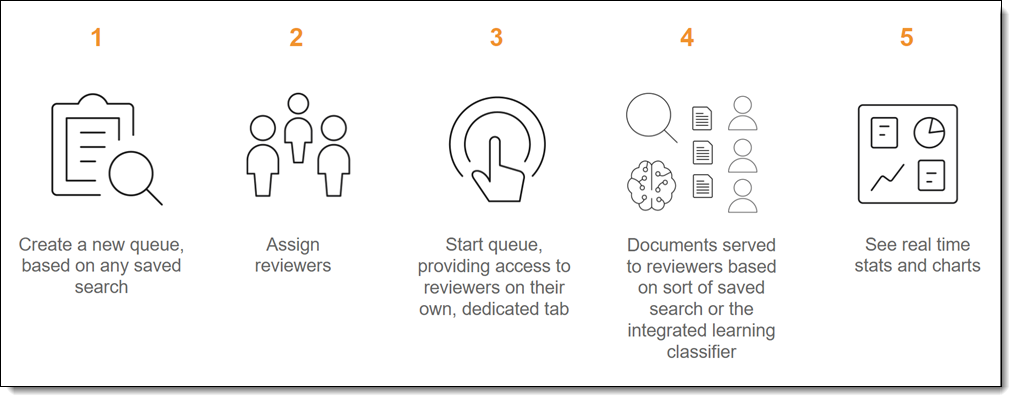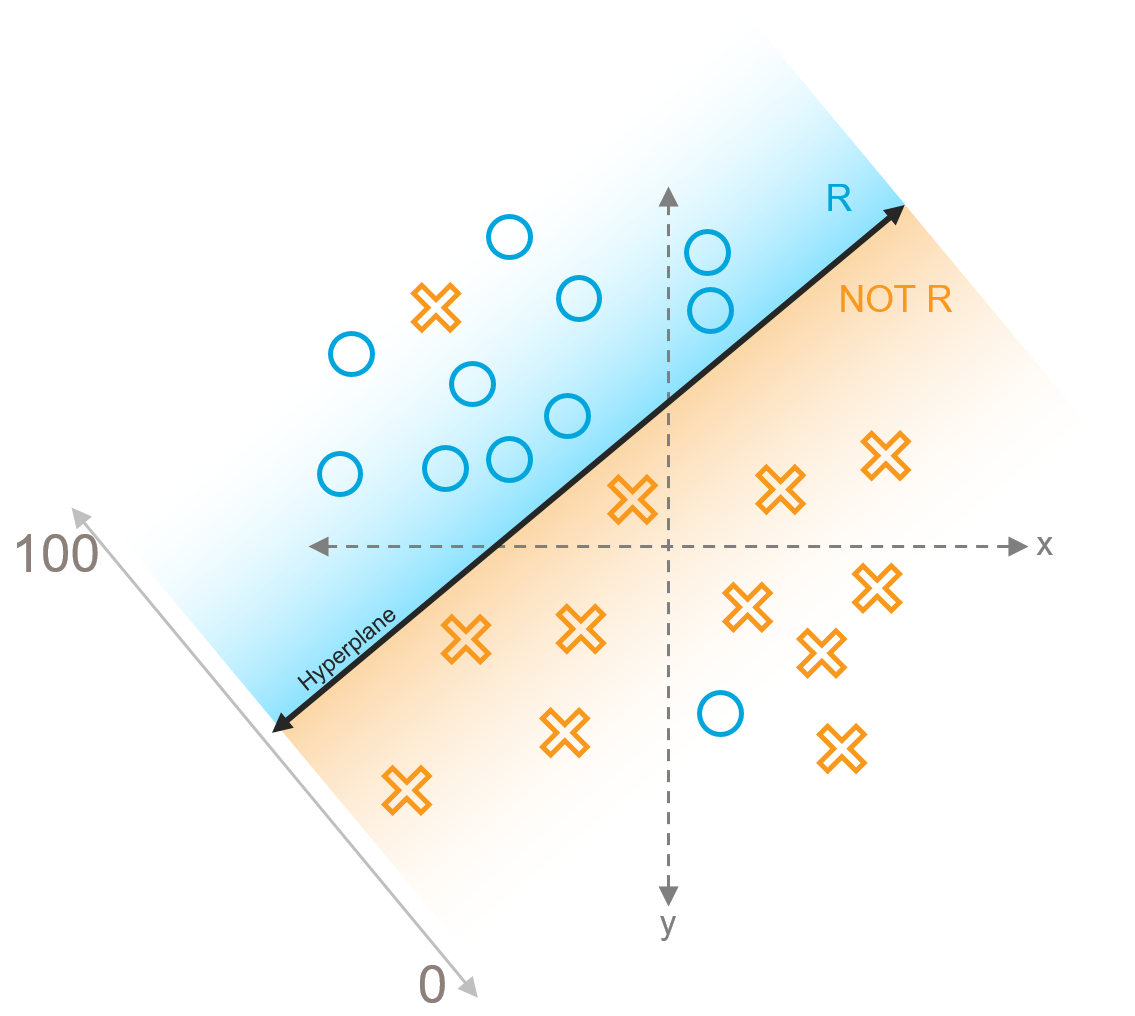Last date modified: 2025-Oct-02
Review Center
Review Center is a review management tool that helps you build custom queues, use AI to prioritize relevant documents, and leverage a rich reporting dashboard to understand the state of your data and track productivity. With streamlined administrative features and flexible AI algorithms, you can tailor the review process to your needs.
Some of Review Center's key features include:
- Templatization—set up best-practice structures ahead of time for easy re-use.
- Customizable queues—replace batch administration with queues based on saved searches.
- Powerful AI classifier—Review Center uses a new integrative learning classifier that provides even greater efficiency than previous AI classifiers.
- Clear progress reporting—a rich dashboard features timeline-based visualizations that show relevance rates and progress.
See these related pages:
- Creating a Review Center queue
- Monitoring a Review Center queue
- Reviewing documents using Review Center
- Review Center security permissions
Review Center overview
Review Center enables administrators to build review queues from any saved search and choose the order in which the documents will be served up to reviewers. These queues can be ordered using either AI-powered relevance predictions, or custom sort conditions chosen by the admin. After the admin starts the queue, reviewers check out documents from a simple interface. The admin manages all queues, reporting, and progress charts from a central dashboard.
For a guided video showing how to use Review Center, watch the Review Center: Getting Started on-demand training.
Review Center workflow
The basic steps to set up Review Center are:
- Install the application.
- Create a saved search containing the documents for review.
- Create any necessary fields.
- Create or customize a review queue template.
After setup, create and manage the Review Center queue:
- Create a new queue from the template.
- Assign the reviewer group.
- Start the queue.
- Review documents.
- Monitor the queue using the Review Center dashboard.
After the admin enables the queue, reviewers log into a simple screen showing the queues assigned to them. For more detail on the reviewer's experience, see Reviewing documents using Review Center.
For detailed instructions on setting up Review Center, see Creating a Review Center queue.
Understanding the integrative learning classifier
The integrative learning classifier used by Review Center's AI-powered queues is a scalable, secure, and efficient classification service that can support a variety of use cases and documents. It makes connections among concepts and decisions to serve up relevant documents to reviewers as early as possible.
You do not need to create an Analytics index for Review Center queues. Instead, when you prepare or start an AI-driven queue, the classifier automatically runs in the background to manage documents.
Support Vector Machine learning (SVM)
Review Center's classifier uses a form of classification called a Support Vector Machine, or SVM. With an SVM model, the system learns from reviewers as they code and constantly updates its predictions.
When the SVM runs, it takes reviewer's coding decisions and pulls them into a high-dimensional model. This model is divided into two spaces, with the boundary between them referred to as the hyperplane. The SVM puts documents that are coded Relevant on one side of the hyperplane, and it puts documents coded Not Relevant on the other side.
After the model establishes the hyperplane, it takes all documents without a coding decision and maps them onto either side of the hyperplane. It bases their position on the model's current understanding of the difference between relevant and not relevant. Documents that have strong similarities to relevant or non-relevant documents are positioned farther away from the hyperplane, while documents that might belong in either group are mapped closer to the hyperplane in the middle.
Document ranks and the hyperplane
A document's rank measures the confidence the model has in a document being relevant or not relevant. In terms of the SVM model, it measures the document's distance from the hyperplane. Rank is measured on a scale from 100 to 0, with 100 indicating a strongly relevant document, and 0 indicating a strongly non-relevant document. Documents that are mapped close to the hyperplane have ranks close to 50.
Language support in Review Center
Because the integrative learning classifier is language-agnostic, you can use Review Center for documents written in any language. However, the methods Review Center uses to tokenize text, or break it up into individual words, are primarily based on English, Chinese, and Japanese. If Review Center detects Chinese or Japanese, it uses the tokenization method for those languages. For any other text, it uses the English-based tokenization method that relies on spacing and punctuation. This means that languages with similar spacing and punctuation to English typically have good results.
Using Review Center versus batching
Review Center offers many benefits over batched reviews, including:
- Built-in administrative reporting—track progress and manage reviews in a single spot.
- Time-saving templates—shorten queue creation to a few clicks by creating templates for common workflows.
- Streamlined assignment—permissions are simplified, and documents are checked out automatically as each reviewer advances.
- Simplified entry screen for reviewers—reviewers enter queues with one click and have fewer distractions than on the standard Documents tab.
- Easy to change—you can update queues at any time, whether to add documents or to try out AI-powered review. None of these changes interrupt reviewer access.
If your organization uses custom reporting that requires a specific workflow, you may prefer to continue using batching for now. For other scenarios, though, users often find significant benefit in switching from batching to Review Center.
For more information on the traditional batching workflow, see Batches.
Archiving and restoring workspaces with Review Center
Workspaces with Review Center installed can be archived and restored using the ARM application.
When archiving, check Include Extended Workspace Data under Extended Workspace Data Options. If this option is not checked during the archive process, the Review Center features in the restored workspace will not be fully functional. If this happens, you will need to manually reinstall Review Center in the restored workspace.
For more information on using ARM, see ARM Overview.
Review Center resources
In addition to the help site resources, you can learn more about Review Center through our trainings, knowledge base articles, and white papers.
On-demand training:
- Review Center Foundations: Create/Edit Queue Templates and Manage Queues
-
Review Center Foundations: Managing Prioritized Review Projects
Knowledge base articles:
- Review Center - Multiple queues powered by the same classifier
- How to control what fields appear on the Documents card in the Review Center Viewer
- Using Review Center for Batching
- Review Center workflow for queues exceeding 10M documents
White papers:
On this page