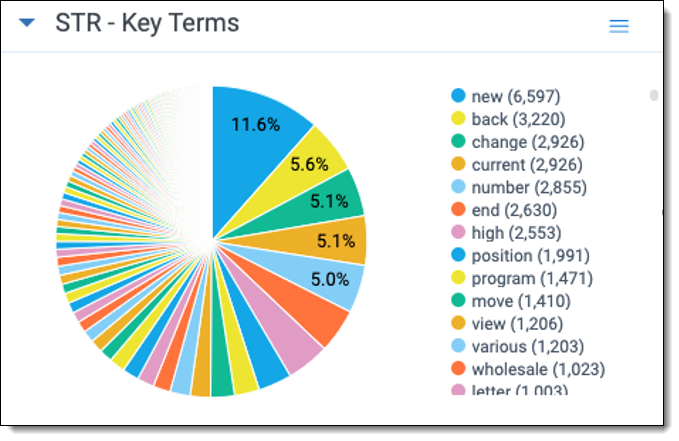Last date modified: 2025-Aug-13
Investigations in RelativityOne
Organizations often execute investigations by searching email, documents, instant messages, network drives, user share folders, logs, and other data sources in their native format or native application. RelativityOne enhances your investigation by expanding the standard set of tools used to find and analyze data and document findings.
For videos and tutorials that cover the basics of Investigations in RelativityOne, see the Investigations Introduction learning path.
An investigation starts after an event or sequence of events have created risk or the possibility of risk to an organization. Organizations have policies that certain events immediately trigger an investigation. An investigation may also occur on an ad hoc basis as a result of a unique set of circumstances.
Investigations are bound by corporate policy, procedure, or sometimes regulatory rule. They are not triggered or enforced by a legal document request or other binding legal authority. An investigator is primarily interested in what occurred before and after an event, developing an understanding of the key players in the event, and reporting conclusions to management.
The results of an investigation can be inconclusive, or the examination shows that the event did not occur as it was originally described. Once an investigation concludes, the organization makes decisions to address the issues at the heart of the investigation or to reduce the possibility of the event occurring again.
You can use RelativityOne to identify the communications and information that describes how and why an event occurred. Specifically, you can find participants involved in creating the documents, disseminating information, and helping or obstructing an investigation. In addition, RelativityOne’s reporting and visualization tools can be used to help inform and instruct others on the sequence of events.
Once you have identified the people involved in the incident or event and you have processed your data into RelativityOne you’re ready to get started with your investigation.
Search for Key Documents
There are a number of ways for you to find key documents through RelativityOne's searching capability as part of your investigations workflow.
Search by term
You can search by term via the following methods:
| Term | Example |
|---|---|
|

|
|

|
|

|
Visualize and document searches
Using Search Terms Reports, you can run a series of terms separately at once so that you can view all the results together on a dashboard and view the terms highlighted in the documents. You can then export these dashboards from Relativity to add to the report of your findings.
Search by document concepts
You can search by document concepts via the following method.
| Widget | Example |
|---|---|
|
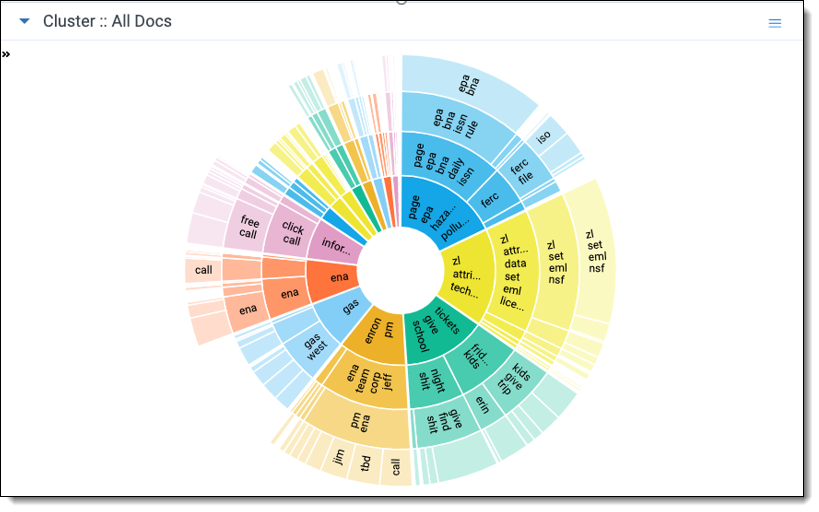
|
Search by document attributes
You can search by document attributes via the following methods.
| Attribute | Example |
|---|---|
|
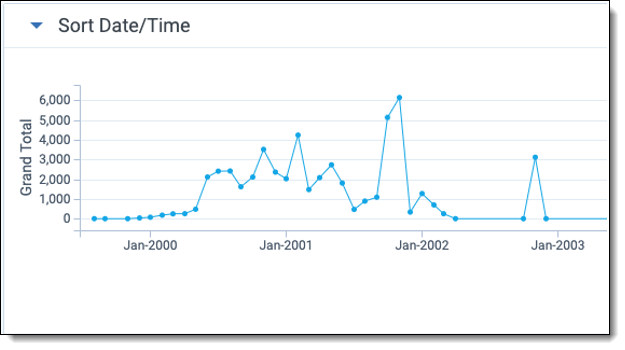
|
|
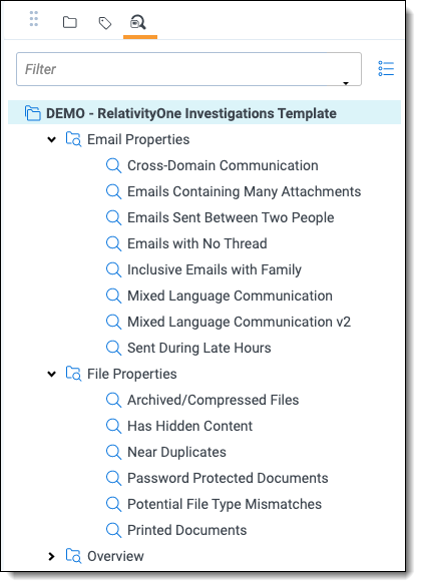
|
Review Communications
You can use the following communication analysis methods as part of your RelativityOne Investigations workflow.
| Widget | Example |
|---|---|
|
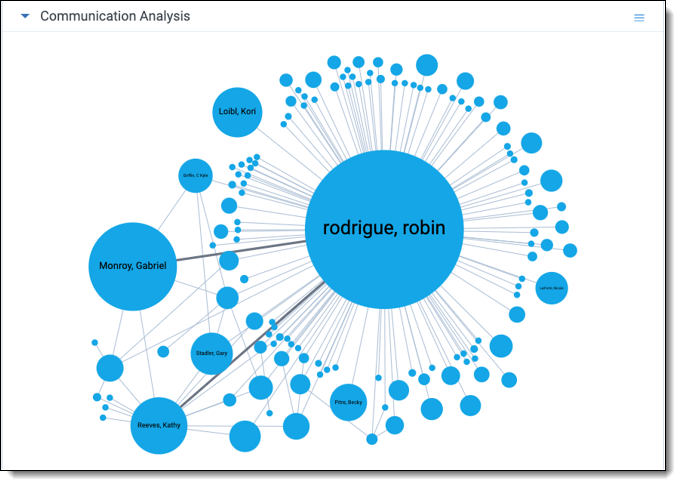
|
|
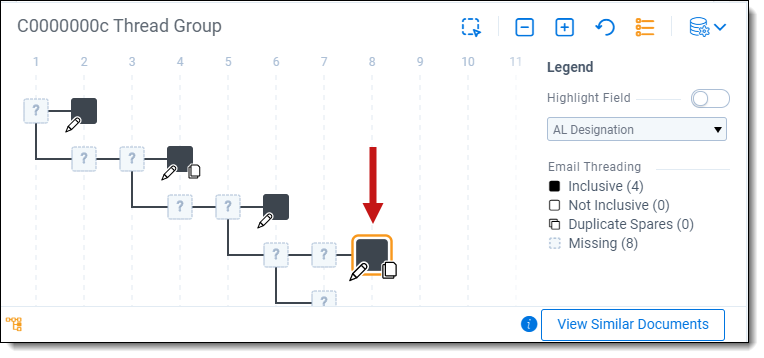
|
Document Findings
Use the following methods to report on the findings of your investigation.
| Method | Example |
|---|---|
|
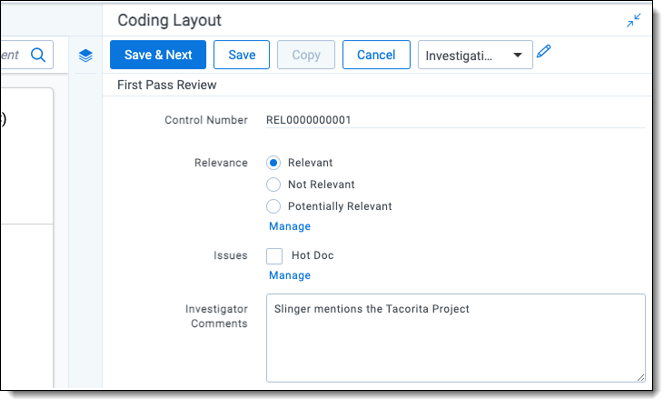
|
|
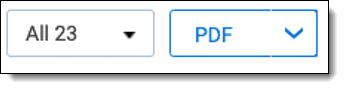
|
|
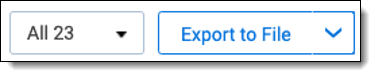
|
Tips
Consider using the following during your RelativityOne Investigations workflow.
| Tip | Example |
|---|---|
|
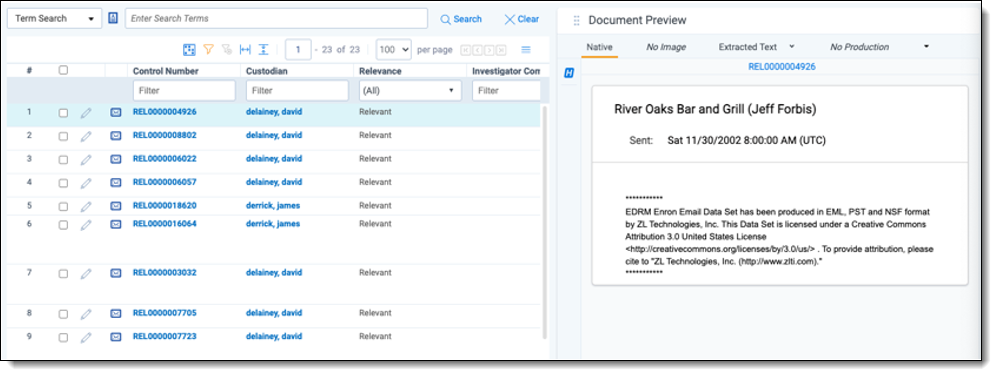
|
|
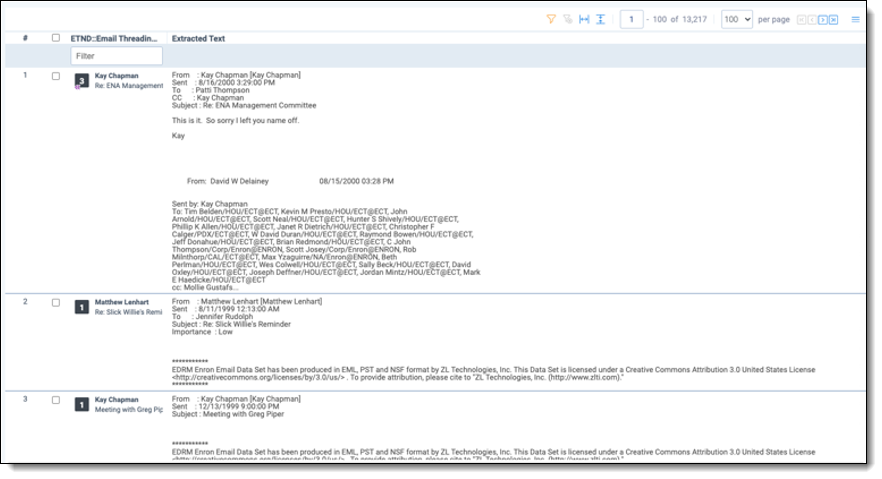
|
|

|