Last date modified: 2025-Sep-24
Analysis
An analysis set includes models and analysis profiles.
- Models—Think of a model as a worker designated to handle an individual piece of the overall analysis. Models in Contracts include, but are not limited to:
- Essential fields
- Segmentation
- Section classification
- Definition extraction.
- Analysis profiles—An analysis profile is a bundle of models, like a reusable template for doing various jobs.
- With an analysis set, you can run the analysis and check on progress.
- In an analysis set, you select your analysis profile, the saved search of documents you want to analyze, and click Analyze.
- For more information on analysis sets, see Analysis statuses and results.
Model types in Contracts
There are two general categories of models in Contracts:
You can add either category of model to an analysis profile.
Prebuilt models
Contracts includes the following models that are ready to run:
| Contracts model type | Description |
|---|---|
| Essential Fields | Uses generative AI to auto-populate fields for every document in your data source. These fields include, but aren’t limited to, key data points such as the contract title, contract type, parties, effective date, and governing law. For more information, see Auto-populate essential fields with generative AI. |
| Segmentation | Breaks up every document in your data source into sections and creates a new document for every section found. For more information, see Segment contracts into sections. |
| Section Classification | Identifies all section types for every document in your data source. For more information, see Classify section types. |
| Definition Extraction | Extracts all definitions for every document in your data source. For more information, see Extract definitions from contracts. |
| Contract Classification | For regions that do not support the Essential Fields model, we recommend using the Contracts Classification model to auto-populate contract title and type. If you are in a region that uses Essential Fields do not run Classification. For more information, see Classify contract types. |
Models requiring customization
The following models require customization before running:
| Contracts model type | Description |
|---|---|
| Regular Expression | Runs all selected regex on your data source and either generates a report, auto populates a field of your choosing, or both, depending on your model configuration. For more information, see Run reports on regular expressions and Auto-populate fields with regular expressions. |
| Regular Expression Segmentation | Uses a regex you create to break up every document in your data source into sections and creates a new document for every section found. For more information, see Segment contracts into sections. |
| Regular Expression Definition Extraction | Uses a regex you create to extract all definitions for every document in your data source. For more information, see Extract definitions from contracts. |
| Document Assembly | Generates a new document for every document in your data source based on your assembly template and field-to-token mapping. For more information, see Automate document assembly based on field values. |
| Unitization | Auto groups documents into families based on shared field values. For more information, see Auto-group families based on shared field values. |
| ML Extraction | Auto-populates text fields by giving you the ability to train a custom machine learning model using previously coded examples as training data. For more information, see Auto-populate fields by training custom ML models. |
Contracts analysis profile options
The analysis profile includes the following options:
| Analysis profile option | Description |
|---|---|
| Reference Auto linking | Creates links in the document for all instances where the text references a section found through segmentation. |
| Batch Size Setting | Determines how many documents an agent will process at a time. If you leave this blank, Contracts will default to the value you have set for the Batch Size instance setting in the Contracts AI Section. |
| Notifications | Contracts will send an email to the user selected upon completion of an analysis set. This email will include information on the number of documents completed, canceled, excluded, and errored with a link to your analysis set. |
Analysis workflow
Following are high-level instructions for running Contracts analysis:
- Run Relativity Imaging.
- Run Contracts OCR.
- Create a new analysis profile from the Contracts Analysis Profiles tab.
- Add models to your analysis profile.
- Create a new Contracts Analysis Set that points to one of your analysis profiles and also to a saved search with the documents you want to analyze.
Once you run the analysis, you can review and evaluate your results and rerun analysis as needed.
Rerunning analysis sets
A common workflow when using Contracts includes running analysis, evaluating results, making changes to your analysis profile, and then rerunning analysis on the same document set to get better results.
To run an analysis set click Analyze. If any documents run into an error, click Retry Errors.
- If new documents are added in the Saved Search and you want to run Analysis on them, click Incremental Analysis.
-
If no new documents are added in the Saved Search and you want to re-run the Analysis Set, click Re-Analyze.
Rerunning contracts classification
To rerun contracts classification:
- Navigate to the analysis set you would like to run again.
-
Delete all the contracts analysis documents associated with that set.
This will not impact the documents themselves, any coding decisions, or any fields on the document. It indicates that these documents should run again. -
Once deleted, click the Re-Analyze button.
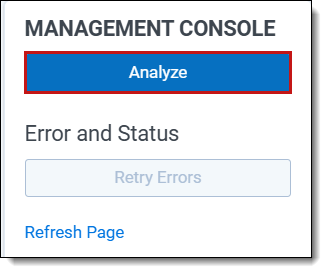
This will rerun the documents through the analysis.
Contracts will skip any documents for which there is already a value.
Rerunning contracts segmentation
To rerun contracts segmentation:
- Delete existing sections. If you do not delete existing sections, rerunning segmentation will create duplicate sections. You can create a saved search containing all the section documents you need to delete and delete them with the mass action button.
- Navigate to the analysis set you want to run again.
- Delete all the Contracts Analysis Documents associated with that set.
This will not impact the documents themselves, any coding decisions, or any fields on the document. - Once deleted, click the Re-Analyze button to rerun the documents through the analysis.
Rerunning extraction
To rerun extraction:
- Navigate to the analysis set you would like to run again.
- Delete all the Contracts Analysis Documents associated with that set.
This will not impact the documents themselves, any coding decisions, or any fields on the document.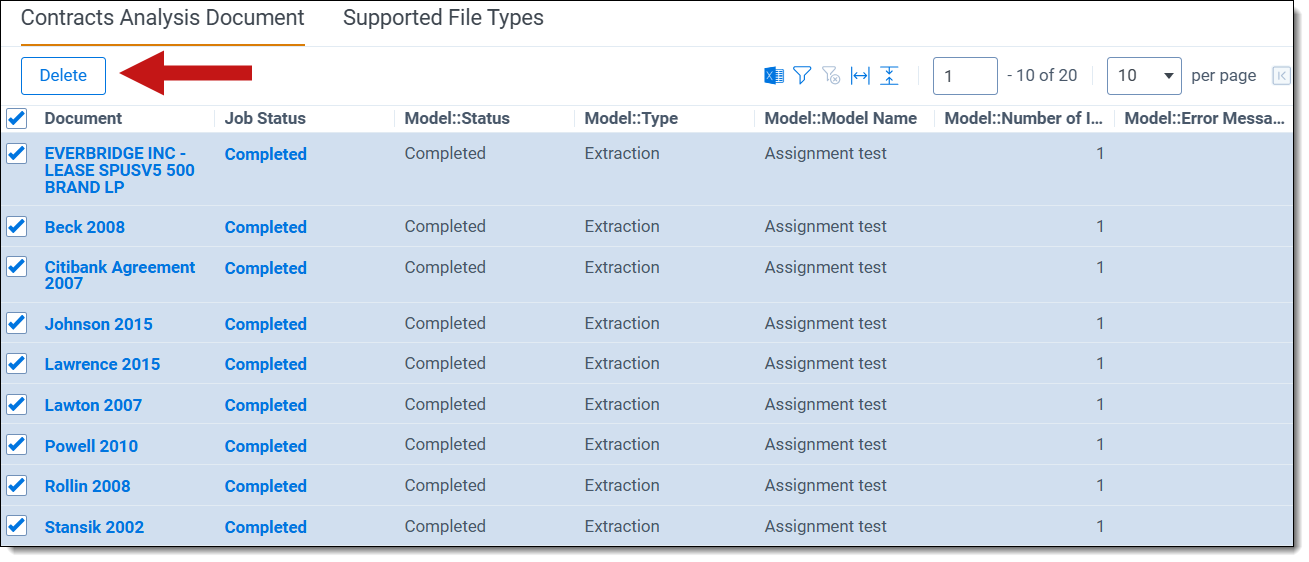
- Once deleted, click the Re-Analyze button to rerun the documents through the analysis.
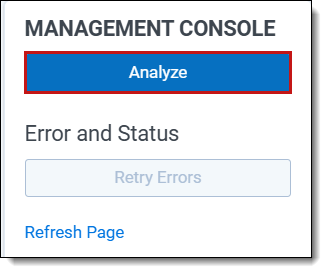
Considerations
When running Extraction Models, you must check the Model setting for Existing Values. If you populated fields and have the Existing Values setting set to Do Nothing, you must either change it to Replace or Mass Edit to clear out the field value yourself.
If you mass edit the value yourself, this will not remove the green dot next to the field in the Contracts Viewer. To remove this location-based association, use the Clear Send to Field script.
Select your saved search and a field to clear, and Contracts will mass remove the location-based association and the green dot next to the field in the Contracts Viewer.







