Last date modified: 2025-Aug-12
Classify section types
The Section Classification model looks at the content of a section found via Segmentation and identifies its section type. You can think of a section type as a label or category for the section—such as Confidentiality or Force Majeure.
Contracts is trained on 318 different section types which are choices on the Section Type field—a single choice field that is part of the Contracts application.
When you run section classification, Contracts auto-populates the Section Type field with one of these choices.
Running section classification
Contracts includes an analysis profile called Segmentation that contains the Contract Classification model, the Segmentation model, and the Section Classification model.
The Section Classification model requires both the Contract Classification model and the Segmentation model. Knowing the contract type helps more accurately identify sections. To classify a section, Contracts must first know the contents of the section by segmenting it.
To use the Segmentation analysis profile:
- Go to the Contracts Analysis Sets tab.
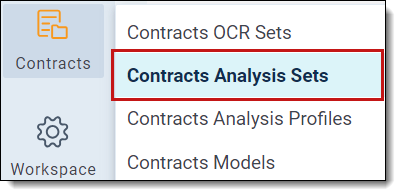
- Click New Contracts Analysis Set.
- Name your analysis set.
- Choose the Segmentation analysis profile.
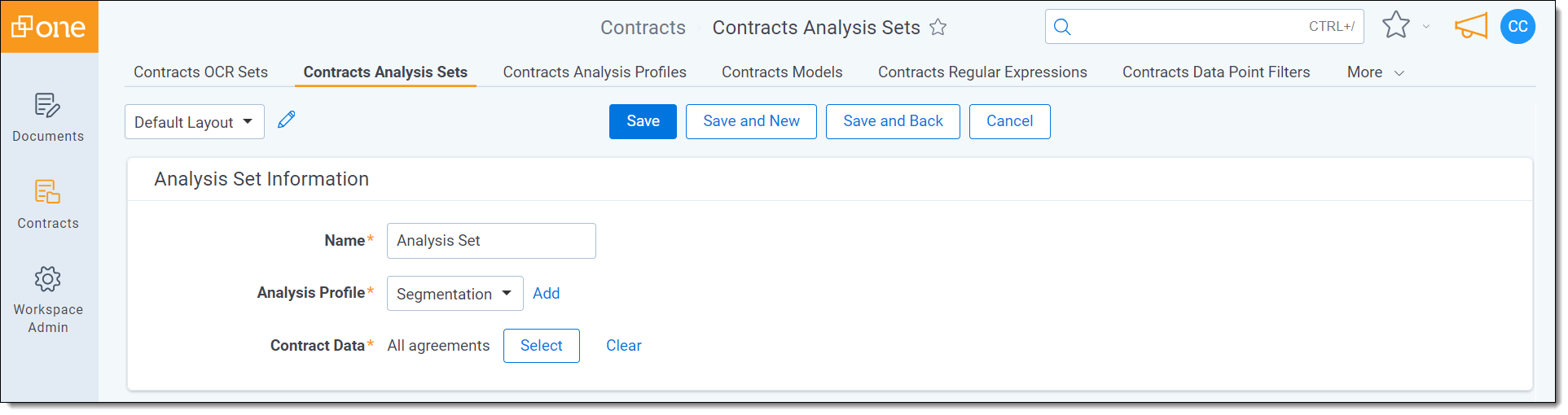
- Select a saved search to run the analysis on.
- Click Save.
- Click the Analyze button in the Management Console.
The status of the analysis will appear under the Status section. Once complete, click the Refresh button to refresh the page and view results.
Using a custom analysis profile
To create a custom analysis profile:
- Go to the Contracts Analysis Profiles tab.
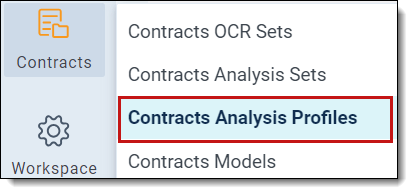
- Click New Contracts Analysis Profile.
- Name your analysis profile.
- Add a description.
- Add the Contract Classification, Segmentation, and Section Classification models.
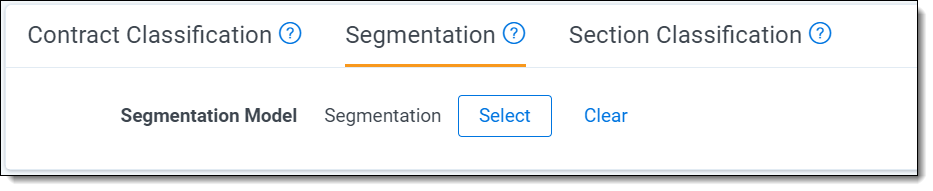
- Click Save.
After creating a new analysis profile, run analysis with that profile:
- Go to the Contracts Analysis Sets tab.
- Click New Contracts Analysis Set.
- Name your analysis set.
- Choose the analysis profile you created.
- Select a saved search to run the analysis on.
- Click Save.
- Click the Analyze button in the Management Console.
The status of the analysis will appear under the Status section. Once complete, click the Refresh button to refresh the page and view results.
Auto-populated fields
Below is a list of all fields, in addition to Section Type, that Contracts will auto-populate when you run section classification.
If you run contract classification and later edit the values of these fields, running classification again will replace your manual edits.
| Field | Field Type | Field Auto population |
|---|---|---|
| Contracts Section Type | Single choice | Auto-populated with 1 of 318 potential section types such as an Confidentiality or a Force Majeure. |
| Contracts Section Type Confidence Score | Decimal |
Auto-populated with a number between 0-1 signifying Contract's confidence in the section type designation. The closer this number is to 1, the stronger the confidence level. |
| Contracts Section Type Confidence Group | Single choice |
Auto-populated with a grouping of High, Medium, or Low based on the Section Type Confidence Score:
|







