Last date modified: 2025-Oct-30
Setting up the project
Begin by configuring the aiR for Review project, selecting the appropriate type of analysis, and specifying the desired data source (saved search). The aiR for Review project serves as a repository for all iterative project sets—develop, validate, and apply—that are created during the refinement of prompt criteria.
After the project is set up, proceed with developing prompt criteria and running an analysis.
Choosing the data source
Before setting up the project, create a saved search that contains a small sample of the documents you want reviewed. You will choose this data source (saved search) when setting up the project.
For best results:
- Include roughly 50 test documents that are a mix of relevant and not relevant.
- Have human reviewers code the documents in advance.
- See Tips for creating sample documents set for more information.
- See Selecting a Prompt Criteria Iteration Sample for aiR for Review on the Community to suggestions on choosing documents for the sample.
For details on creating a saved search, see Creating or editing a saved search.
Choosing an analysis type
aiR for Review offers three analysis types, each suited to a specific review or investigation phase. Choose the appropriate type when setting up your project. Then, based on the analysis type chosen, you will need the fields indicated in the table. aiR for Review does not actually write to these fields. Instead, it uses them for reference when reporting on its predictions.
| Analysis Type | Description |
Fields needed |
|---|---|---|
| Relevance | Analyzes whether documents are relevant to a case or situation that you describe, such as documents responsive to a production request. | One single-choice results field. The field must have at least one choice. |
| Relevance and Key Documents | Analyzes documents for both relevance and whether they are "hot" or key to a case or investigation. | Two single-choice results fields. These should have distinct names, such as "Relevant" and "Key," and each field should have at least one choice. |
| Issues | Analyzes documents for whether they include content that falls under specific issues or categories. For example, you might use this to check whether documents involve coercion, retaliation, or a combination of both. |
One multi-choice results field. Each of the issues you want to analyze should be represented by a choice on the field. Currently, aiR for Review analyzes a maximum of 10 issues per run. You can have as many choices for the field as you want, but you can only analyze 10 at a time. To analyze more, run multiple jobs. If multiple jobs are run, the previous results are not overwritten.
|
Setting up an aiR for Review project
The aiR for Review project houses all of the project iterations (project sets) as you go through the process of refining the prompt iterations. See Using project sets for more information on using project sets for iteration. After setting up the foundation of the project below, you can begin developing prompt criteria. See Developing prompt criteria for the steps on writing the set of prompt criteria for the project analysis.
To set up an aiR for Review project:
- Navigate to the aiR for Review>aiR for Review Project tab.
- Click New aiR for Review Project.
- Fill out the following fields on the Setup Project modal:
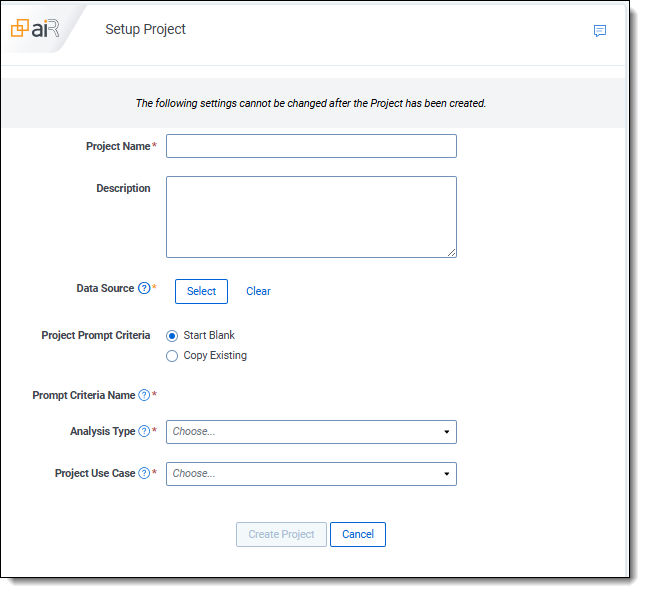
- Project Name—enter a name for the project.
- Description—enter a useful short description of the project.
- Data source—select the saved search that holds your document sample set. Refer to Choosing the data source for more information.
- Project Prompt Criteria—select one of the following:
- Start blank—select this if you plan to write new prompt criteria from scratch.
- Copy existing—select this to use a previously created set of prompt criteria in this workspace and copy it into this project for modifying as needed.
- Prompt Criteria Name—either keep the default name that automatically populated or click the Edit (
 ) icon to rename it. This name must be unique.
) icon to rename it. This name must be unique. - Analysis Type—select one of the following analysis types. For more information, see Choosing an analysis type.
- Relevance—analyzes whether documents are relevant to a case or situation that you describe, such as documents responsive to a production request.
- Relevance and Key Documents—analyzes documents for both relevance and whether they are “hot” or important (key) to a case.
- Issues—analyzes documents for whether they include content that falls under specific issues or categories.
- Project Use Case—choose the option that best describes the purpose of the project. If none of the options describe the project, choose Other and type your own description in the field. It will only be used for this project. Keep this description generic and do not include any confidential or personal information. The Project Use Case field is used for reporting and management purposes and does not affect how the project runs.
- Click Create Project.
After the project is created, the aiR for Review project dashboard appears.
Next, refer to Developing prompt criteria for information on the next phase on developing prompt criteria for project analysis.







