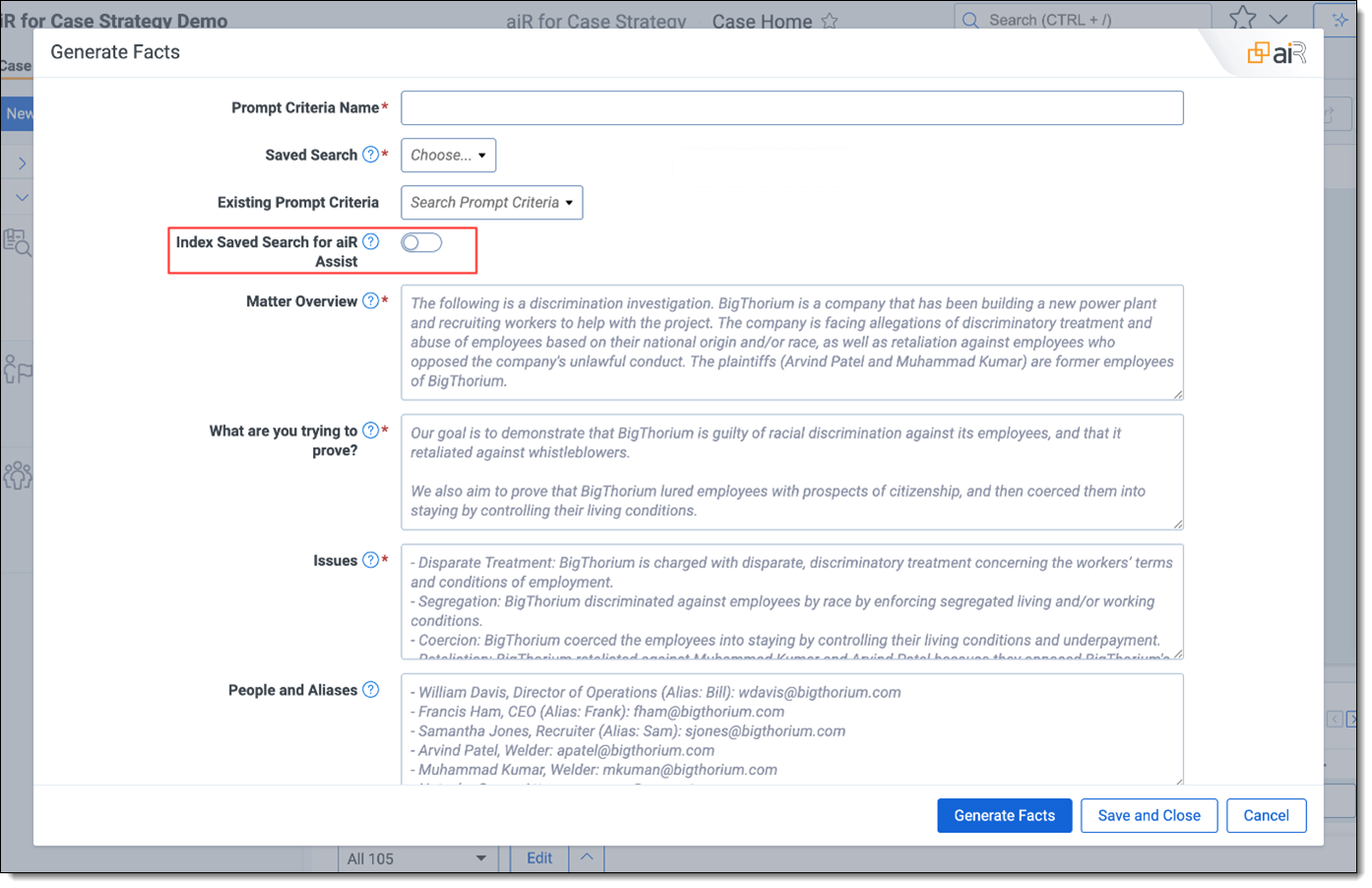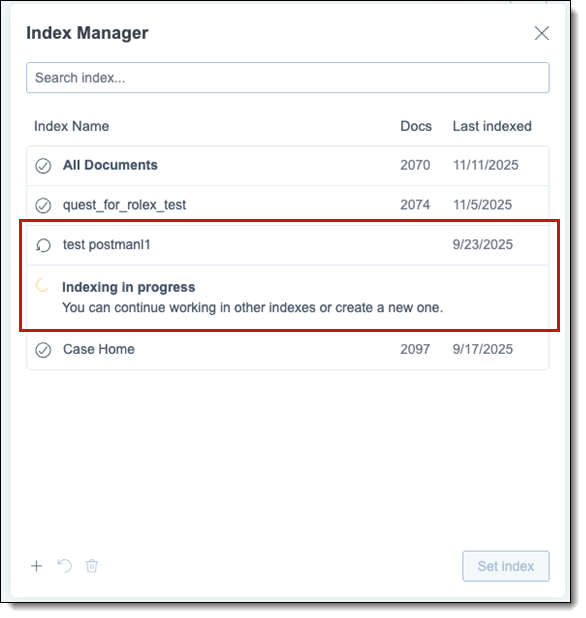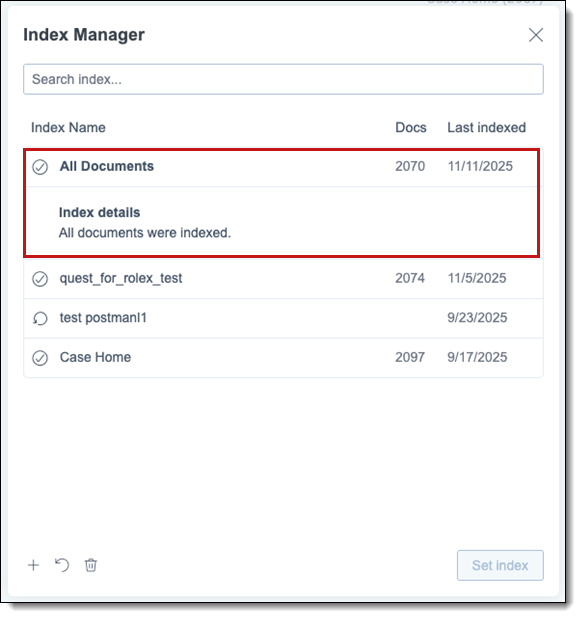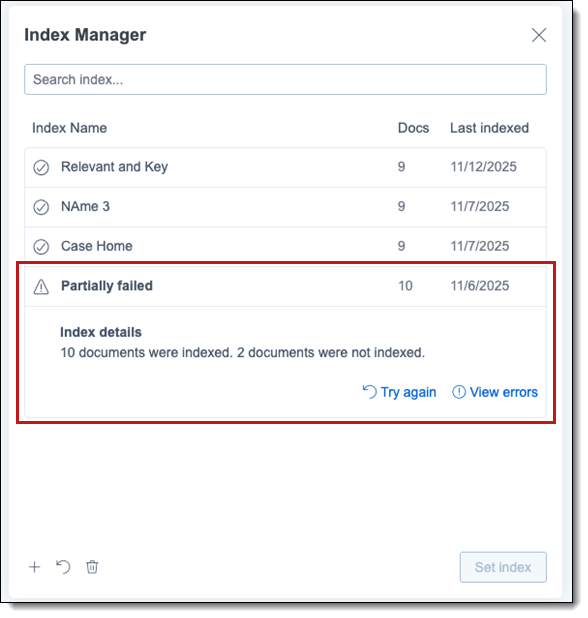Last date modified: 2025-Dec-22
Indexing data using Index Manager
Proper data preparation ensures that aiR Assist can generate accurate and well-supported responses. The system relies entirely on the extracted text from documents to build indexes and provide answers. Indexes can also be switched dynamically when submitting questions. This allows users to select which indexed dataset aiR Assist should draw from, enabling flexible exploration of different topics or document collections within the same workspace.
An index in aiR Assist represents the collection of documents that the system can search and use when generating responses. Each index is built from the extracted text of documents available in public saved search within a workspace.
Indexes in aiR for Case Strategy
When aiR Assist is used within aiR for Case Strategy, an index can be created either as part of the facts generation process or independently within aiR Assist. Both methods produce the same result, enabling aiR Assist to support case strategy development by leveraging the same document set used in Case Strategy analysis.
The example below shows how documents can be indexed during the fact generation process in aiR for Case Strategy:
Indexes outside aiR for Case Strategy
When aiR Assist operates outside of aiR for Case Strategy, indexes can be created manually from public saved searches within the workspace.
Each index can include up to 50,000 documents.
A maximum of five (5) indexes can be created per workspace.
The indexes define the datasets from which aiR Assist retrieves and generates answers.
Navigating Index Manager
Use the Index Manager to select, add, rebuild, and delete indexes.
Refer to the following table to learn more about the Index Manager modal.
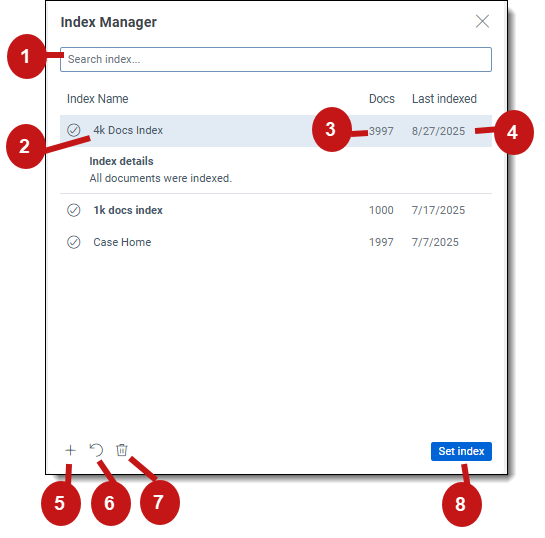
| Number | Name | Description |
|---|---|---|
| 1 | Search | Use to search for a particular index in the list. Begin typing the name and matching indexes display for selection. |
| 2 | Index name | Name of the index entered during index set up. Hover over or click the index name to view index details, such as last indexed date/time and by whom, description, and whether all documents were indexed or errors were encounter. |
| 3 | Docs | Total number of documents in the index. |
| 4 | Last indexed | Date the index was last indexed. |
| 5 | Create Index | Click to create a new index. See Creating a new index for more information. |
| 6 | Rebuild index | Click to rebuild the selected index. See Rebuilding an index for more information. |
| 7 | Delete index | Click to delete the selected index. See Deleting an index for more information. |
| 8 | Set Index | Click button after selecting an index to use for querying. |
Creating a new index
With Index Manager, you can create up to five indexes for different data sources (Saved Searches) per workspace.
To create a new index using Index Manager:
- Access aiR Assist by clicking its icon (
 ) in the left nav bar.
) in the left nav bar. 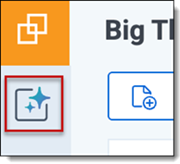
- From the chat window, navigate to the Index Manager by clicking the index name in the lower corner of the Ask a question box.
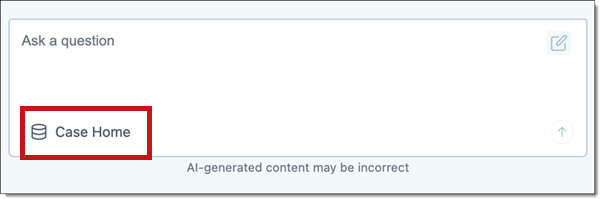
- Click the Create Index (+) icon in the lower left corner of the Index Manager list.
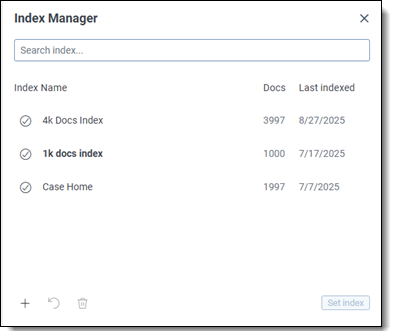
- Fill in the following fields:
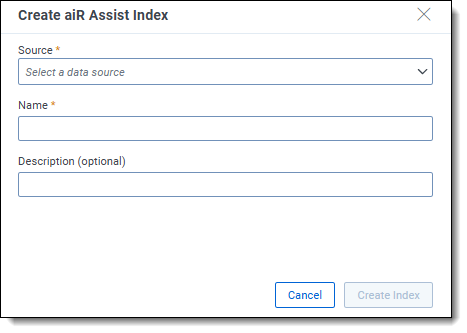
- Source—choose a public saved search as the document source for your index. The index will be built from the extracted text of documents in that saved search. Only public saved searches are available for use.
- Name—enter a unique, clearly descriptive name for the new index so its contents and purpose are identifiable by any user. Must be at least six characters long.
- Description (optional)—optionally add a description of the index, such as its use case or intended function. This information may assist other users in the workspace who might use it.
aiR Assist indexes are shared by all aiR Assist users within the workspace, so keep that in mind as you name and describe each one. - Click Create Index. Indexing progress appears below the new index name. See Monitoring the index build process for information.
You can access other indexes or create new ones while the index is building.
- The Ask a question box is not available while documents are being indexed.
- aiR Assist indexes are shared by all users within the workspace.
Rebuilding an index
If your data source (saved search) changes by either adding or removing documents to it, the index must be updated (rebuilt) to reflect those changes for aiR Assist to use the new information in its queries.
To rebuild an index from the Index Manager:
- Access aiR Assist by clicking its icon (
 ) in the left nav bar.
) in the left nav bar. 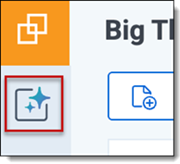
- Navigate to the Index Manager from the chat window by clicking the index name in the lower corner of the Ask a question box.
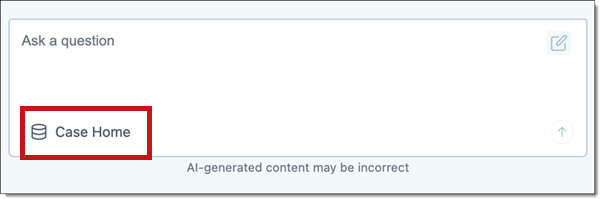
- Select the desired index to rebuild.
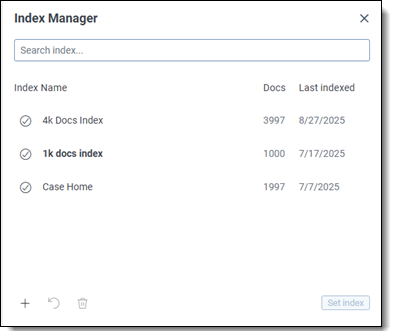
- Click the Rebuild curved arrow icon. Refer to Navigating Index Manager for navigation details. A confirmation message notifies you that the index is unavailable while it is rebuilding.
- Click Rebuild to proceed. Indexing progress appears below the new index name. See Monitoring the index build process for information.
Deleting an index
Use the steps below to easily delete indexes from the index list. Deleting an index does not erase past questions and answers, which remain accessible in your chat history.
To delete an index from the Index Manager:
- Access aiR Assist by clicking its icon (
 ) in the left nav bar.
) in the left nav bar. 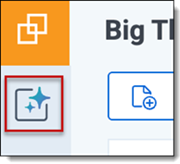
- Navigate to the Index Manager from the chat window by clicking the index name in the lower corner of the Ask a question box.
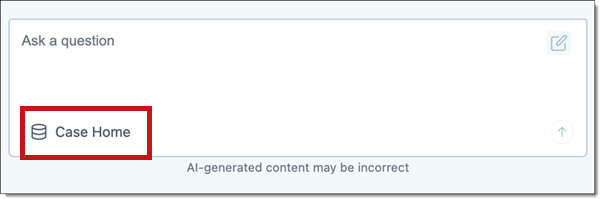
- Select the desired index to delete.
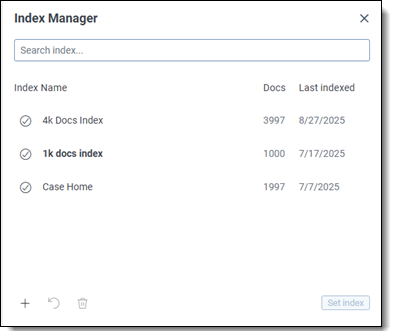
- Click the Delete Index trashcan icon. Refer to Navigating Index Manager for navigation details. A warning message notifies you that the delete action cannot be undone.
- Click Delete to proceed with permanently deleting the selected indexes.
Monitoring the index build process
After initiating the index build process, the Index Manager displays “Indexing in progress” information.
The index can complete in two possible states:
- Successfully built
The index is considered successfully built when all documents included in the selected saved search (or Case Home set) are indexed without errors. In this case, the progress section reads: "All documents were indexed." The index is immediately available for use in aiR Assist. - Partially built
The index may be partially built when some documents could not be indexed. In this case, the progress section reads: "[#] documents were indexed. [#] documents were not indexed." When errors occur, click View errors to see a list of errored documents or click Try again to rebuild the index.Documents larger than 5 MB and documents with no extracted text are intentionally skipped during indexing. These documents are excluded by design and do not appear in the list of errored documents.
Permissions and access control
Currently, aiR Assist does not include granular permission controls for managing access to indexing or to specific indexes. Any user with access to aiR for Case Strategy and the corresponding workspace can initiate index creation and interact with available indexes.
Permission-based access management for indexing operations and individual indexes is planned as a future enhancement.
Throughput expectations
Indexing speed varies by dataset size, document complexity, and available workspace resources. While typical cases are optimized, larger or complex datasets may take more time, possibly up to 12 hours, to finish with either a "Successfully build" or "Partially build" status.
Index creation is a background process that progresses automatically once initiated. While exact durations vary, it is recommended to allow sufficient processing time for workspaces containing large volumes of documents or complex extracted text.
Indexing rules and limitations
To ensure quality and performance, the indexing process follows specific rules:
- File size limit: Documents larger than 5 MB are automatically skipped during indexing.
- Text extraction requirement: Only documents with extracted text are included.
- Content used for generation: aiR Assist uses only the extracted text from indexed documents when retrieving information and generating responses.
Data preparation recommendations
To achieve the best indexing results:
- Verify that documents contain extracted text to ensure they can be properly indexed and used by aiR Assist.
- Verify that public saved searches are well-defined and include only relevant materials.
- Exclude excessively large documents that may be skipped during indexing, in addition to duplicate and known irrelevant documents.
- Ensure that the Extracted Text field is Data Grid File System (DGFS)–enabled, as aiR Assist does not support environments where the text is stored in SQL.
- ARM (Archive, Restore, and Move) is not supported for aiR Assist indexes.
Error handling and retrying index jobs
At this stage, aiR Assist does not surface explicit error messages or retry options for indexing operations. If an index appears incomplete or has not processed as expected, the indexing job can be restarted manually by using “Retry” option.
Future releases will include improved visibility into indexing status and error handling to streamline recovery from interrupted or failed jobs.
On this page
- Indexing data using Index Manager
- Indexes in aiR for Case Strategy
- Indexes outside aiR for Case Strategy
- Navigating Index Manager
- Creating a new index
- Rebuilding an index
- Deleting an index
- Monitoring the index build process
- Permissions and access control
- Throughput expectations
- Indexing rules and limitations
- Data preparation recommendations
- Error handling and retrying index jobs