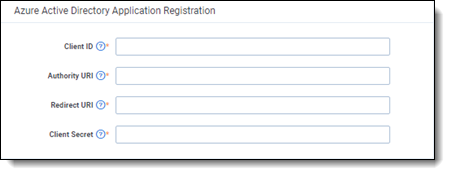Last date modified: 2025-Nov-21
Configure Purview Sync
After registering Purview Sync with Microsoft Azure AD, you need to configure and integrate Microsoft with Relativity.
Prerequisites
Before starting, you will need the following access in Microsoft 365:
- Access to Azure Active Directory to create and update Application Registrations.
- A Microsoft 365 account with access to Purview eDiscovery Premium. Either eDiscovery Manger or eDiscovery Administrator.
For more information see, Register Purview Sync with Azure.
Configuring Purview Sync
To configure the connection between RelativityOne and Microsoft Purview eDiscovery Premium:
- Navigate to the Purview Sync > Configuration tab.
- Click the Edit button.
- Enter your Application (client) ID in the Client ID field.
- Enter https://login.microsoftonline.com/[Tenant ID], where Tenant ID is the Directory (tenant) ID value in the Authority URI field.
- Enter https://[RelativityOne U RL up to the word relativity forward slash] + CustomPages/ 4985c522-5931-41ba-bf67-7d58ee96e6d1/index.html in the Redirect URI field.
- For example, https://company.relativity.one/Relativity/CustomPages/4985c522-5931-41ba-bf67-7d58ee96e6d1/index.html.
- Enter the Client Secret.
- Click Save.
Before utilizing the application, you must log into your account that has Microsoft Purview eDiscovery Premium access. Then click the Validate button. This will open a new browser tab. If successful, you will see the following text: "Authentication granted for export downloads. You may close this page."
If you do not see this text and see an error message, close the tab and try again. It could take a few tries before you see the success message.
This validation applies on an individual user level. Each user who would like to use the application will need to perform the Validate step before they are able to perform imports in the workspace.
After validation, navigate to the Import tab.
Testing the application
To effectively test the efficacy of the application for your workflows, make sure you’ve used a test Purview eDiscovery Premium Case Review Set to transfer to RelativityOne.