Last date modified: 2025-Dec-08
PDF Sets
PDF Sets allow you to create and run a PDF set to store PDFs of native and imaged documents. This feature provides clearer visibility of job completion, success status, error handling, and retry options. PDF Sets offer audit capabilities for compliance and operational transparency.
Prerequisites
Before executing a PDF Set, you must create a Saved Search. This is the data source the PDF set will be run on. You will also need a PDF Profile.
Executing PDF Sets
- Navigate to the PDF Sets tab and click New PDF Set.
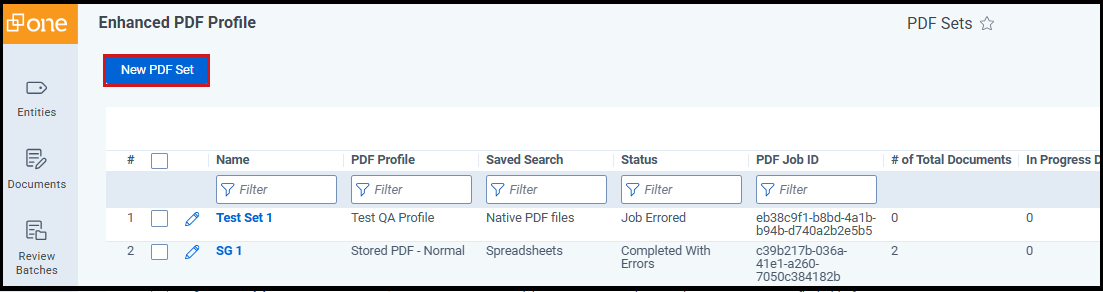
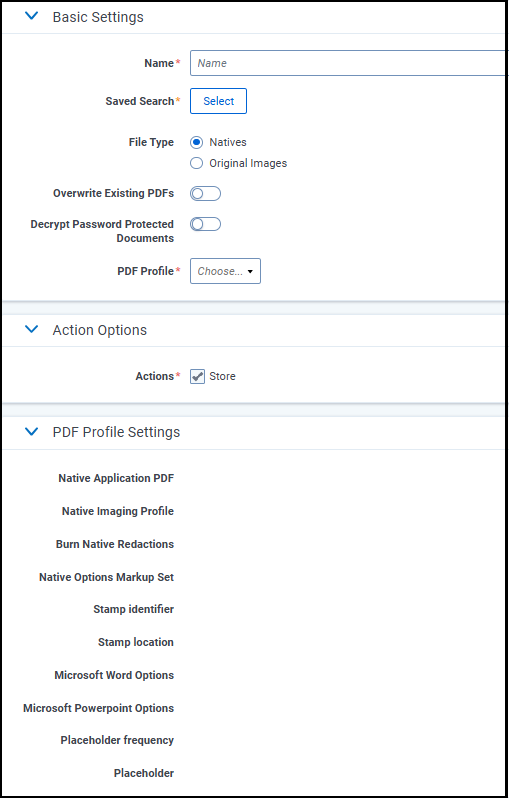
- Enter a name for the PDF Set and select your Saved Search, then click Confirm.
-
Next, select a PDF Profile to configure PDF creation settings.
-
Set the following Action Options:
-
Actions – Store
-
File Type – Natives and Original Images
-
Overwrite Existing PDFs - Allows the system to replace previously stored PDF files with newly generated ones for the same documents during a PDF Set job run.
-
-
Click Save.
-
The Progress window displays various sections described below. Click Submit PDF Set to start the job and monitor its progress on the PDF set page.
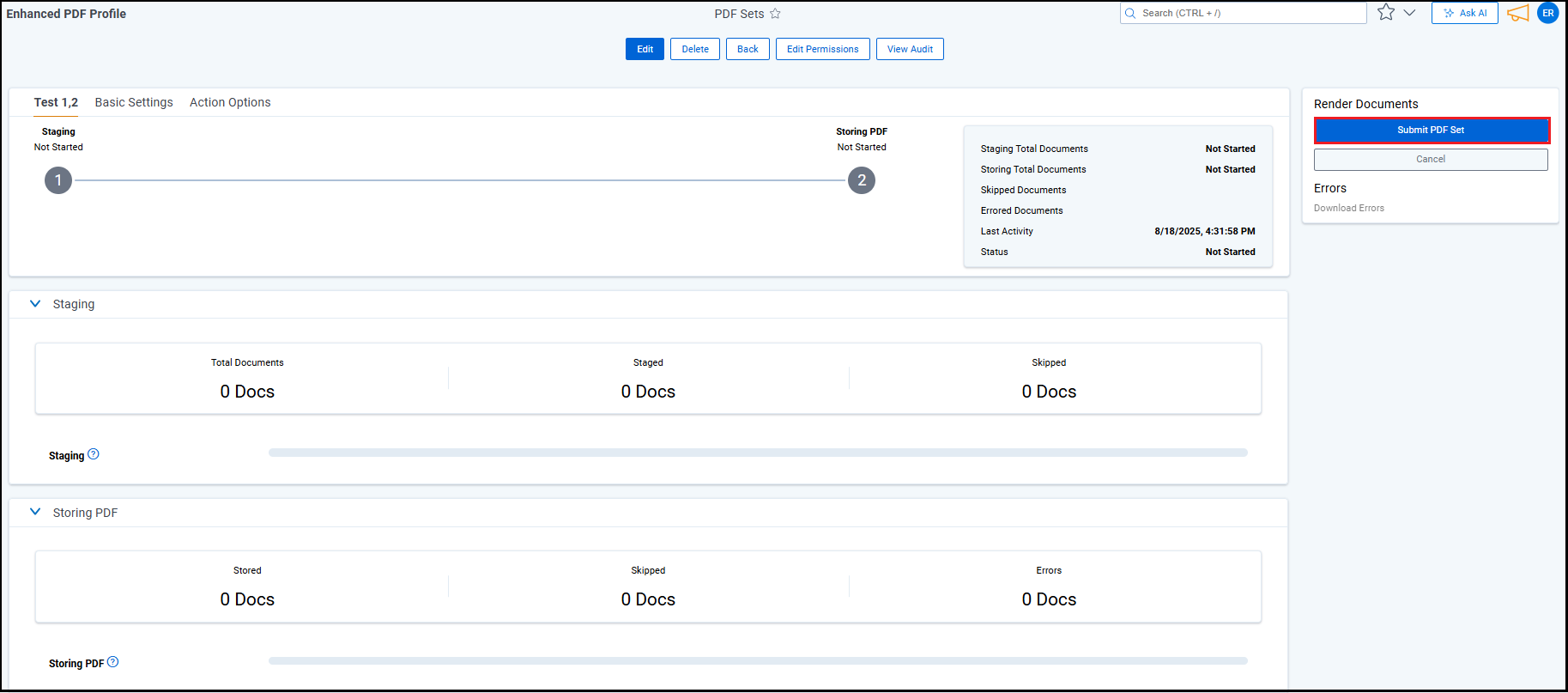
PDF Lists page
When you select Run, the PDF set begins processing. The Lists page displays errors, artifact IDs, and warnings, making error resolution clearer and providing details on files converted and not converted.
Current limitations
However, customer data is preserved in the following ways:
- The audit log retains a history of actions.
- PDFs created in RelOne remain available.
Some features are not supported in the Advanced Access Program but may be available in the General Availability (GA) release. Please share any feedback on specific items you would like us to support with PDF Sets:
- Document Limit: A single PDF set run is limited to processing a maximum of 100,000 documents.
- Branding or Downloading PDFs: PDF sets can only be used for store operations. Use Mass Action for branding or downloading PDFs.
- Retrying Failed Documents Only: You can retry the whole job, but retrying only failed documents is not supported in AA.
- Automatic Permission Assignment: Permissions for PDF sets are not automatically given to users with existing access to mass PDF store jobs. Workspace admins will have access by default.
- Private Saved Searches: Not currently supported in PDF sets.
- ARM Support: You can transfer stored PDF documents between workspaces but not the PDF set itself.







