Last date modified: 2025-Dec-25
Create a project
An aiR for Privilege project defines the documents you want to analyze. Each project has a dedicated set of pipeline steps that when completed will generate document results. Only a single aiR for Privilege project within a workspace can have a status of In Progress at any given time. Any in progress projects must have a status of Generating Results or Completed before another project in the same workspace can start.
Pre project checklist
Before creating a project, reference this checklist to make sure you’ve completed all the requirements:
- Review all aiR for Privilege Requirements and Considerations.
- Complete all the required fields under General Settings:
- Populate all known items:
- Create a saved search containing the documents you want to analyze. See Saved search requirements.
Saved search requirements
Following are requirements for creating a saved search of documents to analyze:
- The number of documents included in the saved search must not exceed the 300,000 limit.
- Selected documents should not have been run through an earlier aiR for Privilege project.
Exclude these documents by adding a condition to the saved search of “Privilege Project” is NOT SET. - All documents included in the saved search must have a value in the “Record Type” field.
Exclude documents missing values in this field by adding a condition to the saved search of “Record Type” is SET. - Documents must contain a value in the Extracted Text Size in KB field and be between 0.05 KB and 170.00 KB.
These requirements also serve as the limits of an aiR for Privilege aiR Unit that is available for aiR Unit Analysis.
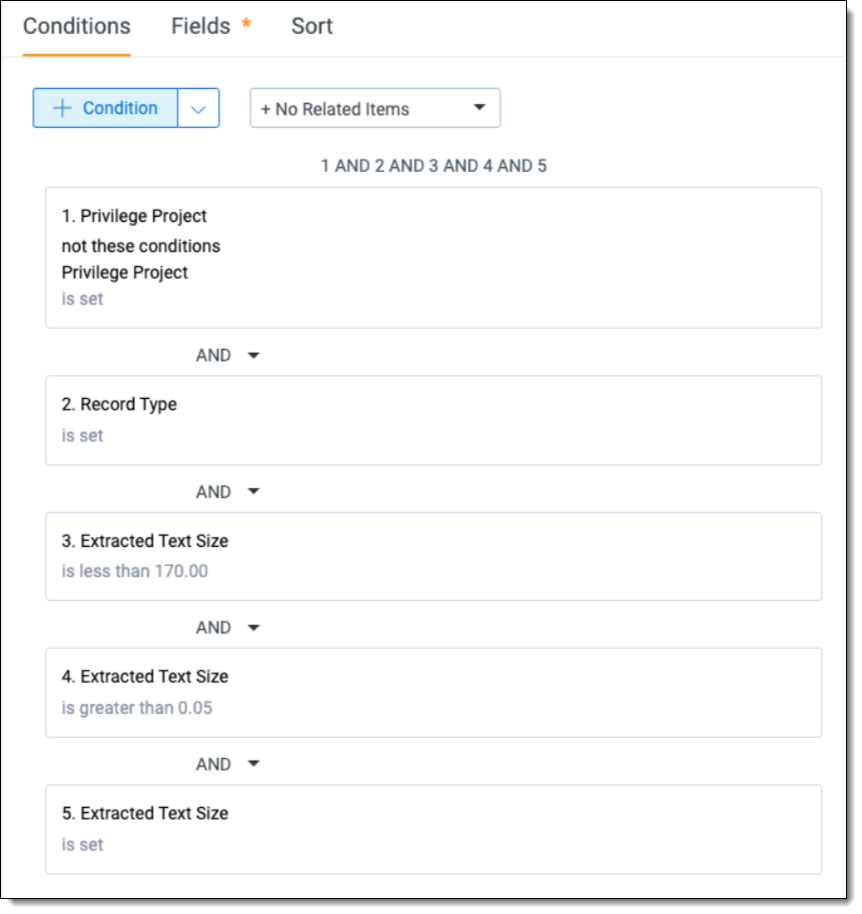
If any of the conditions listed are not met, Prepare Project Run will fail. Check Prepare Project Errors to find the relevant solution.
Saved search suggestions
Consider the following when creating a saved search:
- Only include Responsive document that could be included in a production.
- Include ALL Responsive documents. Don't filter down to just those documents that hit on a Privilege Screen. Privilege Screens filter out many truly privileged documents that may cause pain if produced.
- Remove documents that aren't primarily in English. If you've translated documents into English, you can include them in this project if the translated extracted text lives in the same extracted text field as all other documents. If it exists on a different extracted text field you could include these documents in a separate project to run later.
Contact support@relativity.com if you'd like to try non-supported languages in aiR for Privilege. The aiR for Privilege team is interested in supporting your testing.
- Remove RSMF documents or confirm that the extracted text on your RSMF documents contain valid email headers (from, to, date, subject, etc.) Make sure those documents have a Record Type value of email.
Creating a project
To create a new project:
- Hover over the aiR for Privilege icon on the navigation bar.
- Select Projects (Priv).
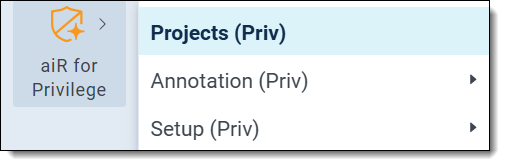
- Click New Privilege Project.
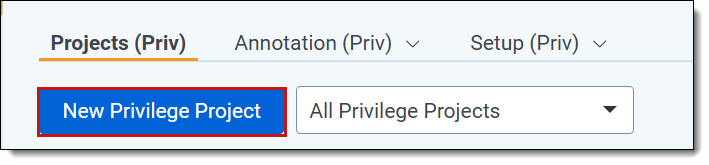
- Enter a Name for the project.
- Select a Saved Search.
- Add email addresses that should receive notifications to the Notification Email Addresses (comma delimited) field.
- Click Save.
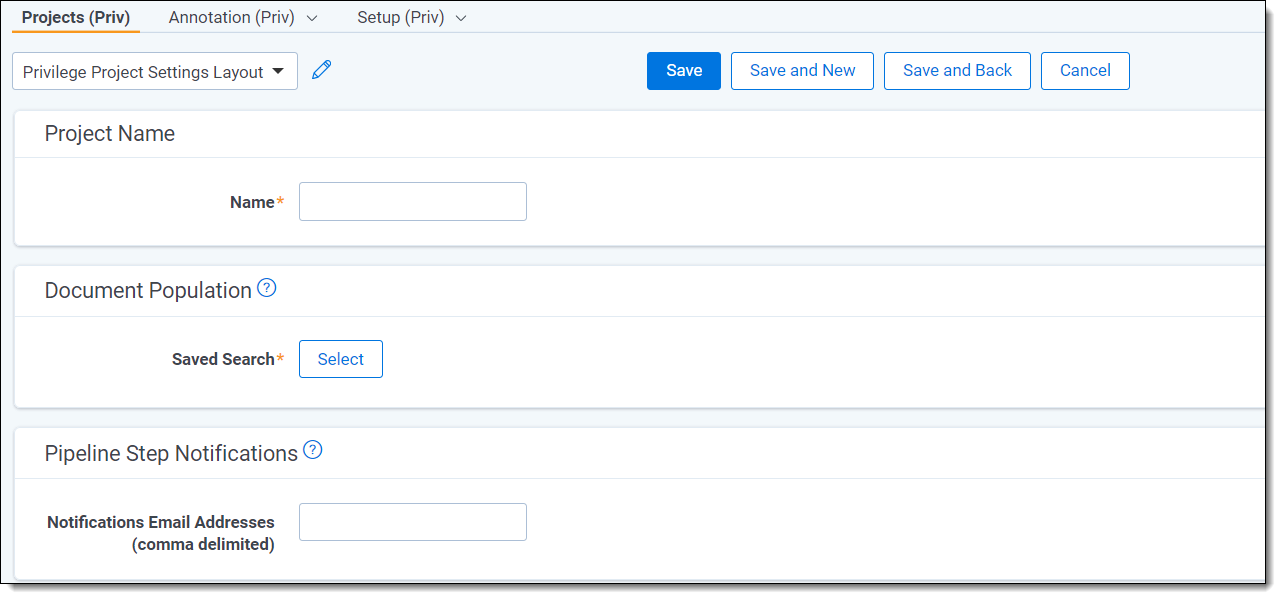
Project form fields
The following fields appear on the Privilege Project form:
| Field | Field type | Required field | Description | Notes |
|---|---|---|---|---|
|
Name |
Fixed-length text | Y | The name of the project connected to the documents included in the project and other artifacts created by the project. |
Should be unique to limit confusion. You can change this later if necessary. |
|
Saved Search |
Saved search object | Y | This setting determines the documents included in the project upon the running of the Prepare Project pipeline step. | |
| Notification Email Addresses (comma delimited) | Long text | N |
Enter the email addresses that will receive notifications when a pipeline step's status changes as part of the project. You can make changes to included email addresses while a project is in progress. |
You must separate email addresses by commas. |
Documents in the saved search are linked to the project at the start of the Prepare Project pipeline step. Changes made to the saved search after this point are not respected. You can view the documents included in a project using the Privilege Project field on the document object.
Although you can create a project when another project is In Progress in the same workspace, you will not be able to start it until the other project status updates to Generating Results. Only a single aiR for Privilege project within a workspace can have a status of In Progress at any given time.







