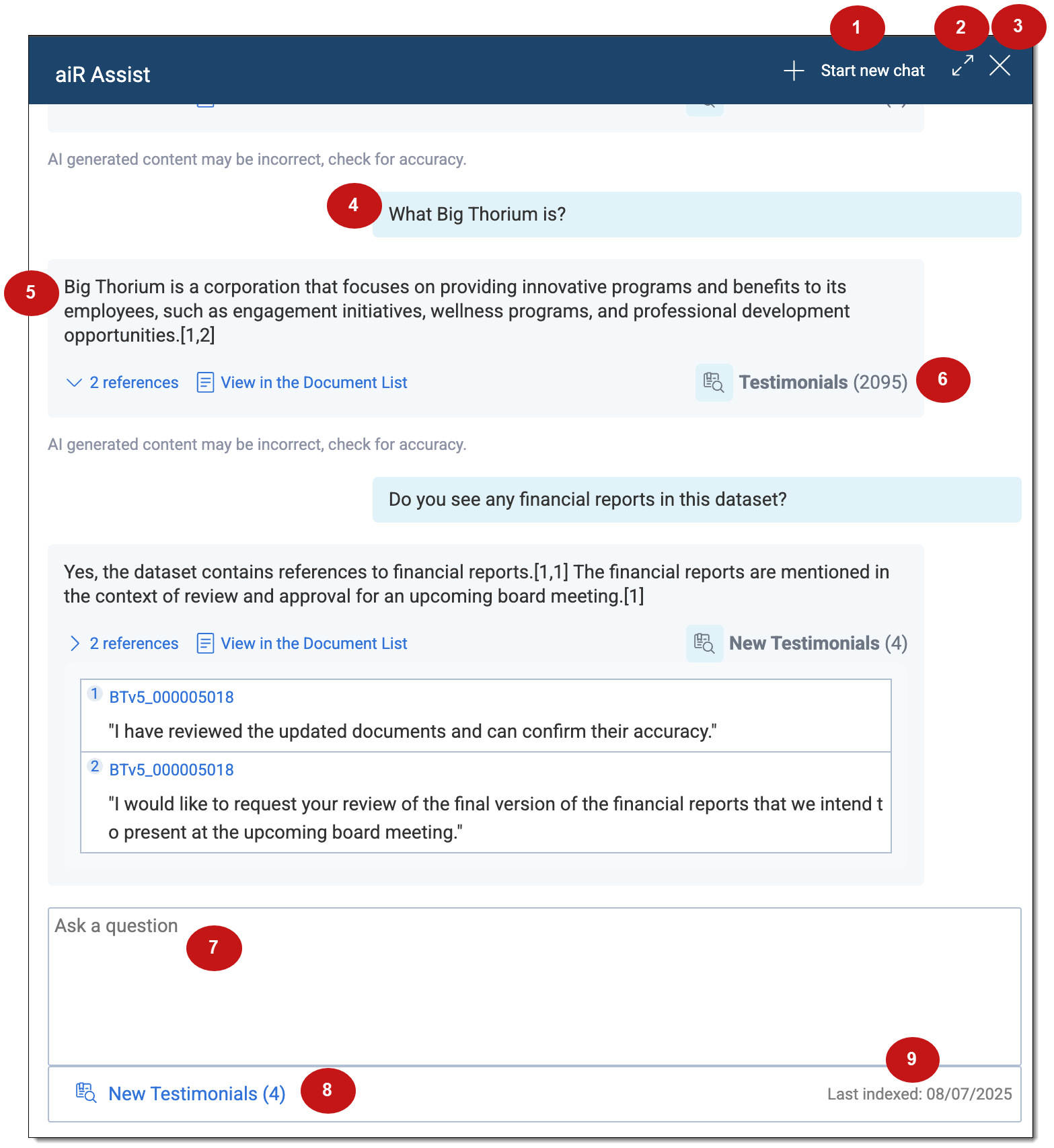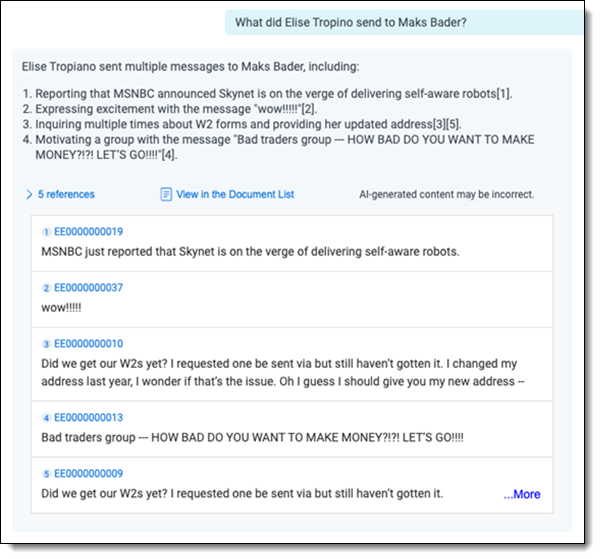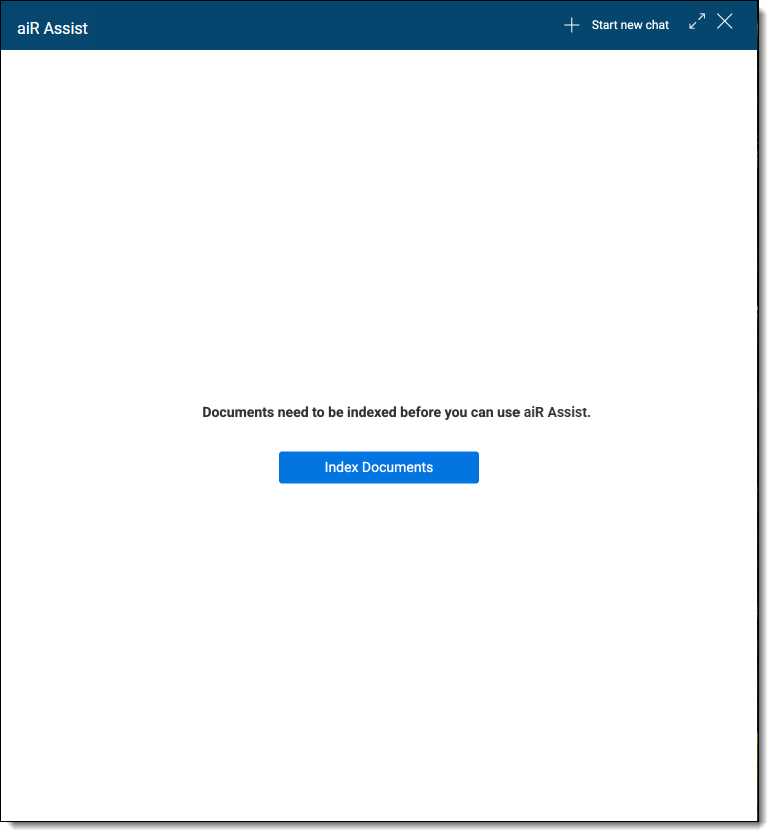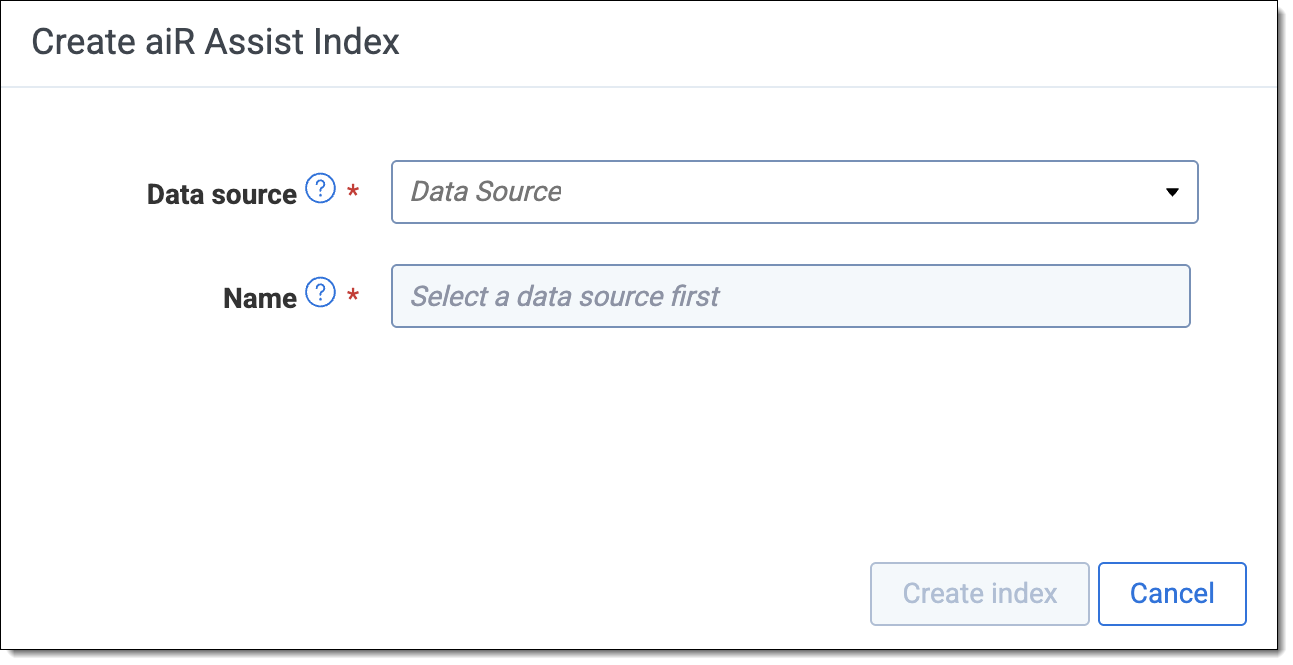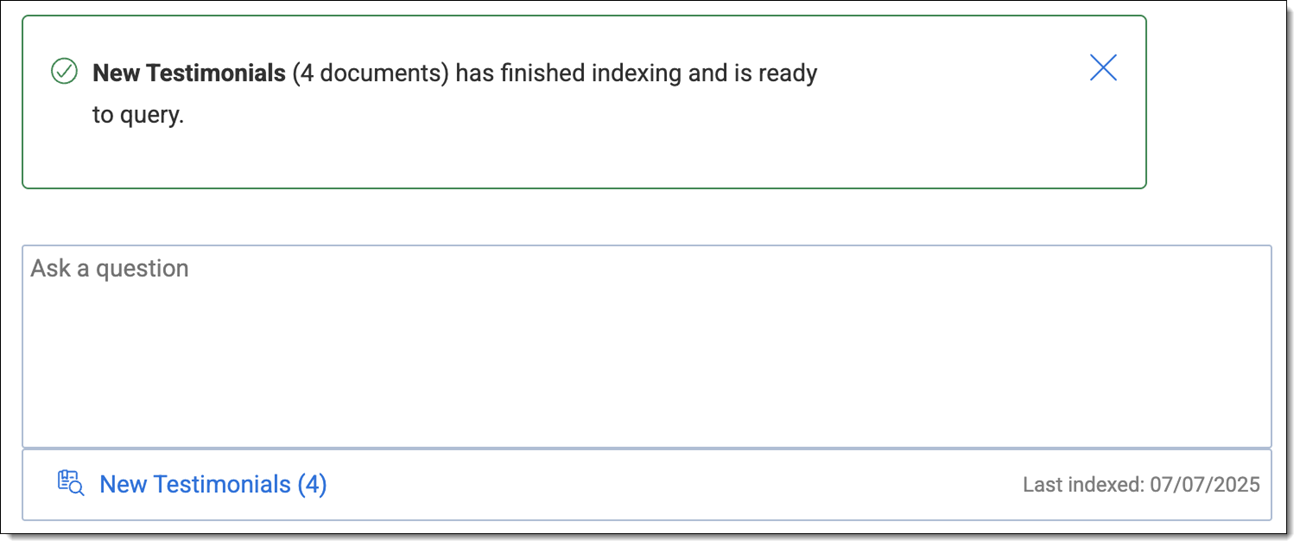aiR Assist (Advanced Access)
aiR Assist application uses generative AI to help you investigate and better understand the data in your documents. You can use conversational language to ask the AI questions to save time locating relevant information in Relativity. For example, you can ask it to find specific people, keywords, or terms.
Release notes
This section includes the release information and the current functionality of the aiR Assist application.
- Index rebuild—existing indexes can now be quickly updated to match changes in the saved search data source.
- Intent clarification—improves aiR Assist conversations by asking follow-up questions when your request is unclear, helping guide you to the right outcome and navigate the limitations.
- Saved Search Indexing—indexing documents from public saved searches is now supported.
- Multi-turn chat—simulates human conversation by preserving context from previous exchanges within the same chat session, which enables follow-up questions and deeper exploration without the need for repetition.
- Chat persistence—chat history is now saved and available for review even after user logs off their Relativity session.
- Start a new chat—this button starts a new chat conversation below the previous one, separated by a line. The new chat conversation does not reference previous conversations for its responses.
- Search Q&A button—the button is located on the top of the document list page and available for all users in the workspace to use.
- "Ask a question" box—when the panel is open, a user can input a natural language question about the documents. Each question is evaluated and answered individually without consideration of the full conversation.
- Workspace-level context—all indexed documents available in the workspace, up to 100,000, are subject to the querying process.
- Chat history—a user’s chat history is visible during that user’s Relativity session. Once the user logs out of Relativity the chat history will be cleared.
- Citations—references and citations are provided for each response. A user can filter the Document List to the show these references or can open each reference from the chat panel in the Document Viewer. Please note, that in the initial AA release, we do not confirm that the citations are grounded in the document text like in aiR for Review. See below on future feature releases.
Considerations
Consider the following when using aiR Assist.
- aiR Assist supports:
- Up to 50,000 documents per index.
- Up to 5 MB of Extracted Text per document.
- There is no set limit on the number of questions you can ask in one session.
- aiR Assist can return up to 25 references in response to a single question.
- Multiple users can use aiR Assist in the same workspace, but each user's session and chat history remain private and separate.
- aiR Assist operates primarily in English. The accuracy and effectiveness of responses may differ when handling documents in other languages.
- aiR Assist generates answers using retrieval-augmented generation (RAG) based on indexed data. Users should independently verify all responses and citations for accuracy. Providing feedback contributes to the ongoing improvement of this resource.
- Currently, we do not validate that the cited text is grounded by the extracted text, but it is on our road map.
Best practices for writing questions
- For best results, keep your questions concise and focused. Long or highly complex queries may take more time to process.
- Submitting the same question repeatedly can result in answers that vary, but they tend to be similar overall.
- aiR Assist is designed to respond to inquiries related specifically to the documents within the current workspace. It does not support general knowledge questions. Users may pose questions in natural language, such as "Who are the key individuals in this case?" or "Which documents reference [topic]?"
Permissions
Since aiR Assist works with aiR for Case Strategy, users must have the following permissions assigned:
| Object Security |
|---|
|
For information on using aiR for Case Strategy, refer to
Installation during AA
During AA, the Relativity aiR Assist team will handle the installation. AA customers must provide the following information to the team:
- RelativityOne Tenant
- Written approval for the Relativity team to access the workspace.
The installation process may take 1-2 business days. Once finished, you will receive an email notification and can immediately index your data and start using aiR Assist with aiR for Case Strategy.
After the application is installed on your tenant, it is available on every workspace that has aiR for Case Strategy installed, provided users have the necessary permissions. For information on using aiR for Case Strategy, refer to
aiR processing geography locations
When using Relativity's AI technology, the selected customer data may be processed outside of your specific Geo location as provided below. If not provided below, please contact your Relativity Success Manager for further information.
| RelativityOne Deployment Geography | aiR Processing Geography |
|---|---|
| APAC (Hong Kong, Japan, Singapore, South Korea) | Japan |
| Australia | Australia |
| Brazil | EEA (currently Germany) |
| Canada | Canada |
| EEA (France, Germany, Ireland, Netherlands) | EEA (currently Germany) |
| India | India |
| South Africa | EEA (currently Germany) |
| Switzerland | Switzerland |
| United Kingdom | United Kingdom |
| United States | United States |
| United Arab Emirates | United Kingdom |
For more details about availability in your region, contact your account representative.
For technical specifications of your region's current LLM model, see documentation on the Azure website.
Navigating the aiR Assist panel
Refer to the following table to learn how to use the aiR Assist panel.
| Number | Name | Description |
|---|---|---|
| 1 | Start new chat | Click to starts a new chat conversation below the previous one, separated by a line. The new chat conversation does not reference previous conversations for its responses. |
| 2 | Expand | Click to enlarge the aiR Assist panel to improve answer readability. |
| 3 | Close | Click to close the aiR Assist panel. |
| 4 | Question asked | The question asked. |
| 5 | Response given | aiR for Review's response to the question asked. See Navigating the responses for more information. |
| 6 | Index used | The index used for the query and number of documents within it. |
| 7 | Ask a question | Type your question into this box and press Enter to submit it. Questions must be at least three characters long to submit. |
| 8 | Current index | The name of the current index being used for the question and number of documents within it. Click the link to change the index used or to create a new index. |
| 9 | Last indexed date | The date on which the current index was most recently generated. |
Navigating the responses
After submitting a question, you will receive responses and additional information, as described below.
| Number | Name | Description |
|---|---|---|
| 1 | Natural Language Response | Provides the summarized answer to the question based on the retrieved documents, with inline citations to specific References. |
| 2 | List of References | Click to display or hide the full list of referenced documents generated for the response. The first three sentences of the reference displays. Click More to view additional content if it exists. aiR Assist can return up to 25 references in response to a single question. |
| 3 | View in the Document List | Click to filter the Document List to only show documents that include a reference. The selection of a specific folder in the Folder Browser may affect the visibility of references in the Document List. To ensure all references are visible, select the root folder level. |
| 4 | Control Number | Click on a control number link in the reference list to open the document in the Viewer. |
| 5 | Index Name | Name of the index used for the query and number of documents within the index. |
Creating the initial document index
To begin using aiR Assist, documents need to be indexed. If there are no indexed documents in the system, the Index Documents button displays when you open the aiR Assist window.
Follow the steps below to create the initial index.
- Click Ask AI at the top of the page, then select aiR Assist.If you do not have permission to use AI Help, clicking Ask AI directly opens the aiR Assist panel. For more information on AI Help, see AI Help Chatbot.
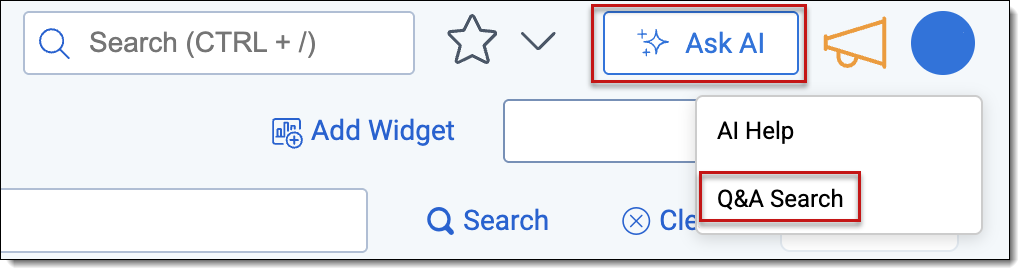
- Click Index Documents to begin indexing eligible documents.
- Choose a public saved search as the Data Source and enter a Name for the new index. The index will be created from the extracted text of documents in the selected saved search. You can only use a saved search that is public to the workspace.
- Click Create Index.
- The Ask a question box is not available while documents are being indexed.
- Indexes are shared by all users within the workspace.
Asking a question
You can ask aiR Assist questions about indexed documents using conversational language. The questions and answers only display for the user who asked the questions and the results persist between that user's sessions.
To ask a question:
- Click Ask AI at the top of the page, then select aiR Assist.If you do not have permission to use AI Help, clicking Ask AI directly opens the aiR Assist panel. For more information on AI Help, see AI Help Chatbot.
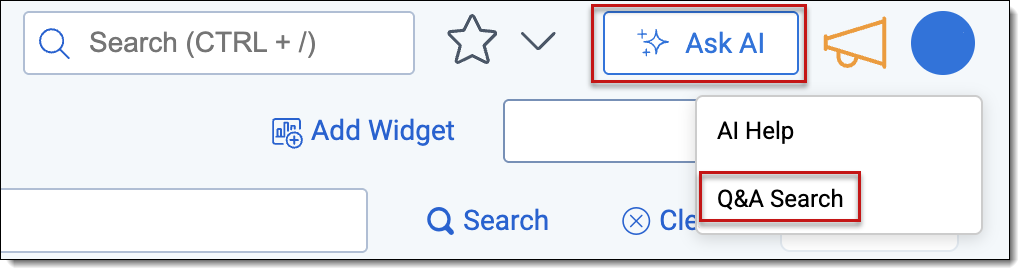
- Click the radio button next to the index to use for the query and click Set.
- Type your question in the Ask a question box using natural language, as if chatting with a person, and press Enter. aiR Assist displays a response that includes a list of references and documents with control numbers. The application is able to return up to 25 references in response to a single question. We recommend reviewing the accuracy of the answer and its citations. For additional information on responses, see Navigating the responses.
- To use a different index for querying, click the current index name link, then select another one from the index list and click Set.
The system maintains chat context within the current sessions for follow-up questions and more natural conversation.
Chat history for all chat sessions remains available even after you log out of the Relativity session. It cannot be deleted.
After each question and response, review the accuracy of the answer and its citations. Where appropriate, record your feedback and send it to the Relativity team.
Starting a new chat
You can start a new chat with the same or a different index. Each session is separated by a line and does not refer to earlier conversations for its responses.
Simply click the + Start new chat at the top of the aiR Assist panel and begin typing your query in the Ask a question box.
Creating a new index
You can create multiple indexes for different data sources.
To create a new index:
- Navigate to the index list from the chat window by clicking the index name link below the Ask a question box to open the index list.
- Click +New Index.
- Choose a public saved search as the Data Source and enter a Name for the new index. The index will be created from the extracted text of documents in the selected saved search. You can only use a saved search that is public to the workspace.
- Click Create Index. The new index appears in the index list. When the build is complete, its Status changes to Indexed. You can create additional indexes while one is being built.
- The Ask a question box is not available while documents are being indexed.
- Indexes are shared by all users within the workspace.
Deleting an index
Use the steps below to easily delete indexes from the index list. Deleting an index does not erase past questions and answers, which remain accessible in your chat history.
To delete an index from the index list:
- Navigate to the index list from the chat window by clicking the index name link below the Ask a question box.
- Select the radio button corresponding to each index to be deleted.
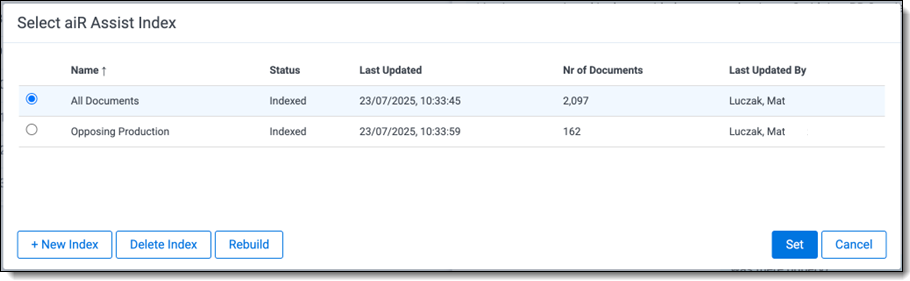
- Click Delete Index.
A warning message notifies you that the delete action cannot be undone. - Click Delete to proceed with permanently deleting the selected indexes.
Rebuilding an index
Once your data source (saved search) changes by either adding or removing documents to it, the index must be updated (rebuilt) to reflect those changes for aiR Assist to use the new information in its queries.
To rebuild an index from the index list:
- Navigate to the index list from the chat window by clicking the index name link below the Ask a question box.
- Select the ratio button corresponding to index to rebuild.
- Click Rebuild.
A confirmation message notifies you that the index is unavailable while rebuilding. - Click Rebuild to proceed.
Troubleshooting
aiR Assist may sometimes have trouble understanding your question or providing a suitable answer due to limited error handling. If this happens, a message notifies you to rephrase the question and submit it again. If the issue persists, please report it to search-qa-help@relativity.com for troubleshooting.
Removing the aiR Assist application
The aiR Assist application is accessible to users in workspaces that have aiR for Case Strategy installed, provided users have the necessary permissions. Access to these workspaces is managed through standard workspace access permissions.
To disable aiR Assist from a given workspace, email the aiR Assist team at search-qa-help@relativity.com.
Frequently asked questions
Listed are questions you might have using the aiR Assist application.
aiR Assist can handle questions related to the documents in the current workspace. Questions that answer general knowledge questions are not supported. You can ask questions in natural language, such as "Who are the key people in this case?" or "Which documents mention [topic]?"
There is no set limit, but long or highly complex queries may take more time to process. For best results, keep your questions concise and focused.
aiR Assist can return up to 25 references for one question, giving you a broad and well-supported set of sources.
aiR Assist primarily works in English. If your workspace contains documents in other languages, the effectiveness of answers may vary.
aiR Assist relies on indexed data to generate answers leveraging retrieval-augmented generation (RAG). While it aims to offer correct responses, always verify the offered information and citations for accuracy. Feedback can help improve the tool over time.
Yes, multiple users can use aiR Assist within the same workspace concurrently. However, each user's session and chat history remain private and separate.