Last date modified: 2025-Nov-24
AI Help Chatbot
The Relativity AI Help Chatbot provides an easy way to get answers to questions about using RelativityOne. This chatbot leverages advanced artificial intelligence to answer queries, provide guidance, and enhance the overall user experience. AI Help utilizes content from our product documentation at help.relativity.com and select articles from our community site to generate responses.
Accessing and using the chatbot
Users with the appropriate level of access can open the chatbot by clicking the Ask AI button on the upper right corner of the screen. 
Access Control
Access to the AI Help chatbot is controlled through an instance setting. The setting defines the group artifact IDs (associated to groups within the instance) that will have access to the AI Help chatbot. One or more groups can be set, to allow the tool to be made available across an instance without exposing non-admin users into the existing instance level permission controls.
- The instance setting will be created and available once the AI Help chatbot feature is enabled in your environment.
-
The Preview security feature cannot currently be used to determine if the AI Help chatbot is available for the user being previewed.
- Instance Setting
- Section: Relativity.AIHelp
- Name: ChatbotGroupArtifactIDs
- Value Field:
- Enter in one or multiple Group Artifact IDs.
- Use comma-separated values for multiple groupsThe default value is 20, which is the system admin group. Upon deployment, only the system admin group has permission to use the chatbot. If you want to expose the feature to other groups, those group IDs should be added to the instance setting.
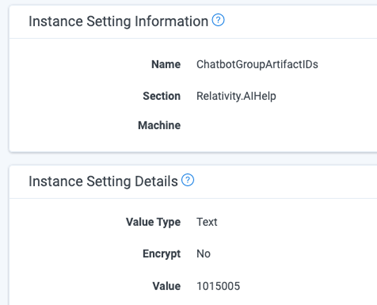
Writing effective prompts
Writing effective prompts is essential to maximize the utility of the AI Help Chatbot. Here are some tips and guidelines to ensure you get the best results:
Be specific
When crafting prompts, it's important to be as specific as possible. Name the product you are using or location within RelativityOne. This helps the chatbot understand exactly what information or assistance you need. For instance, instead of asking "How do I use Relativity?" try asking "How do I make redactions in an Excel document?"
Use clear language
Avoid using ambiguous or complex language. The clearer your prompt, the more accurate and useful the response will be. Stick to straightforward and concise sentences.
Include context
Providing context in your prompts can significantly improve the chatbot's responses. Explain what are you trying to achieve.
Ask one question at a time
To avoid confusion and ensure precise answers, it's best to ask one question at a time. If you have multiple questions, ask them in separate prompts.
Utilize Relativity terminology
Using the specific terminology related to Relativity will make it easier for the chatbot to understand and provide relevant answers. Refer to the official documentation or user guides for the correct terms.
Prompt examples
Below are some examples of good prompts. Try these in your own environment to get familiar with the chatbot.
- How do I set up a new user in Relativity?
- What are the steps to import data into a workspace?
- Can you guide me on creating a report for case analytics?
- What are the best practices for data export in Relativity?
Frequently-Asked Questions
No. AI Help only references content on our public help site and select knowledge base articles on our community site. It does not reference any data from within workspaces.
You can ask about any feature or functionality within Relativity, as well as general questions about using the platform.
The AI Help Chatbot is powered by GPT 4o and utilizes retrieval augmented generation that searches content from our help.relativity.com user guides as well as select articles from the community site.
The chatbot can respond in any language supported by GPT 4o. Note that the citations that are referenced and display are currently only available in English.
If you encounter any issues or have further questions about the AI Help Chatbot, please contact our product support team.







