dtSearch
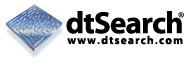
Relativity's dtSearch engine provides advanced search functionality such as proximity, stemming, and fuzzy searches across any field type. It also supports the use of Boolean operators and custom noise word lists and the basic searching features available in keyword searches. After building your dtSearch index, the Dictionary search option becomes available.
Relativity partitions a single index into smaller indexes, called sub-indexes, which multiple workers build simultaneously. This increases performance by spreading out the work over a configurable number of agents. When you perform a search, Relativity runs your query on the smaller indexes in parallel. The application then federates and returns your results. For more details, see the Ask The Expert Training content: Searching: Best Practices for dtSearch Builds.
See these related pages: