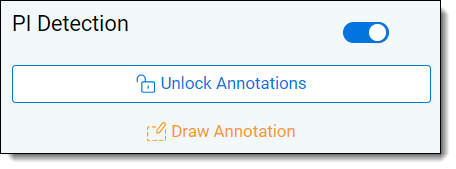Last date modified: 2025-Dec-01
Unstructured document review
Data Breach Response identifies personal information located within documents, reducing the manual burden on reviewers. When reviewing unstructured documents, the goal is to validate the predictions highlighted by the AI.
Names are highlighted blue, while non-name pieces of PI are highlighted pink.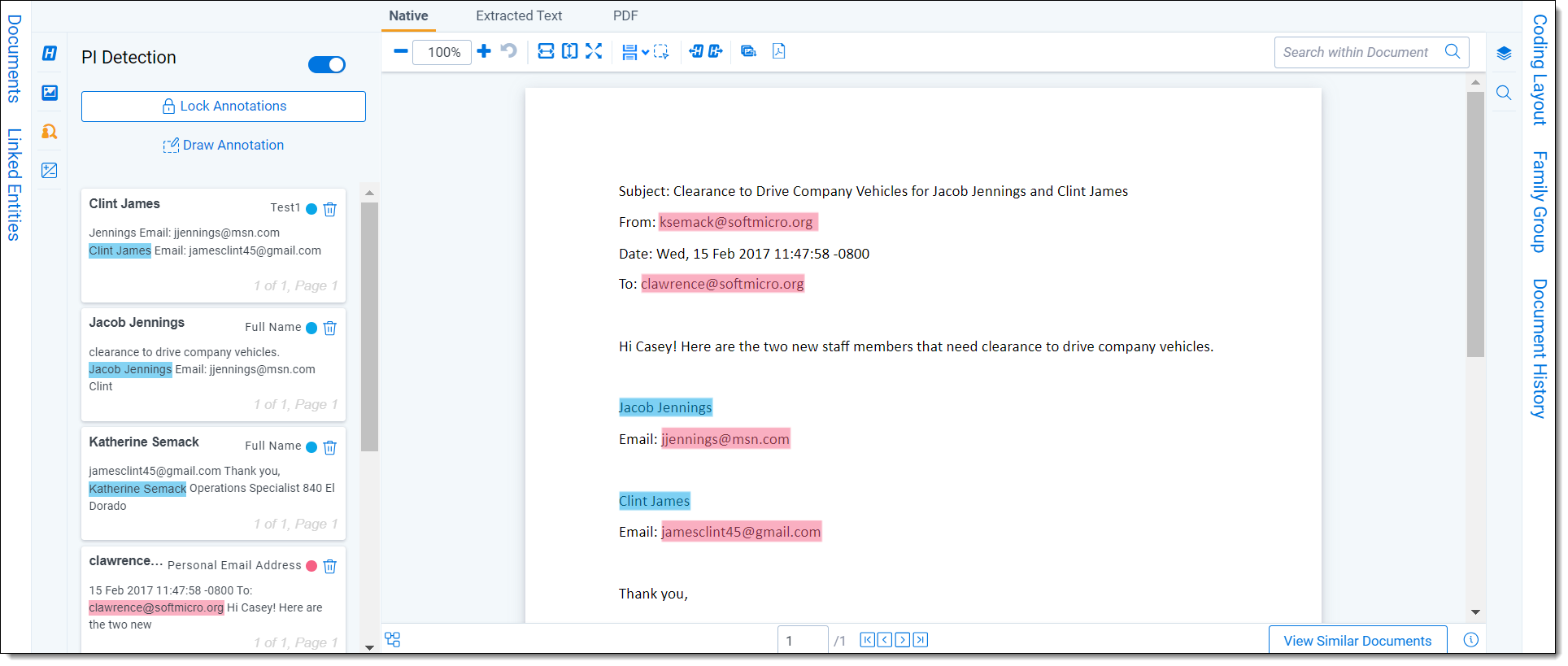
Capturing PI
Add or remove PI by following the procedures below.
Adding PI
To add PI:
- Select the text for annotation using the cursor.
- Right click on the document to open the Context Menu.
- From the Context Menu, select Personal Information. Click Add.
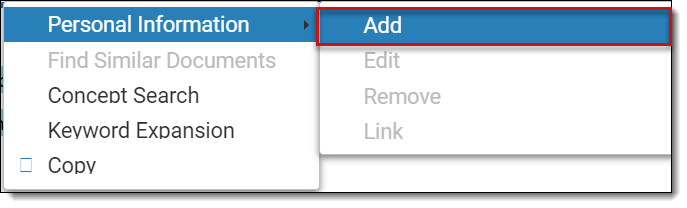
- From the Add PI Detection modal, select the PI type for the auto-filled PI value. You cannot change this text without re-highlighting it.
- Click Save.
Editing PI
To edit PI in the document viewer:
- Right click the highlighted PI to edit.
- From the Context Menu, select Personal Information. Click Edit.
- From the Edit PI Detection modal, update desired value in the PI Value field.
-
From the Edit PI modal, update desired type in the PI Type dropdown
- Click Save.
To edit PI in the coding panel:
- Click Edit icon (pencil) on the PI Annotation card you want to edit.
- From the Edit PI modal, update desired value in the PI Value field.
- From the Edit PI modal, update desired type in the PI Type dropdown.
- Click Save.
Removing PI
To remove PI from the document viewer:
- Right click the highlighted PI to remove it.
- From the Context Menu, select Personal Information. Click Remove.
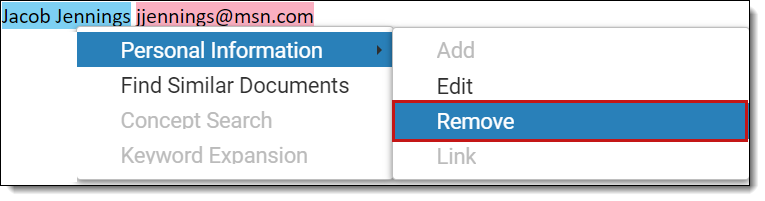
- Click Remove on the confirmation modal.
To remove PI from the PI Detection panel:
- Locate the PI you would like to remove from the list in the PI Detection panel.
- Click the trash can icon next to the PI.
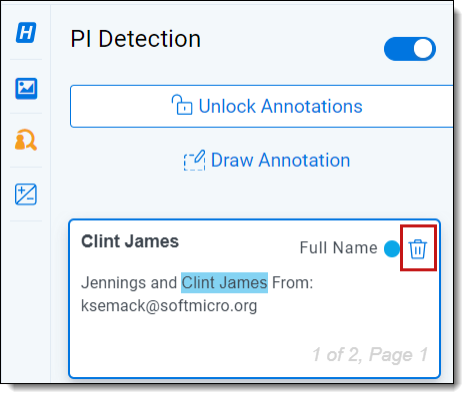
- Click Remove on the confirmation modal.
Adding drawn annotations
In some cases, PI detections cannot be made on a document due to poor OCR quality. In these instances, PI can be recorded by doing the following:
Drawn annotations can be applied to all unstructured document types.
- In the PI Detection panel, select Draw Annotation.
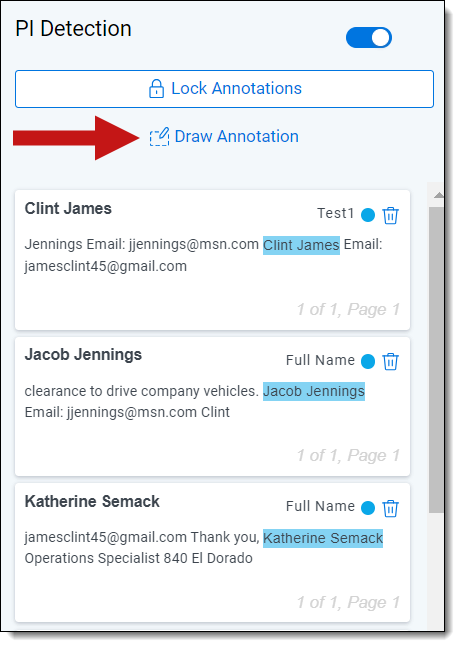
- Draw a box over the text that contains the PI to record.
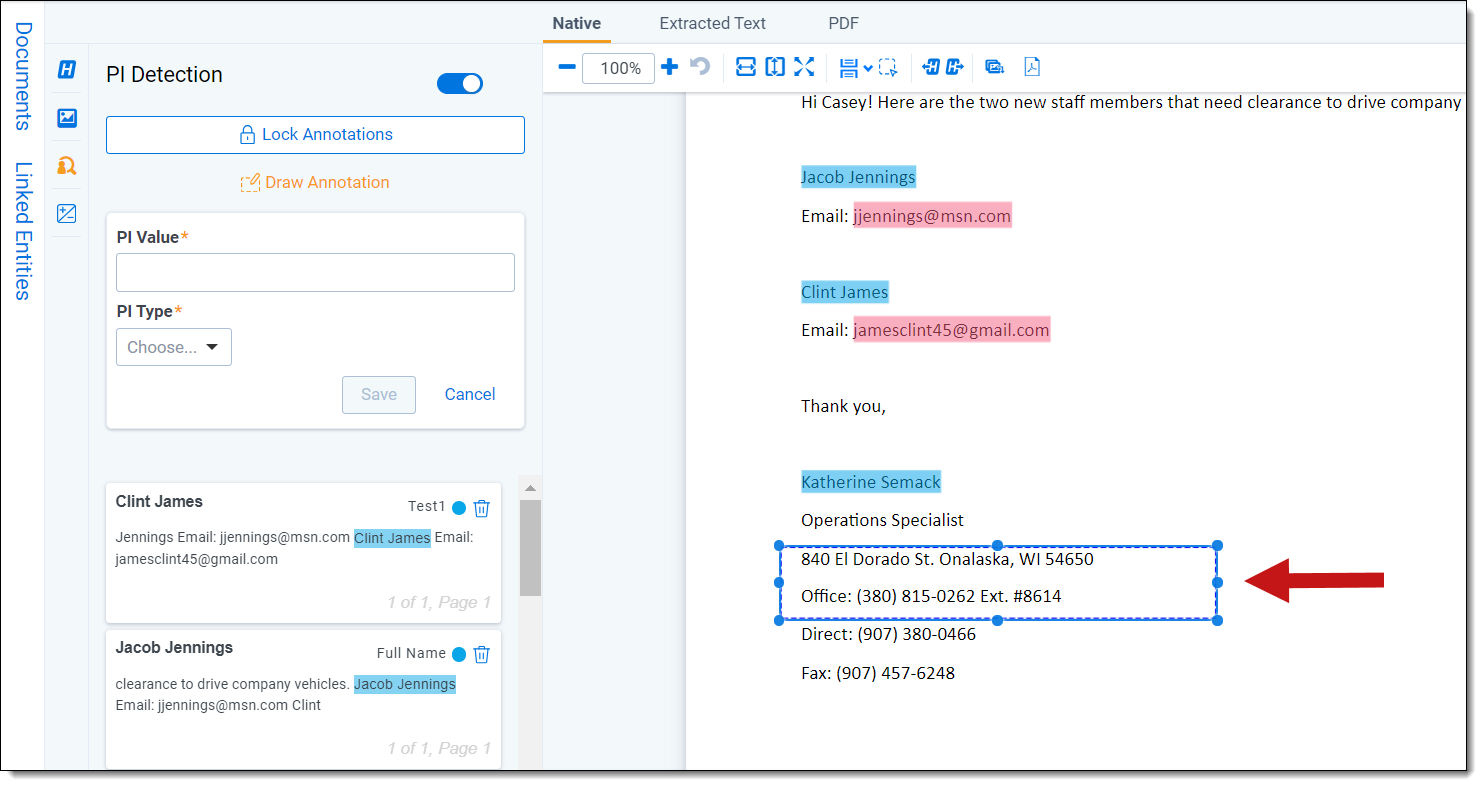
- A panel will appear in the Draw Annotation section of the PI Detection panel.
Enter the PI Value and PI Type.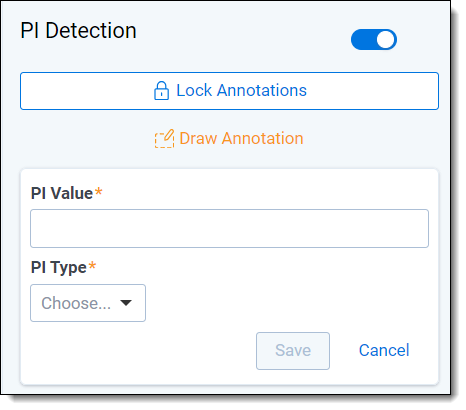
- Click Save.
Creating entity links
Links are relationships between names and other personal information in a document. For example, in the image below, there is a link between the annotation for Jessica Kessler (person), her account number, and her credit card expiration date. It is important to note that for information to appear in the Entity Report, it is not enough to only tag the personal information within the document. To appear on the Entity Report, individuals and their personal information must be linked in the viewer.
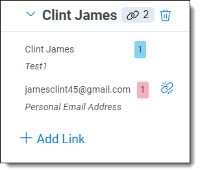
Adding links through the Records panel
To add links through the Records panel:
- Select the + icon in the Records panel.
- Select the individual from the Entity drop-down menu.
- Add the PI Value and Type of the value to link.
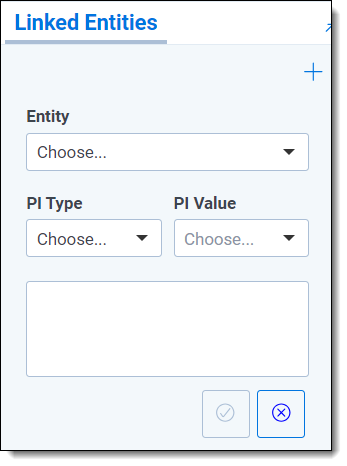
- Repeat Step 3 for each additional PI to link to that entity.
- Click the Checkmark button when done.
Removing links
To remove links:
- Navigate to the entity to remove links for in the Records panel.
- Select the Unlinkicon next to the PI value to unlink.
Locking detections
For PI detections to be preserved on a document when Data Analysis is rerun, PI must be saved before moving on to the next document when reviewing.
To save PI detections before Data Analysis is run, click the Lock Annotations button in the PI Detections panel. You can continue to make changes and Add/Edit/Remove PI after a document is locked. Those updates will remain on the document.
Changes can not be made while Data Analysis is running.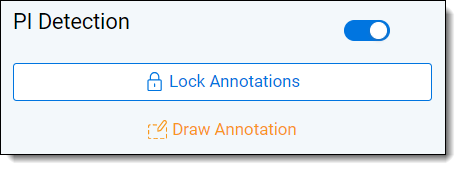
If you do not want to preserve any manual PI Detections that were added on the document, select Unlock Annotations.
Errors
Personal information will not appear in the PI Detection panel under the following circumstances:
- Data Analysis has not been run.
- Data Analysis is in progress.
- Detections will be available in the PI Detection panel once Data Analysis is complete. While Data Analysis is in progress, the panel will display the following message:
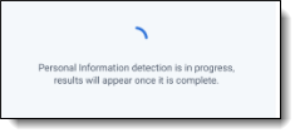
- Detections will be available in the PI Detection panel once Data Analysis is complete. While Data Analysis is in progress, the panel will display the following message:
- Data Analysis has failed.
- If an error has been encountered during PI detection or it has failed, the following message will appear in the PI Detections panel:
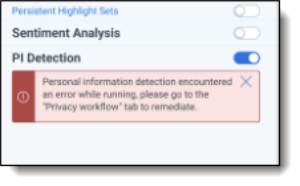
- If an error has been encountered during PI detection or it has failed, the following message will appear in the PI Detections panel:
- No PI was detected after Data Analysis was run.
- If a document does not contain PI, the PI detection panel will display a messaging indicating this.
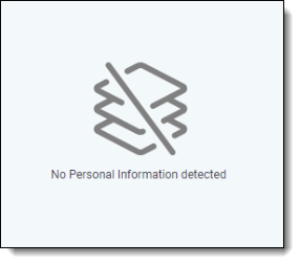
- If a document does not contain PI, the PI detection panel will display a messaging indicating this.