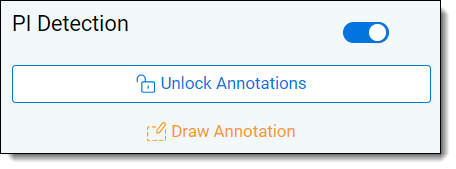Last date modified: 2025-Nov-06
Structured document review
Data Breach Response uses AI to identify table boundaries, column headers, and the personal information that sits within those tables. In addition, individuals and their personal information appearing in the same table row will be automatically linked and appear on the Entity Report. Below is a high-level overview of the recommended review approach for structured documents such as spreadsheets, as it differs from non-spreadsheet documents:
- Predict table boundaries and column headers. During the Data Analysis process, Data Breach Response finds table boundaries with column headers to predict where and what type of personal information is contained in tables.
- Verify identified table boundaries and column headers. PI identified within tables are dependent on the table boundaries being properly identified. Table boundaries identified by Data Breach Response can be edited or removed. New table boundaries can be added. For more information, see Creating a table
- Verify Personal Information identified outside of tables. The Data Breach Response product can also identify personal information that sits within cells outside of a table. Please use the PI Detection card to navigate to those. That PI can also be edited, removed, or new PI sitting outside a table can be added. For more information, see Capturing PI
Reviewing PI within tables
The Data Breach Response product identifies table boundaries with column headers to predict where and what type of personal information is contained in tables. There are instances where tables boundaries may need to be edited, removed, or added.
Creating a table
If there is a table in a sheet that has not been identified, a new table can be created.
To create a new table:
- Select the table icon on the bottom of the native spreadsheet viewer.
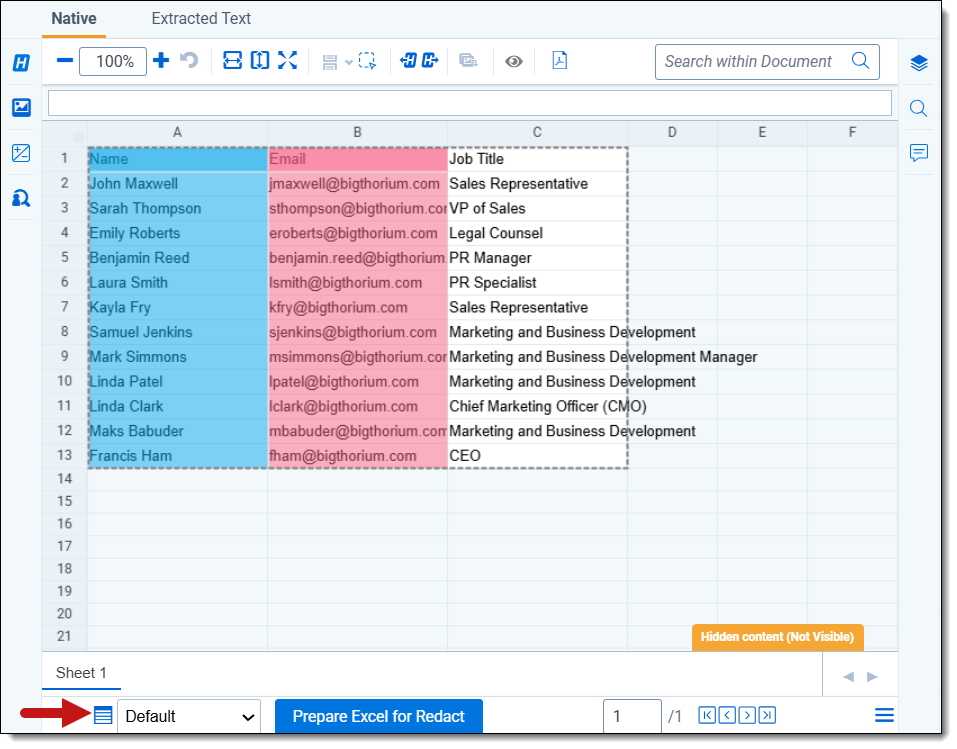
You can also right click the table from the viewer and select Add Table Boundary from the context menu.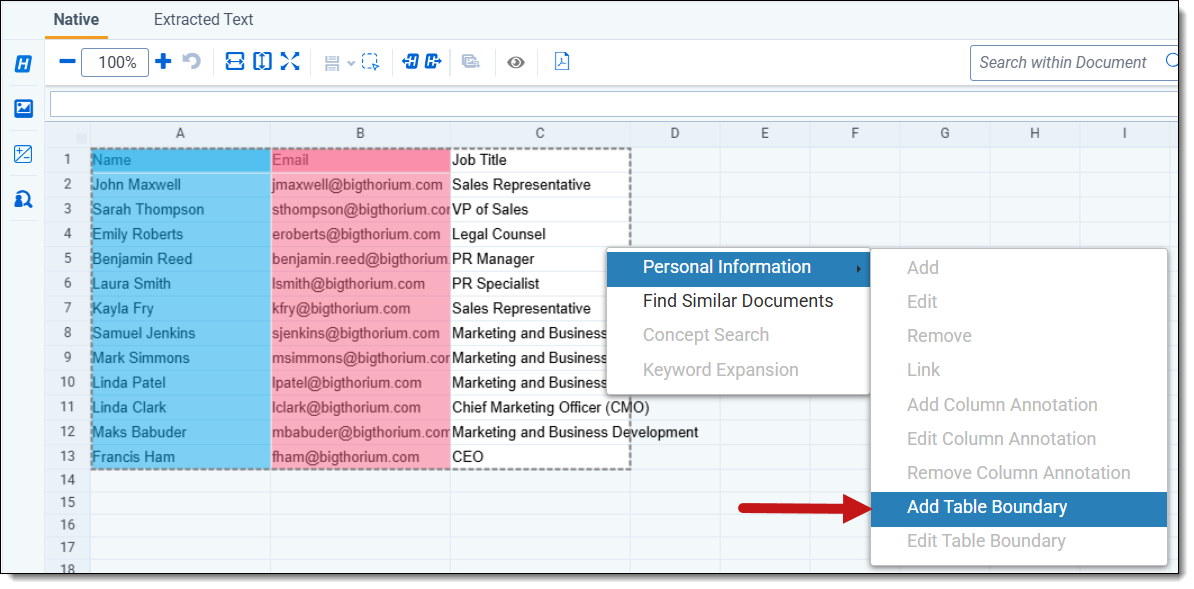
- From the table card, click Add New Table.
- Add a Name for the table.
- Insert the Table Boundary for the table.
Enter the cell reference of the upper left cell of the table followed by a colon and the cell reference of the lower right cell of the table. For example, 'A1:D15'. - If the table does not have headers (the first row of the table contains PI), then disable the Header toggle. The header location will be auto filled with the first row of the table.
If the Header toggle is selected, a header value must be entered.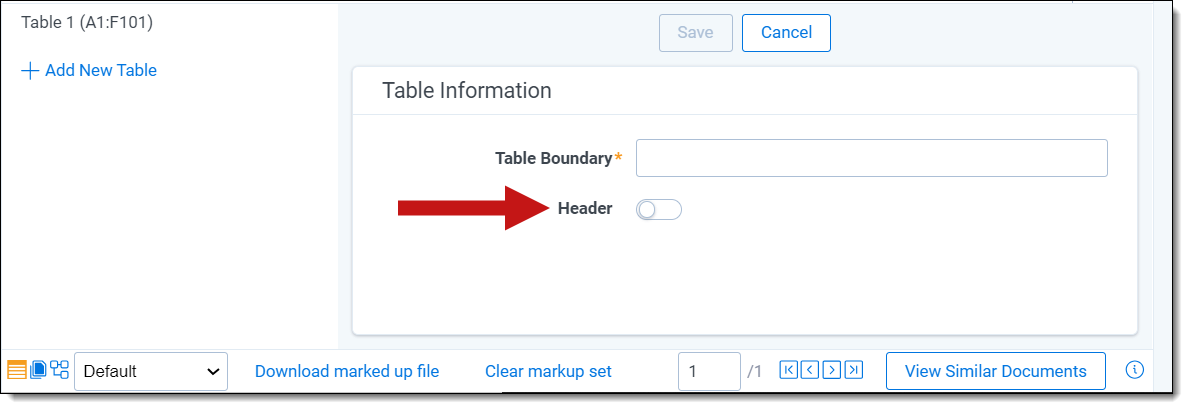
- Click Save after confirming that the cell range is correct.
Editing a table
Table boundaries are marked by a dashed line around the predicted table.
Existing table boundaries can be modified:
- Select the table you want to edit and right click to open the context menu.
- Select Personal Information and click Edit Table Boundary.
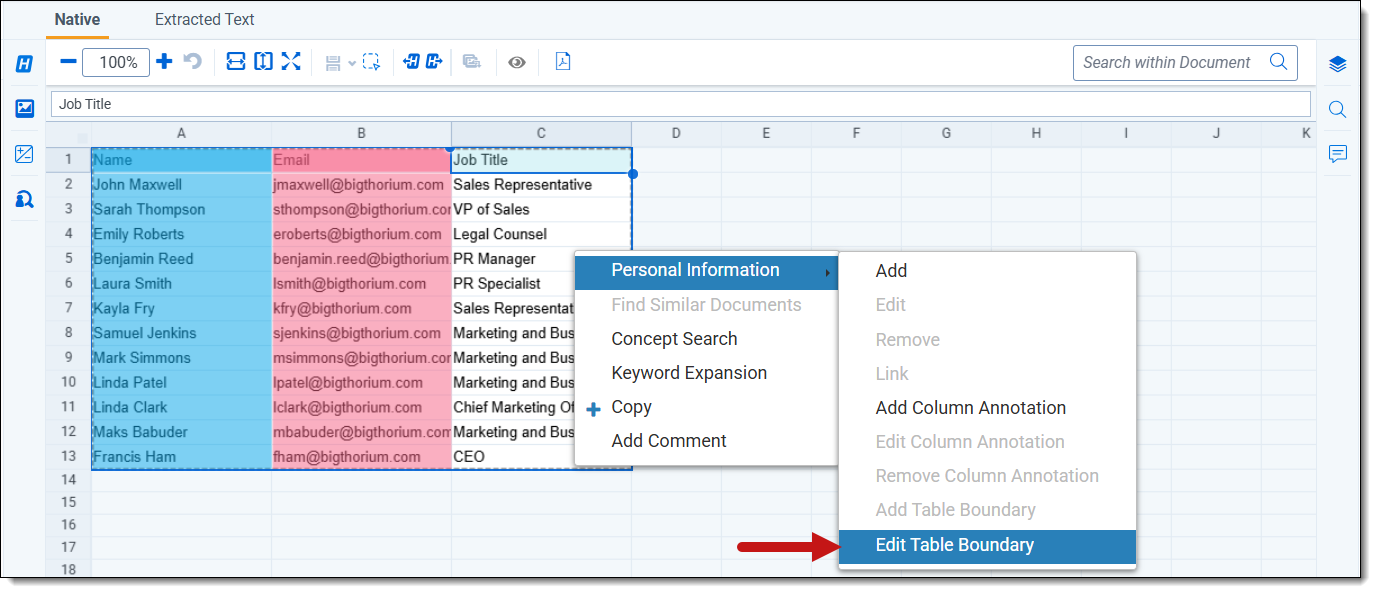
You can also select the table icon found at the bottom of the native spreadsheet viewer.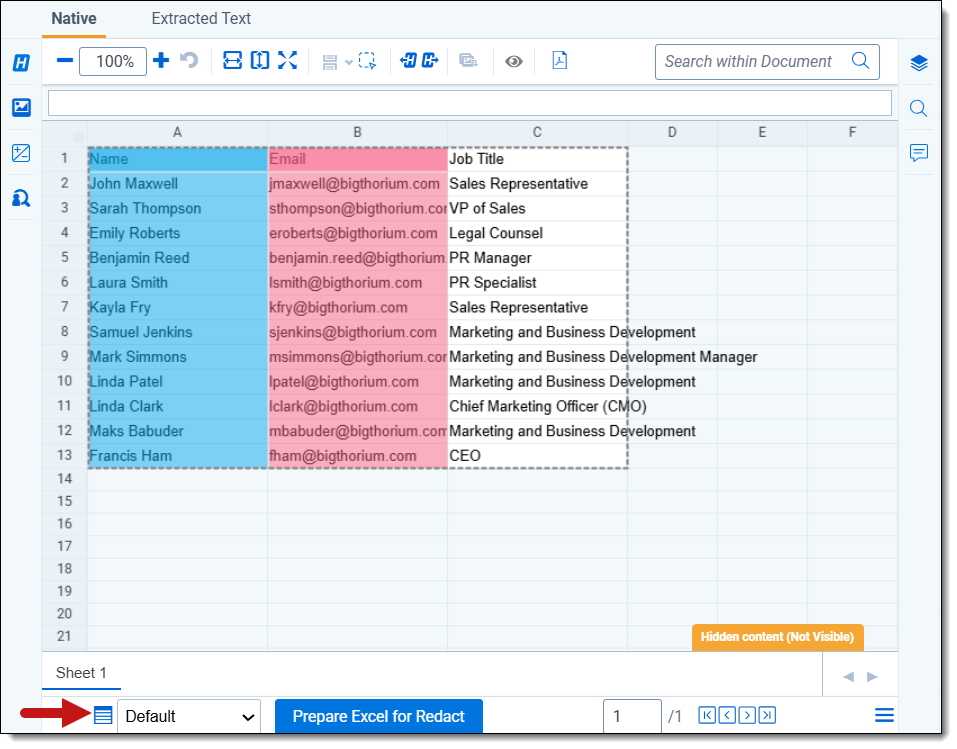
- A table card will appear. Click the Edit button.
- You can edit the Header option and Table Boundary for the table.
Enter the cell reference of the upper left cell of the table followed by a colon and the cell reference of the lower right cell of the table. For example, 'A1:D15'.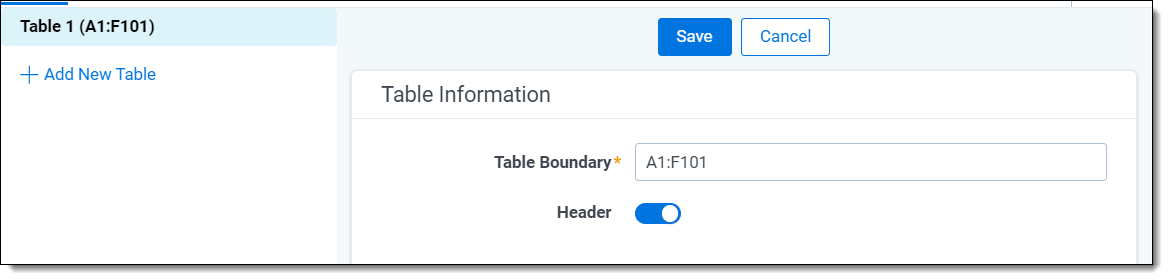
- Once you complete your changes, click Save.
Capturing PI
PI can be captured for a single cell, or for an entire column. It is appropriate to annotate an entire column if the majority of cells in that column represent the same type of PI. If this is not the case and PI is scattered inconsistently across the sheet, then manual annotations for single cells can be created.
Adding PI
To add PI:
- Right click the relevant column header.
- From the Context Menu, select Personal Information.
- Click Add.
- Select the PI Type to assign to the column.
- Click Save.
The PI will appear in the PI Detection panel.
Editing PI
To edit PI:
- From the Context Menu, select Personal Information.
- Click Edit.
- Select the new PI Type to assign to the column.
- Click Save.
Deleting PI
To delete annotations that have been applied to entire columns:
- From the Context Menu, select Personal Information.
- Click Remove Column Annotation.
- A confirmation modal appears. Click Remove.
Adding partial cell PI
To add partial cell PI:
- Right click the cell containing the PI in the spreadsheet.Only one cell can be selected when adding partial cell PI.
- From the Context Menu, select Personal Information.
- Click Add.
- The PI is captured in the PI Value field.
Type to edit the PI Value if needed.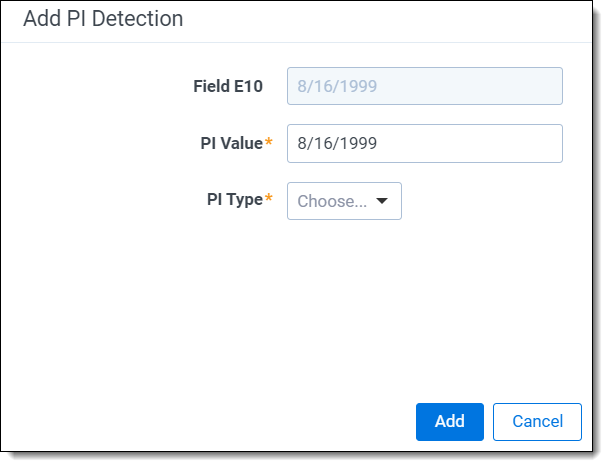
- Choose the PI Type.
- Click Add.
The PI now appears in the PI Detection panel.
Editing partial cell PI:
To edit partial cell PI:
- Right click the cell containing the PI in the spreadsheet.
- From the Context Menu, select Personal Information.
- Click Edit.
- Edit the PI Value and PI Type.
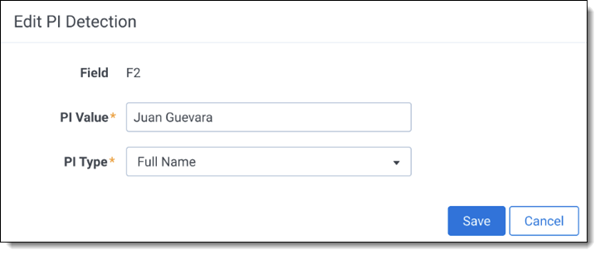
- Click Save.
Removing partial cell PI:
To remove partial cell PI:
- Right click the cell containing the PI in the spreadsheet.
- From the Context Menu, select Personal Information.
- Click Delete
A confirmation modal appears. - Click Remove.
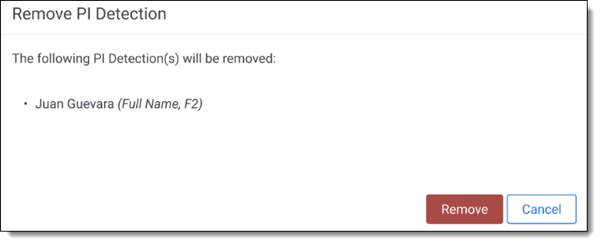
Locking detections
For PI detections to be preserved on a document when Data Analysis is rerun, PI must be saved before moving on to the next document when reviewing.
To save PI detections before Data Analysis is run, click the Lock Annotations button in the PI Detections panel. You can continue to make changes and Add/Edit/Remove PI after a document is locked. Those updates will remain on the document.
Changes can not be made while Data Analysis is running.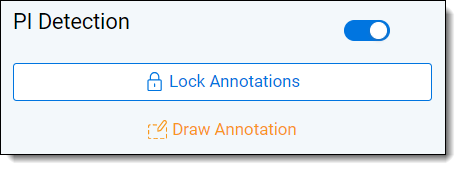
If you do not want to preserve any manual PI Detections that were added on the document, select Unlock Annotations.