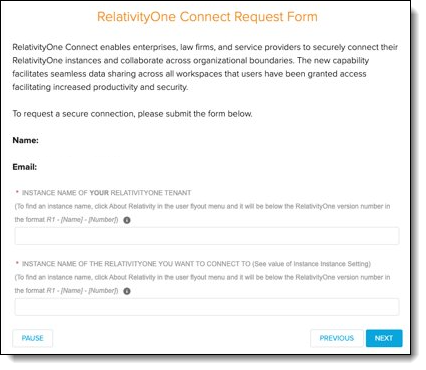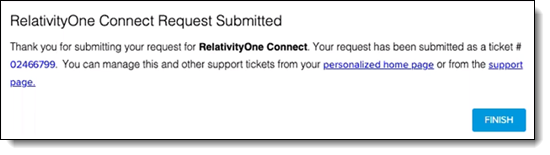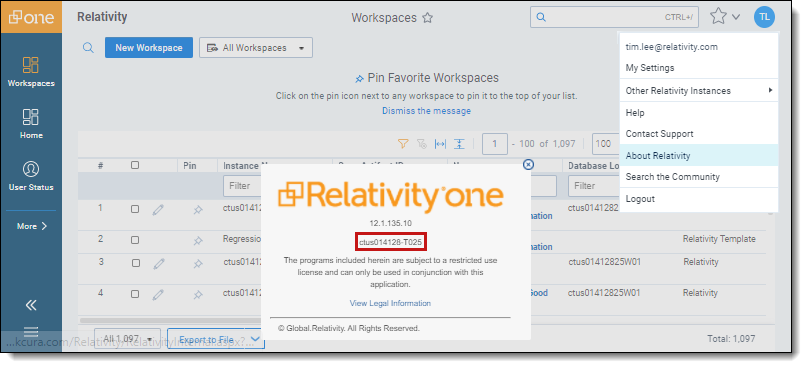Last date modified: 2026-Jan-06
Connect: Primary contact
Enabling RelativityOne Connect
To enable Connect and connect two or more Relativity instances, each party's RelativityOne primary contact must complete a RelativityOne Connect Request form. This applies unless the two instances are owned by the same customer (or their global entity).
To begin using RelativityOne Connect, the primary RelativityOne contact at your organization needs to navigate to the Community site.
As your organization’s primary RelativityOne contact, navigate to the Community site. In the Community site, navigate to RelativityOne Connect Request Form.
- In the top navigation menu, click Support.
- On the Support page, click the Submit or resume button under RelativityOne Requests.If you don't see the RelativityOne Requests section, you are not the RelativityOne Primary Contact. Please make sure you are logged in as the primary contact to move forward in requesting a form.
- In the RelativityOne Request page, click the Choose Request Type drop-down menu.
- Select RelativityOne Connect.
- Click Next.
This opens the RelativityOne Connect Request Form.
In the request form, confirm that the name and the email address match your information. Then continue filling out the form by entering the instance name of your RelativityOne tenant and the instance name of the RelativityOne instance that you want to connect to by completing the following fields:
- Instance Name of your RelativityOne tenant—the name of your organization's instance.
- Instance Name of the RelativityOne tenant you want to connect to—the name of the instance name that you want organization's instance to connect to.
Once entered, click Next. Confirm the request was submitted and click Finish.
Once submitted, Relativity can confirm the RelativityOne primary contacts email addresses and instance names. Once confirmed, a new authentication provider option is available when updating a user's login method.
To connect to more than one RelativityOne instance, you will need to submit multiple requests.
Once the request has been submitted, Relativity can confirm the RelativityOne primary contacts email addresses and instance names. Once confirmed, a new authentication provider option is available when updating a user's login method.
Finding instance names
Find the instance names in the User options drop-down menu. Copy the instance name from your instance and retrieve the other instance name.