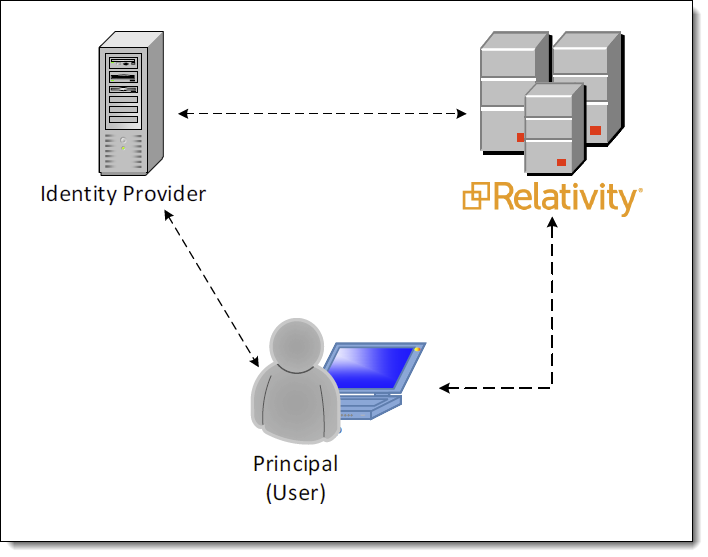Last date modified: 2025-Dec-12
The Relativity hybrid model
With the introduction of RelativityOne, hybrid environments (combining cloud and on-premises instances) are becoming a common deployment scenario. The Relativity hybrid model provides a compelling alternative to on-premises hosting of cases.
Hybrid environment business scenarios:
- Your organization decided to start migrating older cases to RelativityOne
- Your firm’s IT department then no longer has to provision more hardware for new cases
- Simply migrate old cases to RelativityOne to free up infrastructure in your local data center
Relativity hybrid model allows you to start new cases in the RelativityOne instance with benefits such as:
- Avoiding the hassle of provisioning hardware to support those cases
- Viewing/accessing cases in a different instance
- Single sign on across instances (when using OpenID Connect protocol)
Despite the benefits of this hybrid model, RelativityOne is a separate instance with a separate user store and separate credentials. You must manage user credentials across two different systems - a task that can be time consuming and prone to errors.
The following topic provides a comparison of the options for configuring single sign-on (SSO) workflow in hybrid Relativity environments with Okta, Azure AD, and Active Directory Federation Services as identity providers. It also describes how the Workspace Portal and Relativity User and Group Synchronization applications can be used in combination with SSO to create a more seamless Relativity experience across your connected Relativity instances.
Refer to the following related pages:
Basic high-level workflow for setting up the hybrid model
We recommend the following workflow when setting up the Relativity hybrid model:
- Set up single sign-on (SSO) in both your primary and duplicate instance to allow you to navigate between these instances without having to use two sets of credentials. See Single sign-on workflow (SSO) overview.
- Set up and install Workspace Portal to your Relativity Server instances in order to view all your workspaces from a single tab that exists in both your primary Relativity instance and your satellite RelativityOne instances. See Workspace Portal .
- Set up the Relativity User and Group Synchronization application. See Relativity User and Group Synchronization .
To ensure the workspaces tab feature functions correctly, it is necessary for your primary instance to establish communication with the duplicate instance using port 443.
The User and Group Synchronization applications are solely accessible in RelativityOne and on-premise environments operating on Relativity 9.5.224.9 and higher versions. Additionally, Workspace Portal is only obtainable in on-premise environments running on Relativity 9.5.224.9 and higher versions.
Single sign-on workflow (SSO)
Relativity and RelativityOne allow administrators to bridge the gap between on-premises and the cloud using single sign-on (SSO). Relativity supports two authentication protocols for single sign-on:
- OpenID Connect - use this protocol if you plan to connect multiple instances
- SAML 2.0 - this protocol is not compatible with connecting multiple instances
OpenID Connect is a modern authentication protocol that is gaining popularity. SAML2 is an older but widespread protocol that is common in the enterprise. With support for both protocols, Relativity can support a wide range of single sign-on providers. Single sign-on between Relativity and RelativityOne works by selecting an external identity provider that is shared between the two environments. Examples of identity providers include Azure Active Directory, Okta, Active Directory Federation Services, and even Google.
When single sign-on is configured, the Relativity login page displays a button for the external identity provider. The user attempting to log in simply clicks the button and is redirected to the identity provider’s login page. Upon successful login at the provider, the user is now authenticated and redirected back to Relativity.
Now suppose the user, who is authenticated to on-premises Relativity, wants to access RelativityOne. The user navigates to RelativityOne, perhaps via the