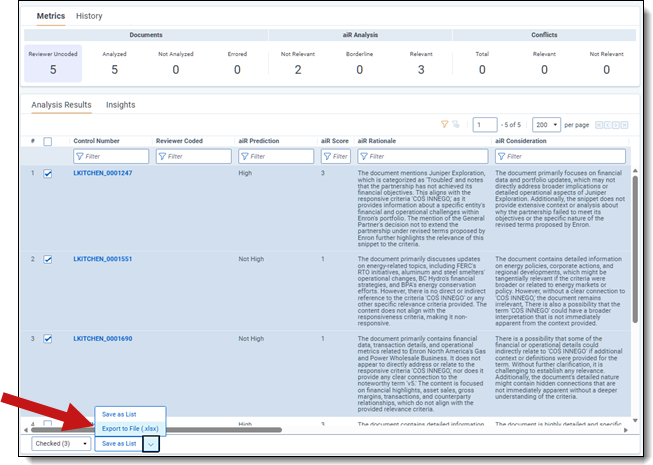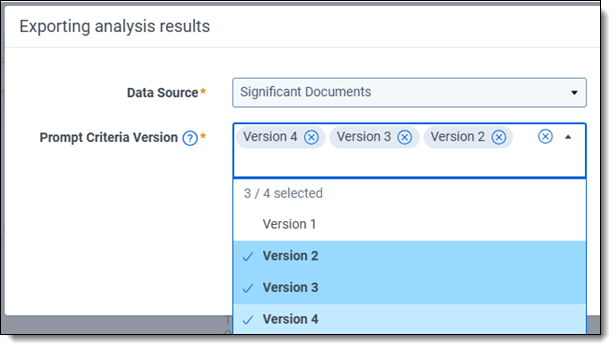Last date modified: 2025-Dec-10
Exporting analysis results
The Export to File (.xlsx) feature in Mass Ops lets you easily export your analysis results to an Excel (.xlsx) file so you can view data offline, share it with others, and compare information.
Use the steps below to export analysis results data to an Excel (.xlsx) file.
- On the Analysis Results tab, select up to 1,000 documents for export by checking individual boxes or applying filters. If you do not select or filter, all documents currently visible in the results view are exported, up to the 1,000 limit.
- Select Export to File (.xlsx) from the Mass Ops list at the bottom of the grid.
- On the Exporting analysis results modal, choose the desired Data Source from the list. The currently selected data source defaults.
- Choose up to three versions from the Prompt Criteria Version list.
- Click Export. Once confirmed, a progress modal appears in the bottom-right corner of the application window showing the export status.
The Excel file automatically saves to the default download folder configured in the user's web browser.
Export capacity
- A maximum of 1,000 documents can be selected for exporting, regardless of the number of prompt criteria versions selected, to ensure performance and stability.
- A maximum of three prompt criteria versions can be selected for exporting to avoid overloading Excel with excessive sheets.
Exported file structure
- Each analysis type (such as key documents, issue analysis) is exported to a separate sheet within the Excel file.
- Up to 10 Excel sheets can be generated for Issue Analysis results, since 10 is the limit for number of issues analyzed in aiR for Review project.
- Field names reflect the criteria selected during analysis setup.
- Data on the Insights tab is currently not included in the exported file.