Last date modified: 2025-Aug-13
Confirm Privilege Status
Confirm Privilege Status annotation occurs on the Final Privilege Status field on the Domains and Entity objects. This annotation is intended to identify whether a Law Firm Domain or Legal Entity is either Privilege Conferring, Privilege Neutral, or Privilege Breaking. These decisions are crucial and directly influence document privilege predictions when Populate Privilege Results is run. By following the Annotating in RelativityOne or Annotating in Excel steps, you will annotate all necessary objects.
If a specific Entity plays a dual role, both legal and business, we suggest that you give them a Final Privilege Status of Privilege Conferring. This will drive higher Recall as part of populate privilege results, and our analysis will still be able to determine documents where the individual is sharing business advice rather than legal advice.
The Final Privilege Status field can be annotated in RelativityOne on the Domains and Entities objects. See Annotating in RelativityOne for more information.
The Final Privilege Status field can also be annotated by exporting Domains and Entities lists to annotate in Excel and importing them back into RelativityOne with an overlay. This import should be completed using the Import/Export application. This can be helpful for end-clients who need to have input, but don’t operate in RelativityOne. See Annotating in Excel for more information.
Confirm Privilege Status annotations should be performed by someone with the role of Case SME. For more information see Roles and security permissions.
Use the Suggested annotation workflow to complete annotations quickly and accurately. Not using the Suggested annotation workflow could result in errors.
Requirements
You can only edit the Final Privilege Status field on the Domains or Entity object when the Confirm Privilege Status pipeline step has a status of Ready to Apply Annotations.
You can also edit the Final Privilege Status for Domains when the Classify Domains pipeline step has a status of Ready to Apply Annotations and you can edit the Final Privilege Status for Entities when the Validate Entities pipeline step has a status of Ready to Apply Annotations. Although you can edit the Final Privilege Status field during these pipeline steps, we suggest for you to wait until the Confirm Privilege Status pipeline step for a more streamlined workflow.
Final Privilege Status definitions
The definitions for Final Privilege Status differ for Domains and Entities.
Domains
Following are Final Privilege Status definitions for Domains:
| Final Privilege Status | Definition | Impact |
|---|---|---|
| Privilege Conferring | This domain belongs to an organization primarily consisting of individuals providing legal advice (e.g., outside counsel). Individuals under this domain are presumed to be Privilege Conferring by default. | Entities with this domain without its own Final Privilege Status will be treated as privilege-conferring. Mentions of this organization in the document text may also be flagged as potentially privileged. |
| Privilege Neutral | This domain belongs to an organization that does not inherently provide legal advice, though some individuals under the domain may do so (e.g., in-house domains or third-party service providers). | The domain alone does not indicate privilege status unless tied to specific privileged individuals. |
| Privilege Breaking | This domain belongs to an organization whose involvement negates privilege, such as an opposing party or counsel. | Presence of individuals from this domain in a communication may result in a document being predicted as not privileged, even if other privileged parties are included. |
Entities
Following are Final Privilege Status definitions for Entities:
| Final Privilege Status | Definition | Impact |
|---|---|---|
| Privilege Conferring | This entity (e.g., a person or team) is capable of providing legal advice, such as an attorney or legal advisor. | All communications involving this entity will be analyzed for privileged content. Mentions of this entity in the text may also be flagged as potentially privileged. |
| Privilege Neutral | This entity does not inherently confer privilege (e.g., non-legal employees), but may be involved in privileged conversations alongside counsel. | The entity’s presence does not indicate the presence of privilege, but it does not automatically negate its presence either. |
| Privilege Breaking | This entity’s inclusion in a communication breaks privilege, such as an opposing party or unauthorized third party. | Any document including this entity may be treated as non-privileged, regardless of other participants. |
Annotating in RelativityOne
If your Matter SMEs have access to RelativityOne, they can complete the Confirm Privilege Status annotations directly on the Entity and Domain object.
To annotate Domains for Confirm Privilege Status:
- Navigate to the Annotation (Priv)>Domains (Priv) tab.
- Update the View to the Confirm Privilege Status – Law Firms view.
- Select the Edit button on the first domain in the list.
- On the Final Privilege Status field, select either Privilege Conferring, Privilege Neutral, or Privilege Breaking.
Use the Annotator Decision, Prediction, and Domain information to help inform the Final Privilege Status. - Select Save and Next to annotate the next domain.
- Annotate all domains in the Confirm Privilege Status – Law Firms view.
- Adjust the View to the Confirm Privilege Status – Third Party view.
- Review the top 100 domains based on Total Sent + Total Received and edit the Final Privilege Status field if you notice any Domains that should be Privilege Conferring or Privilege Breaking.
To annotate Entities for Confirm Privilege Status:
- Navigate to the Annotation (Priv)>Entities (Priv) tab.
- Update the View to Confirm Privilege Status – Entities view.
- Select the Edit button on the first entity in the list.
- On the Final Privilege Status field, select either Privilege Conferring, Privilege Neutral, or Privilege Breaking.
Use the Annotator Decision, Prediction, and Domain information to help inform the Final Privilege Status. - Select Save and Next to annotate the next entity.
- Annotate all entities in the Confirm Privilege Status - Legal Role Entities view.
Once the Final Privilege Status has been set on all appropriate objects, see Confirm Privilege Status to complete the pipeline step.
Mass entity annotation
To annotate Domains and Entities using the Mass Actions available:
- Navigate to the Annotation (Priv)>Domains(Priv) tab.
- Update the View to the Confirm Privilege Status – Law Firm view.
- Scroll through the list of Domains and select all of the Domains you want to annotate as Privilege Conferring.
- Use the Designate as Privilege Conferring mass action button at the bottom of the page.
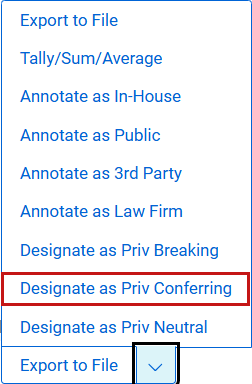
- Confirm that you want to Designate these Domains as Privilege Conferring. This will update the Final Privilege Status field on the items selected.
- Repeat steps 3-5 to mass annotate Domains as Privilege Neutral and Privilege Breaking using the Designate as Privilege Neutral and Designate as Privilege Breaking mass actions.
-
Update the View to the Confirm Privilege Status – Third Party view. This View consists of the Domains treated as Other in descending order based on the Total Sent + Received field.
- Repeat steps 4-6.
- Navigate to the Annotation (Priv)>Entities(Priv) tab.
- Update the View to the Confirm Privilege Status - Legal Role Entities view.
- Scroll through the list of Entities and select all of the Entities you want to annotate as Privilege Conferring.
- Use the Designate as Privilege Conferring mass action button at the bottom of the page.
- Confirm that you want to Designate these Entities as Privilege Conferring. This will update the Final Privilege Status field on the items selected.
- Repeat steps 11-13 to mass annotate Entities as Privilege Neutral and Privilege Breaking using the Designate as Privilege Neutral and Designate as Privilege Breaking mass actions.
All domains annotated as Law Firm require the Organization Name fields populated and entities annotated as Legal Role require a First Name and Last Name fields populated. Domains and Entities missing these fields will result in a failure during Apply Annotations.
Annotating in Excel
If your Matter SMEs do not have access to RelativityOne, they can complete the Confirm Privilege Status in Excel using the Import/Export application.
To prepare all Excel files for Matter SME annotations:
- Navigate to the Annotation (Priv)>Domains (Priv) tab.
- Update the View to Confirm Privilege Status – Law Firms view.
- Select the Export to File mass action.
- Select the appropriate Export settings, including Excel Spreadsheet format, and perform the export function.
- Update the View to Confirm Privilege Status – Third Party view.
- Mass select just the first 100 domains in this view.
Adjust the Items on page to 100 if necessary. - Select the Export to File mass action for just these first 100 items
- Select the appropriate Export settings and perform the export function.
- Navigate to the Annotation (Priv)>Entities (Priv) tab.
- Update the View to Confirm Privilege Status - Legal Role Entities view.
- Select the Export to File mass action.
- Select the appropriate Export settings and perform the export function.
- You may decide that you want to rename columns, remove columns, or add excel validation for the Final Privilege Status field so that an annotator can only select from a Privilege Conferring, Privilege Neutral, or Privilege Breaking status.
- The Final Privilege Status field must only have values of Privilege Conferring, Privilege Neutral, or Privilege Breaking. Incorrect values will result in an error message.
To import Matter SME annotations back into RelativityOne:
- Validate that all items across your three excel files have a correct Final Privilege Status decision populated.
Only a Privilege Conferring, Privilege Neutral, or Privilege Breaking status is valid. - Save each excel file as an independent .CSV file.
- Navigate to the Import/Export application.
- Create a New Import/Export Job.
- Select Import.
- Select Structured (Processed) Data.
- Select RDO.
- Select Relativity Object Type of Domain (Priv).
- Drop your domain .CSV file.
- Use Auto Map Field.
Map fields manually if you renamed in columns in excel. - Select Overlay Only.
- Precheck Load File for errors.
- Perform Import.
- Follow steps 4-14 for the other two CSV import files.
Select the Entity (Priv) object when importing entities.
Once the Final Privilege Status has been set on all appropriate objects, see Confirm Privilege Status to complete the pipeline step.
Annotate Final Privilege Status fields
The following fields are available for annotating during the Confirm Privilege Status pipeline step:
| Object Type | Field | Required | Description | Notes |
|---|---|---|---|---|
| Domain (Priv) | Final Privilege Status |
Required for select Domains |
This field determines whether a domain is considered Privilege Conferring, Privilege Neutral, or Privilege Breaking when used as contextual information to help make a privilege prediction on a document. | Only those domains predicted as Law Firm, and the top 100 communicating domains predicted as 3rd Party must be annotated on the Final Privilege Status field. |
| Entity (Priv) | Final Privilege Status |
Required for select entities |
This field determines whether an entity is considered Privilege Conferring, Privilege Neutral, or Privilege Breaking when used as contextual information to help make a privilege prediction on a document. | Only those entities predicted as Legal Role must be annotated on the Final Privilege Status field. |
Suggested annotation workflow
It is important that you annotate the Final Privilege Status field for:
- All domains in the Confirm Privilege Status- Law Firm view
- Top 100 domains in the Confirm Privilege Status - Third Party view
- All Entities in the Confirm Privilege Status - Legal Role Entities view
Failure to annotate will invoke the default decision logic for Confirm Privilege Status.
Default decision logic
If an Entity does not receive a Final Privilege Status value, its Final Privilege Status will be determined using the following decision logic:
- If any of its Aliases contain a Domain that has a Final Privilege Status of Privilege Conferring, then it will also be considered Privilege Conferring.
- If any of its Aliases contain a Domain that has a Final Privilege Status of Privilege Breaking, then it will also be considered Privilege Breaking.
- If its Annotator Decision is Legal Role, then it will be considered Privilege Conferring.
- If its Annotator Decision is Not Legal Role, then it will be considered Privilege Neutral.
- If its Prediction is Legal Role, then it will be considered Privilege Conferring.
- If its Prediction is Not Legal Role, then it will be considered Privilege Neutral.
- If it has no Prediction, then it will be considered Privilege Neutral.
If a Domain does not receive a Final Privilege Status value, its Final Privilege Status will be determined using the following decision logic:
- If its Annotator Decision is Law Firm, then it will be considered Privilege Conferring.
- If its Annotator Decision is not Law Firm, then it will be considered Privilege Neutral.
- If its Prediction is Law Firm, then it will be considered Privilege Conferring.
- If its Prediction is not Law Firm, then it will be considered Privilege Neutral.







