Last date modified: 2025-Oct-27
Run a search terms report
You generate a search terms report by using the options available in the search terms report console. The console appears after you save a search terms report or when you open an existing report from the Search Terms Reports tab.
The console includes the following options:
- Run All Terms—generates counts for each term. Use this option when generating the report for the first time or if you want to regenerate counts for all terms in the report. Run all terms after adding new documents to the searchable set.
- Run Pending Terms—updates an existing report. It runs a report on only those terms with a Pending status.
- View Results—opens the Search Terms Results (All) page. This page displays the report results, listing the number of document hits for each term. From the Search Terms Results (All) page, click the To Report button to return to this page.

- View Term Report—opens the report in a graphical format. You can print or save the report. To save the report, click the Export To drop-down menu at the top of the page and select a file type, such as PDF. The file export begins automatically and saves the file to your local download location.
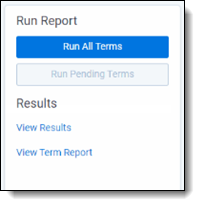
The Search Terms Reports > Terms table has the following columns:
- Name—search term included in search terms report.
- Status—shows the current status of the searched term. Options include Completed, Pending, and Error.
- Documents with hits—the number of documents in the searchable set that contain the search term.
Documents with hits is not security-aware or influenced by permissions. This means that it includes documents the user cannot view in a basic search. For example, a user could perform a dtSearch that returns a total of five documents, including two inaccessible documents. Even though the user can only view three documents, the search terms count still includes all five documents originally tagged with the search term.
- Documents with hits, including group—counts the documents with hits for each term as well as all documents in the same relational group as the documents with hits. The count only includes hits of related items in the searchable set. It will not look outside of the searchable set.
- Unique hits—counts the number of documents in the searchable set returned by only that particular term. If more than one term returns a particular document, that document is not counted as a unique hit. Unique hits reflect the total number of documents returned by a particular term and only that particular term.
- Last Run Time—time stamp when the search terms report last ran.
- Last Updated—time stamp when the search term was last updated.
- Error messages—displays error messages for report terms, if encountered. See Managing errors for more details on error handling in search terms reports.
- Text Color—the font color you set when adding the term.
- Background Color—the background color you set when adding the term.
In this page, you can also access a list of any terms that failed during the creation of the search terms report. To read these error messages, change your view to Search Terms Results (All).
RelativityOne now runs up to 20 search terms reports in parallel, simultaneously, on a single instance across any number of workspaces. You can, however, queue as many reports as needed and they will run when others complete.
Search terms reports status
After running a search terms report, the search terms reports status section appears. It lists the search terms report name and status. The status indicates the current progress of the report. This field contains either Searching your terms, Completed, or Error.
This section also provides a summary of the search terms report and its results:
- Number of Terms—total number of terms run in the search terms report.
- Documents with Hits—the number of documents in the searchable set that contain the search term.
- Documents with Hits + Relational Groups—counts the documents with hits for each term as well as all documents in the same relational group as the documents with hits.
- Documents in Searchable Set—total documents in the designated searchable set.
On this page








