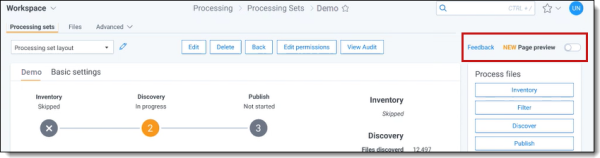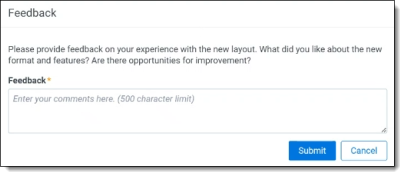Processing Set Details layout (preview)
We welcome you to preview the new layout and features of the next-generation Processing Set Details page! The new layout will launch to all users in spring 2024 and features dynamic progress bars and annotations that take a deeper dive into processing job and sub-job progression.
What’s new?
Based on customer feedback, we have redesigned the Processing Set Details page so that you can see the progression of each processing job and associated sub-jobs. The three processing phases (Inventory, Discover, Publish) appear independently and include sub-job details to give you a clearer picture of the job's status. Each section has a dashboard with information on the number of files processed and file and job errors encountered for that phase.
Accessing the preview page
To access the preview page, toggle on the Page preview button near the upper right corner of your screen. Click Turn on when you see the confirmation modal.
Turning off the preview page
You can leave the preview page anytime and return to the classic layout. To leave the preview page, toggle off the Page preview button. A confirmation modal appears where you can leave feedback on your experience. Click Turn off to exit the preview layout.
Providing feedback
During the preview phase, we invite you to provide feedback on your experience with the new layout. You can submit feedback at any time. Click the Feedback link next to the Page preview toggle to submit your comments and questions.
Viewing job details
Each processing phase (Inventory, Discover, and Publish) displays the progress of their associated sub-jobs. Each sub-job has a progress bar that progresses in real-time as the job moves to completion. In addition, each phase has a dashboard that displays file counts for the stage, along with file and job errors encountered.
The processing phases and their sub-jobs include:
Inventory
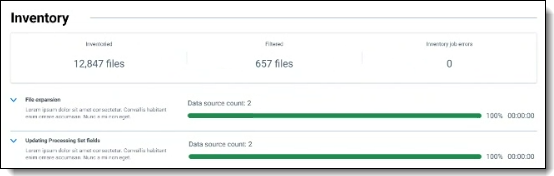
- File expansion—Relativity expands the data sources to locate files during this time.
- Updating processing set fields—Relativity updates associated fields in the workspace with the job results.
- Data source count—the number of data sources scheduled for inventory.
Dashboard numbers
- Inventoried—the number of files that Relativity has inventoried.
- File errors—the number of file errors encountered.
- Inventory job errors—the number of job errors encountered.
Discover
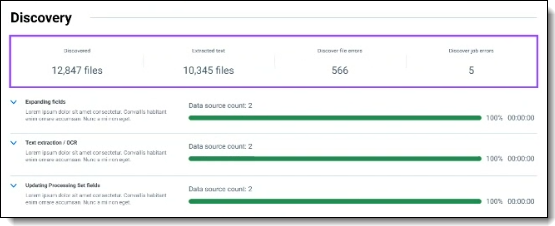
- Expanding files—during this time, Relativity expands the data sources to locate files and then extracts metadata.
- Text extraction/OCR—Relativity extracts text from discovered files. If enabled, it performs OCR on applicable records to extract additional text. Be aware that OCR can affect performance and accounts for the majority of the Discover job time.
- Updating processing set fields—during this time, Relativity updates associated fields in the workspace with the job results.
Dashboard numbers
- Discovered—the number of non-container files that Relativity extracts from the data source.
- Extracted files—the number of files where Relativity obtained text either directly from the file or through OCR. Not all files discovered have text extracted, for example, image files that do not have text.
- Discover file errors—the number of files with errors.
- Discover job errors—the number of job errors.
Note: In some rare cases, you may see an additional field called Files removed after Retry. If you retry discovery errors, this field appears when the total file count after retrying is less than the original discovery file count. For example, you see the Files removed after Retry field is 10. This number tells you the total number of files discovered after retrying errors is ten less than the original number of discovered files.
Publish
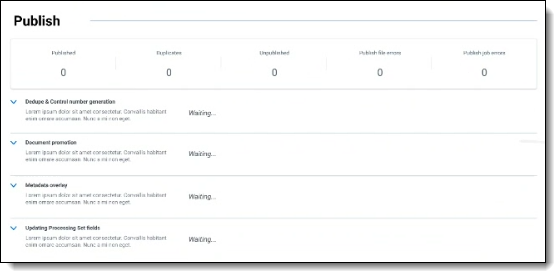
- Dedup & control number generation—Relativity identifies primary and duplicate records by comparing hash values against all published documents in the workspace. The resulting primary records receive a generated control number.
- Document promotion—primary documents and their families are published to the Documents tab.
- Metadata overlay—information (such as dedupe custodians and depupe paths) is overlayed from duplicates to their primary documents in the workspace.
- Updating processing set fields—during this time, Relativity updates associated fields in the workspace with the job results.
Dashboard numbers
- Published—the number of files published.
- Duplicates—the number of duplicate files encountered.
- Unpublished—the number of files that have not been published.
- Publish file errors—the number of files with errors.
- Publish job errors—the number of jobs with errors.
Resources
Visit these topics for additional information on the processing phases and errors.