Last date modified: 2025-Aug-12
Setting up data points in the Viewer
The Data Points pane found in the Contracts Viewer helps reviewers locate and navigate to key data in contracts. Data points visible in the Contracts Viewer fall into the categories listed below:
- Regular expressions that ship with Contracts.
- Custom regular expressions that you can create.
- Persistent Highlight sets you can create in Relativity.
You can set up data point filters so that your filters will show up as items in the Filters drop-down menu in the Contracts Viewer.
You can group data points into categories. For example, you could group data points into categories related to your use case. Such as, Lease Review, LIBOR Review, Diligence Review, and others.
The two primary benefits are:
- Better performance in the Contracts Viewer since only the data points in your filter are loaded.
- A better user experience since you only need to see the data points relevant to your current review task.
To set up data point filters:
- Click the Contracts Data Points Filter tab.
- Click New Data Points Filter.
- Giver your filter a name.
- Enter an order.
- Mark whether you want this filter to be visible in the drop-down.
- Add your regular expressions or Persistent Highlights to the filter. You can add many of each.
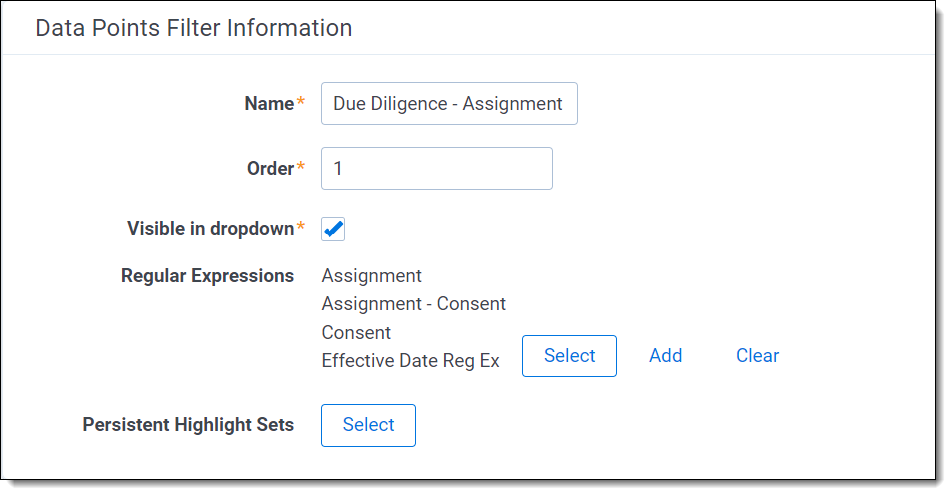
- Click Save.
Your filters will show up as items in the Filters drop-down menu in the Contracts Viewer.
On this page







