Last date modified: 2025-Dec-19
Sending questionnaires
Use questionnaires to receive more information from custodians. Create customizable questionnaires to gather custodian information. Add questions to the questionnaire and conditions to the questions conditional questions, send automatic alerts, and review responses.
Sending a questionnaire
To send a questionnaire, you must first attach the questionnaire to a communication, then send the communication.
To attach a questionnaire to a communication:
- Navigate to the Project detail > Communications page.
- Select the communication that you want to use to send the questionnaire.
- Click Edit.
- From the Portal Content tab, click Add to create a questionnaire on the fly; or click
 to add an existing questionnaire. See Creating a questionnaire.
to add an existing questionnaire. See Creating a questionnaire. - Click Save when finished. The questionnaire is now attached to the communication. Click Clear to remove a questionnaire.
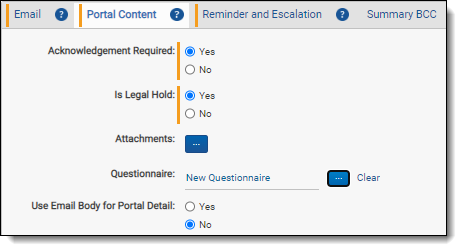 You can only attach one questionnaire to a communication.
You can only attach one questionnaire to a communication. - You're ready to send the questionnaire. See Sending a communication.
Once you've sent a communication or questionnaire, you can't retract it. You also can't change the Communication Type, Acknowledgement Required, or Questionnaire. If necessary, you can create and send a new communication or questionnaire.
Tracking question responses
Track all questionnaire responses in the Question Responses sub-tab. See Question responses. You can also use the Questionnaire Response Report to view responses. For more information, see Questionnaire Response report.







