Using prompt kickstarter
aiR for Review's prompt kickstarter enables you to efficiently create a project's set of prompt criteria from existing case documents, such as requests for production, review protocols, complaints, or case memos. By uploading up to five documents (with a total character count of up to 150,000), aiR for Review will analyze them to complete the relevant prompt criteria. This enables you to start a new project with minimal effort. See Job capacity and size limitations for more information on document and prompt limits.
You can repeat this process as needed to refine the prompt criteria before starting the first job analysis. Once the analysis begins, the Draft with AI option is disabled.
- There are no additional charges to use prompt kickstarter.
-
Prompt kickstarter uses the large language model (LLM) based on aiR for Review region availability. For more information, refer to Regional availability of aiR for Review.
- The feature currently does not build prompt criteria for issues on any of the analysis type tabs (Relevance, Relevance & Keys, or Issues). Full support for issues is planned for a future release.
To use prompt kickstarter:
- Click the Draft with AI button or click the option from the More (
 ) list next to the Collapse (<<) icon.
) list next to the Collapse (<<) icon.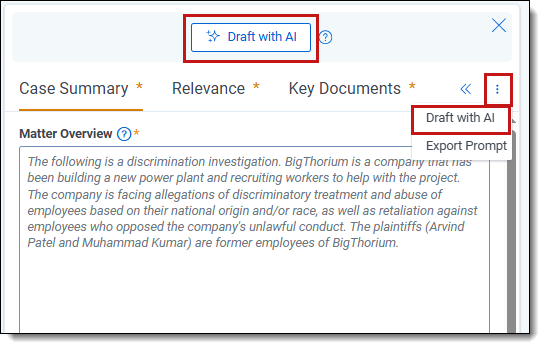
- Use these methods to upload content:The maximum number of documents is five. The combined total character limit is 150,000.
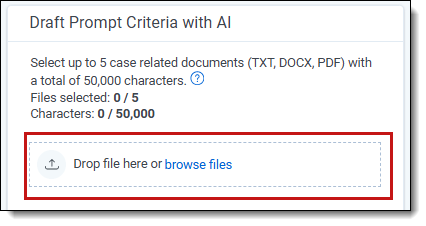
- Drop file here or browse files—use this to drag or upload document files. Supported formats are TXT, DOCX, and PDF.
- Add text manually—click to add text manually or copy/paste content from a document.
- Select the Document Type for each uploaded file. Options include Review Protocol, Request for Production, General Case Memo, Complaint, Key Document, and Other. If you select Other, enter a document type description in the text box. Repeat steps 2-3 to upload more files. Click the circle X icon to delete a file from the list. The number of characters in each file appears below the filename to help keep track of the 150,000 limit.
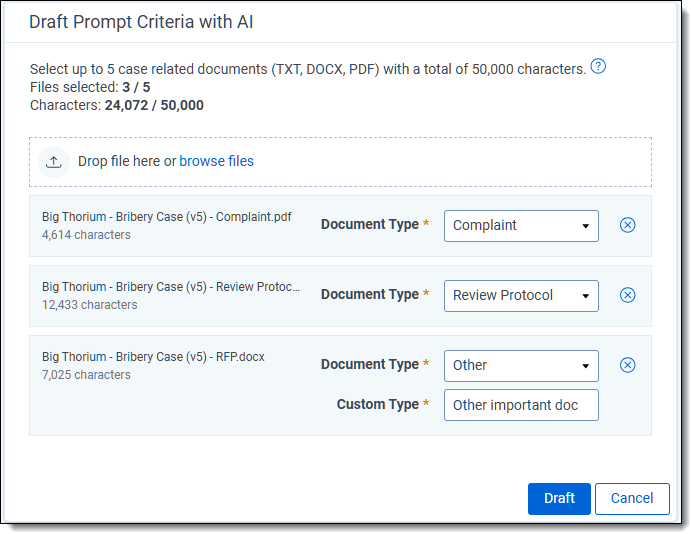
- Click Draft to begin the drafting process. You should receive the results typically within 1-2 minutes.You cannot run document analysis during the drafting process.
- Review and edit the draft prompt criteria in the available tabs. Click Save to keep the changes or Discard to delete them.
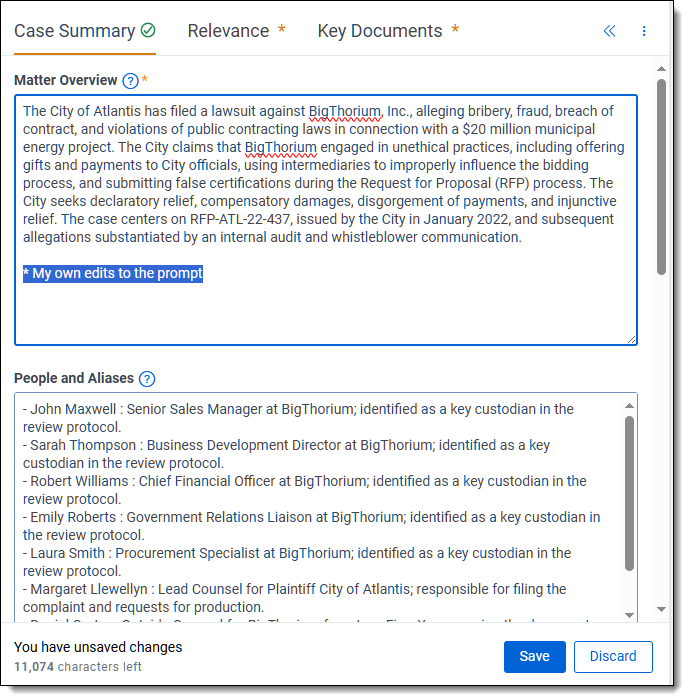
- Repeat these steps with other documents and information as needed until the desired set of prompt criteria are met.
- Once you have the desired prompt criteria set, click Start Analysis to analyze documents. The Draft with AI option is unavailable once an analysis job begins.







