Last date modified: 2025-Dec-02
Equivalent Domains
Equivalent domains are identified domain pairs that belong to the same organization. It is important to match these domains together to understand whether individuals communicating under both domains may be the same person.
During the Match Equivalent Domains pipeline step, our AI predicts pairs of domains that might belong to the same business entity. These predicted pairings populate on the Equivalent Domains (Priv) tab, allowing you to annotate on the Annotator Decision field using the process outlined in Suggested annotation workflow. Annotating an equivalent domain on the Annotator Decision field as equivalent will allow you to link different aliases with these two domains to the same entity. Each pair of domains also has an Impacted Aliases field. This field notes how many Aliases share both domains, and you should use it to prioritize the annotation of domain pairings that have a higher Impacted Aliases count.
Equivalent Domain annotations should be performed by someone with the role of Annotator. For more information see Roles and security permissions.
Use the Suggested annotation workflow to complete annotations quickly and accurately. Not using the Suggested annotation workflow could result in errors.
Requirements
Equivalent Domains can only be annotated when the Match Equivalent Domains pipeline step has a status of Ready to Apply Annotations.
Single equivalent domain annotation
To annotate Equivalent Domains:
- Navigate to the Annotation (Priv)>Equivalent Domains (Priv) tab.
- Filter the list to show Equivalent Domains that you have not annotated by setting Annotator Decision to (Not Set).
- Select the Edit button on the first equivalent domain pairing in the list.
- Review both domains, the Similarity Value field, and the Impacted Aliases.Unlike other annotation objects, Equivalent Domains do not have a Prediction value. Instead, you will see a Similarity Value which gives you more data to aid in annotation.
- On the Annotator Decision field, select either Equivalent or Not Equivalent. See Suggested annotation workflow.
 The AI considers Equivalent Domains not annotated on the Annotator Decision field Not Equivalent.
The AI considers Equivalent Domains not annotated on the Annotator Decision field Not Equivalent. - Select Save and Next to annotate the next Equivalent Domains.
You have completed Equivalent Domain annotations when all Equivalent Domains have an Annotator Decision field value. - See Match Equivalent Domains to complete the pipeline step.
Mass equivalent domain annotation
To annotate Equivalent Domains using the Mass Actions available:
- Navigate to the Annotation (Priv)>Equivalent Domains (Priv) tab.
- Filter the list to show Equivalent Domains that you have not annotated by setting Annotator Decision to (Not Set).
- Scroll through the list of Equivalent Domains and review the Similarity value. Select all of the Equivalent Domains you want to annotate as Equivalent.
See Suggested annotation workflow. - Use the Annotate as Equivalent Domains mass action button at the bottom of the page.
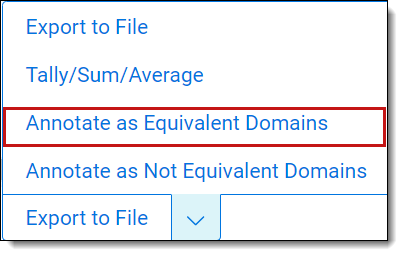
- Confirm that you want to Annotate these Equivalent Domains as Equivalent. This will update the Annotator Decision field on the items selected.
- Repeat steps 3-5 to mass annotate Equivalent Domains as Not Equivalent using the Annotate as Not Equivalent Domains mass action.
You have completed Equivalent Domain annotations when all Equivalent Domains have an Annotator Decision field value.
See Match Equivalent Domains to complete this pipeline step.
Annotate equivalent domains fields
The following fields appear when annotating Equivalent Domains:
| Field | Field type | Description | Notes |
|---|---|---|---|
|
Artifact ID |
Fixed-length text | A unique identifier for this specific equivalent domain pairing. This value will never change and is not editable. |
Click on this value from a list to open the Equivalent Domain page where you can find more metadata on the included domains. Used to find a specific Equivalent Domains. |
|
Domain 1 |
Fixed-length text |
The first domain in the pairing. Extracted from the email addresses in the data set. This information will not change and you can not edit it. |
|
|
Domain 2 |
Fixed-length text |
The second domain in the pairing. Extracted from the email addresses in the data set. This information will not change and you can not edit it. |
|
|
Similarity Value |
Fixed-length text | How similar the two domain addresses are on a scale from 0-1. | Use this field to sort the Equivalent Domains by and prioritize annotations. |
|
Impacted Aliases |
Whole number | The number of entities in the data set predicted to have email addresses with both domains. | Use this field to sort the Equivalent Domains by and prioritize annotations. |
|
Annotator Decision |
Single choice |
Equivalent domain lets you decide on whether the two domains belong to the same organization or not. Select Equivalent or Not Equivalent. |
|
|
Annotated |
Yes/No |
Upon annotating and saving an equivalent domain this field will be populated with a checkmark. You can not edit this field. |
Use this field in searches to quickly find Equivalent Domains you have or have not annotated. Include this field in dashboard widgets for visual representation of your annotation progress. |
|
Privilege Project |
Multiple object |
This field links to the project that found this specific equivalent domain. You can not edit this field. |
An equivalent domain may link to multiple projects if it appears in multiple analyzed data sets. |
|
Reference ID |
Fixed-length text |
A unique identifier used by the system. This value will never change and you can not edit it. |
Suggested annotation workflow
Following is the suggested annotation workflow for Equivalent Domains. These steps should be completed in priority order:
| Step |
Expected Annotation |
Content Type |
Example |
How to Locate |
|---|---|---|---|---|
| 1 |
Equivalent |
Two In House Domains |
clientdomain1.com clientdomain2.com |
Perform the following
search across equivalent domains: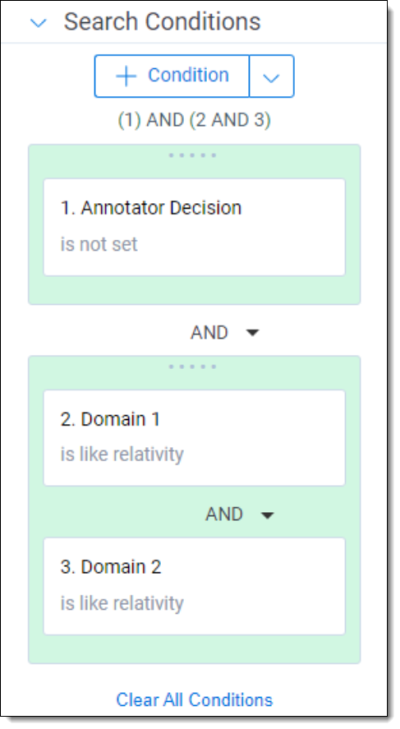 This image is an example of how Search Conditions should look. Be sure to add your own domains. |
| 2 |
Not Equivalent |
One In House Domain |
clientdomain1.com 3rdpartydomain1.com |
Perform the following
search across equivalent domains: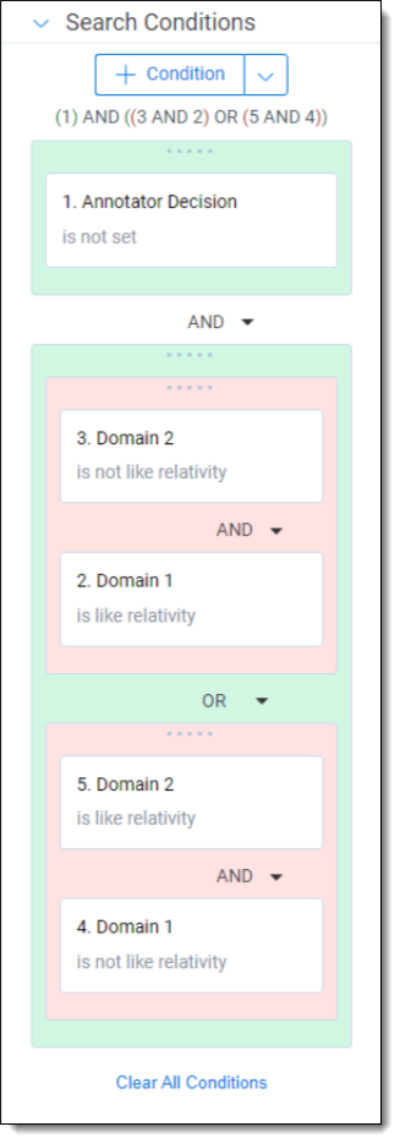 This image is an example of how Search Conditions should look. Be sure to add your own domains. |
| 3 |
Equivalent |
Two Law Firm Domains |
lawfirmdomain1.com lawfirmdomain2.com |
Perform the following
search across equivalent domains: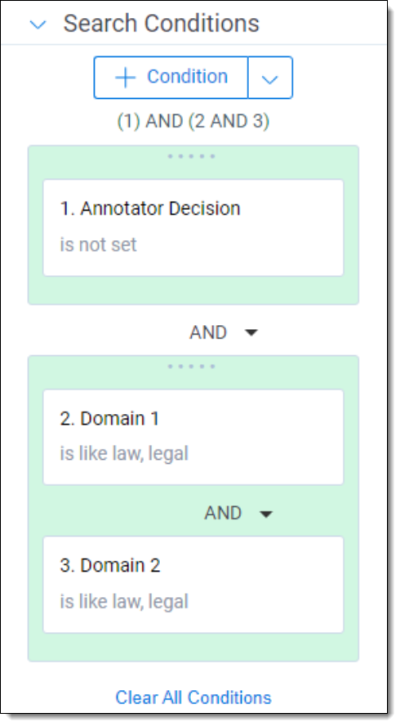 This image is an example of how Search Conditions should look. Be sure to add your own domains. |
| 4 |
Not Equivalent |
One Law Firm Domain |
Lawfirmdomain1.com 3rdpartydomain1.com |
Perform the following
search across equivalent domains: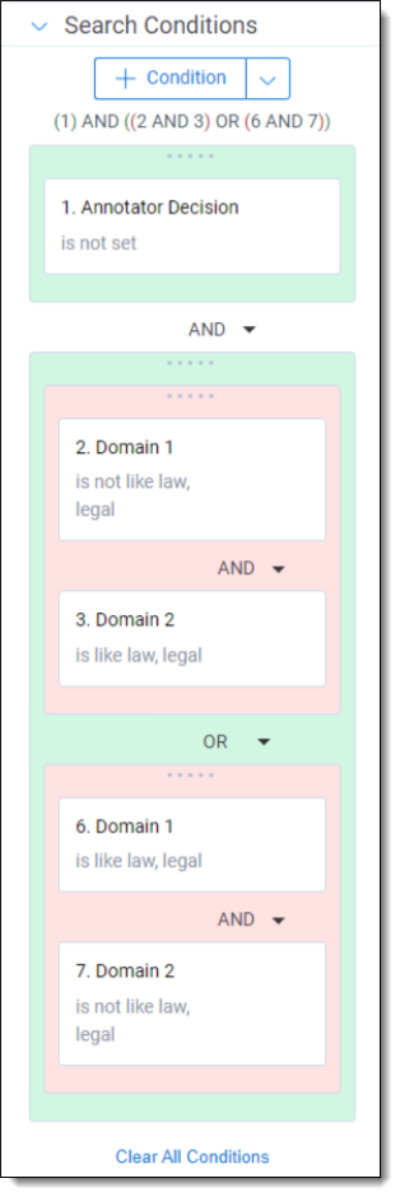 This image is an example of how Search Conditions should look. Be sure to add your own domains. |
| 5 | Equivalent | High Similarity Value |
domain1.com domain1.net |
Perform the following
search across equivalent domains: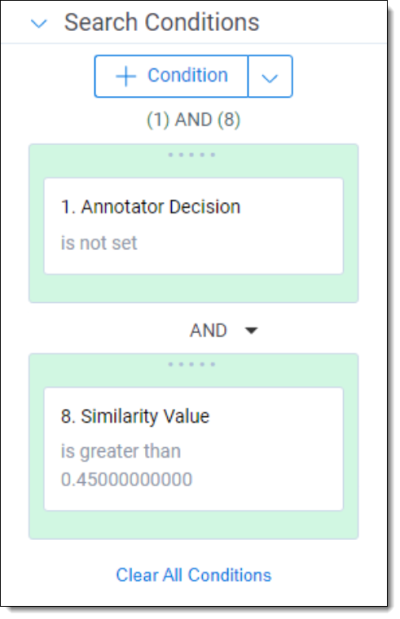 The Similarity Value must be greater than 0.45000000000. |
| 6 |
Not Equivalent |
Remaining |
All equivalent domains without an annotator decision after following the steps above. |







