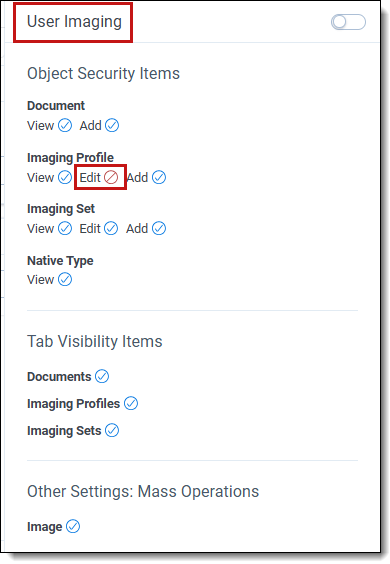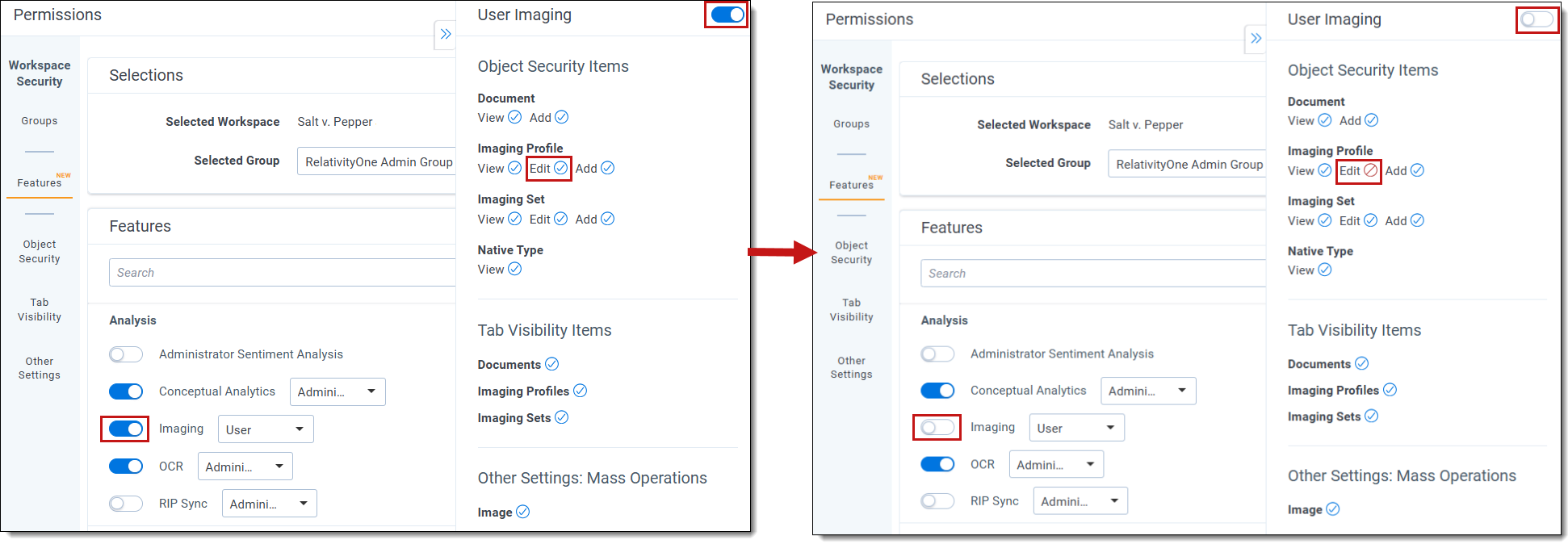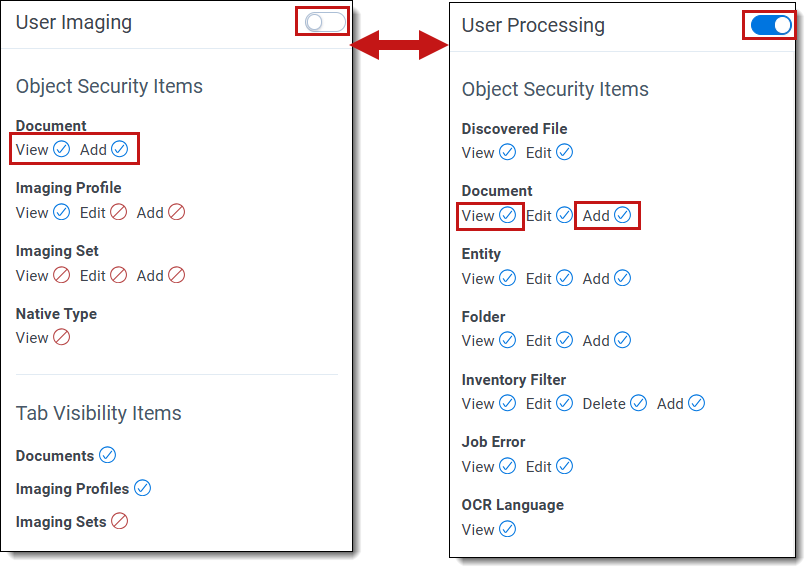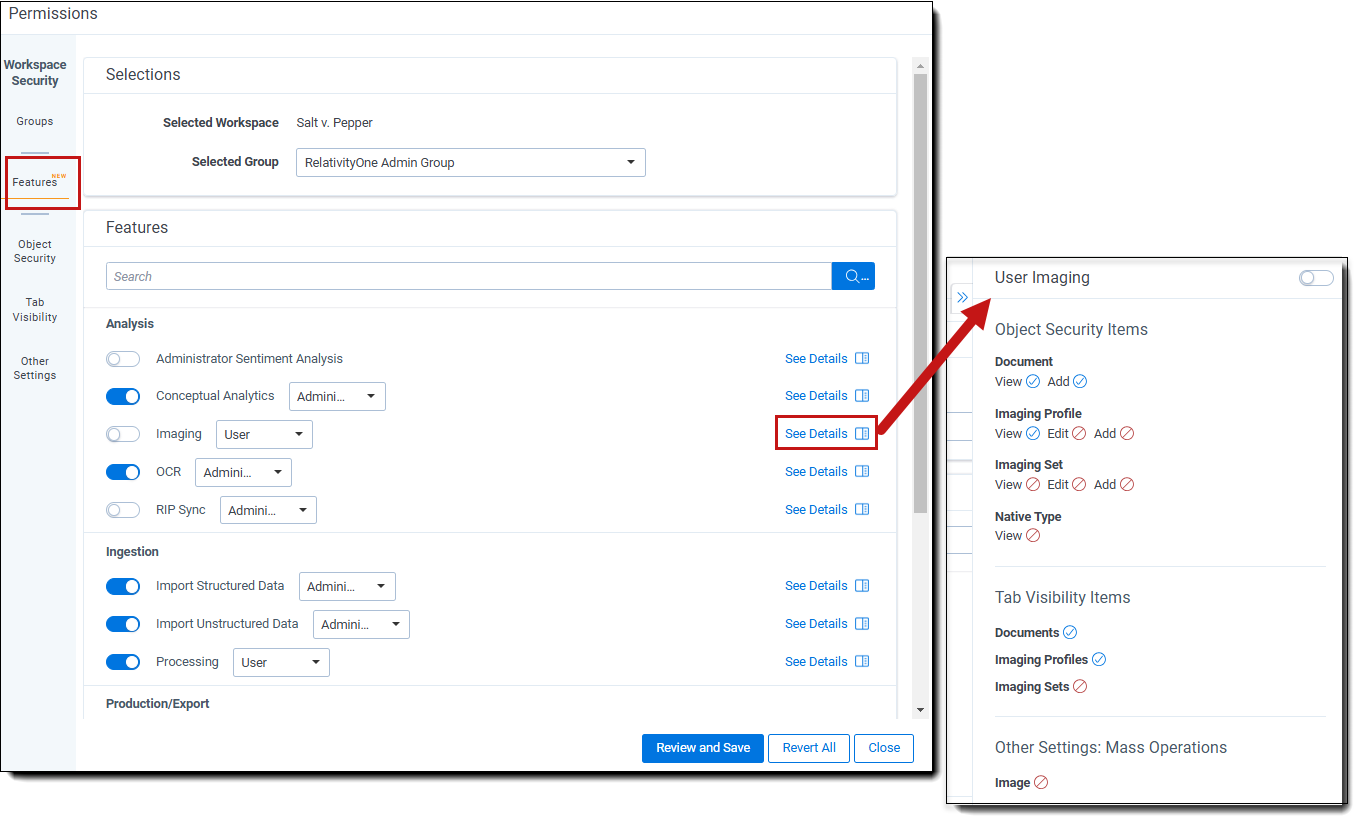Last date modified: 2026-Jan-09
Feature permissions
You can set permissions based on features in the system using the Features tab. Rather than managing specific permissions by navigating through the three tabs (Object Security, Tab Visibility, Other Settings) individually, permissions can be set based on features in the system using the Features tab. Examples of features include Preservation, Production, Imaging, and Configure Doc Review.
Each feature listed consists of a collection of the required permissions for that feature from the other three tabs. Once you enable a feature, its associated permissions are automatically enabled.
Adjusting the settings for individual permissions requires accessing their respective source tabs (Object Security, Tab Visibility, Other Settings). Editing them from the Features tab is not possible.
Setting permissions at the feature level is intuitive and simplifies the management of permissions within Relativity. With one click, the necessary permissions can be enabled or disabled for a particular feature.
Considerations
Keep these factors in mind when setting Feature permissions:
- Granular permission settings on the Object Security, Tab Visibility, and Other Settings tabs are the primary source and propagate to features listed on the Features tab. Changes to these permissions from those tabs will also update in the corresponding features.
- Changing a specific permission under the Object Security, Tab Visibility, and Other Settings tab associated with an enabled feature will result in the feature being disabled.
If the Imaging feature is enabled on the Features tab and you disable Edit for Imaging Profile on the Object Security tab, the Imaging feature on the Features tab is automatically disabled. Additionally, any other feature that included the Edit capability for Imaging Profile is also disabled.
Therefore, if all granular permissions are enabled for a feature, the feature's toggle is enabled. If any of the granular permissions is disabled for a feature, the feature's toggle is automatically disabled.
- Disabling a feature on the Features tab disables its associated granular permissions for that feature. However, if a granular feature is part of another enabled feature, then it will remain enabled (blue check mark) on the disabled feature’s See Details panel.
The User Imaging and User Processing features are enabled, and they share the granular permission of View and Add Document. If you disable the User Imaging feature, the View and Add Document settings remain enabled (blue check mark) on the See Details panel of User Imaging because they are included in the enabled User Processing feature
- Disabling a feature revokes access to all granular permissions associated with the feature that are not currently granted as part of a different enabled feature. Therefore, enabling and then disabling a feature will not necessarily return the group to the state it was previously in. Be sure to examine the Review Permissions Changes dialog to confirm all permissions changes are as expected.
A group has access to two permissions. If you enable a feature for that group which includes those two permissions as well as two additional permissions, the group will then have access to all four permissions. Subsequently, if you disable the feature for the group, all four permissions will be disabled for the group (assuming none of the permissions are part of another enabled feature). The group will not revert to having access to the original two permissions.
Using the Features tab
The Features tab displays a list of features currently available for the selected group in the workspace. Click the toggle key next to one or more features to enable or disable them. You can also do the following from here:
- Use the Search bar to locate a particular permission in the list.
- If available, click the list next to a specific feature to adjust the user role to configure for that feature. For example, Administrator, Reviewer, or User role.
- Click See Details to view the list of granular permissions associated with this feature and their settings. They are propagated from the Object Security, Tab Visibility, and Other Settings tabs. To collapse the details panel, click the double arrow
button. The panel includes:
- User role for the feature is reflected in the panel heading. For example, the heading of “User Import Unstructured Data” indicates the permissions listed are for the User role.
- Ability to enable or disable the feature’s toggle key from here in addition to doing so from the main Features dialog.
- Current state of each granular permission for the feature. A blue check mark
 indicates the selected group has permission to use this feature (enabled). A red circle
indicates the selected group has permission to use this feature (enabled). A red circle  with a slash indicates the selected group does not have permission to use it (disabled). The state permissions may change based on the toggle key setting.
with a slash indicates the selected group does not have permission to use it (disabled). The state permissions may change based on the toggle key setting.
Frequently asked questions
- Check item-level Security: if the tab is secured against the selected group, it will not be available in the application.
- Check the tab configuration: if the tab’s parent is not visible, it will not appear in the side panel or hamburger menu, but it will still be accessible via Quick Nav.
Workspace-level permissions
Set administrator or user permissions at the feature level. The tables below show the specific permission settings included in each feature at the workspace-level.
For more details on setting feature permissions, refer to Setting workspace permissions.
N/A stands for Not Applicable
The feature permissions designated for Automated workflows are:
|
Role (Admin or User) |
Object Security | Tab Visibility | Other settings |
|---|---|---|---|
| Administrator | Automated workflows - Add, Edit, Delete, View, Secure, Copy to Workspaces, Sync to Workspaces | Admin | N/A |
The feature permissions designated for Case metrics are:
|
Role (Admin or User) |
Object Security | Tab Visibility | Other settings |
|---|---|---|---|
| User | Reviewer Metrics - View, Add, Edit, Delete, Secure | Case Metrics | View All Audits |
| Reports | |||
| Reviewer Metrics |
The feature permissions designated for Collect are:
| Role (Admin or User) | Object Security | Tab Visibility | Other settings |
| User | Collection - Add, Edit, View | Advanced | N/A |
| Collection Detail Custodian - Add, Edit, Delete, View | Collect | ||
| Collection Detail Custodian Target - Add, Edit, Delete, View | Collections | ||
| Collection Detail Custodian Target Result – Add, Edit, Delete, View | Custodial Target Status | ||
| Collection Detail Noncustodial Source – Add, Edit, Delete, View | Custodian Targets | ||
| Collection Detail Noncustodial Source – Add, Edit, Delete, View Entities | Entities | ||
| Collection Detail Request – Add, Edit, Delete, View | Matters | ||
| Collection Detail Source Instance – Add, Edit, Delete, View | Monitor | ||
| Collection Detail Source Type – Add, Edit, Delete, View | Non-Custodial Target Status | ||
| Collection Detail Summary – Add, Edit, Delete, View | Status Summary | ||
| Collection Matter – Add, Edit, View | |||
| Collection Run – Add, Edit, View | |||
| Collection Source Instance - View | |||
| Collection Source Instance Parameter - View | |||
| Collection Source Target Parameter Instance - View | |||
| Collection Source Target Parameter Type - View | |||
| Collection Source Type - View | |||
| Collection Source Type Parameter Type - View | |||
| CollectionSourceTypeCriteria - View | |||
| Collection Source Type Criteria Validator - View | |||
| Collection Source Type OAuth Definition - View | |||
| Custodian Target – Add, Edit, Delete, View | |||
| Custodian Target Generation Error – Add, Edit, Delete, View | |||
| Entity - View | |||
| Relativity Time Zone – Add, Edit, View | |||
| Processing Data Source – Add, Edit, View | |||
| Processing Error – Add, Edit, View | |||
| Processing Profile – Add, Edit, View | |||
| Processing Set – Add, Edit, View | |||
| Folder – Add, Edit, View | |||
| Administrator | CollectionSourceTypeCriteria – Edit, Delete, Secure, Add, View | Advanced | N/A |
| Custodian Target – Edit, Delete, Secure, Add, View | Collect | ||
| Noncustodial Target Generation Error – Edit, Delete, Secure, Add, View | Collection Admin | ||
| Collection Source Instance Parameter – Edit, Delete, Secure, Add, View | Collections | ||
| Collection Source Type Criteria Validator – Edit, Delete, Secure, Add, View | Custodial Target Status | ||
| Collection Detail Request – Edit, Delete, Secure, Add, View | Custodian Targets | ||
| Entity – Edit, Delete, Secure, Add, View | Entities | ||
| Collection Source Type Parameter Type – Edit, Delete, Secure, Add, View | Matters | ||
| Collection Source Type – Edit, Delete, Secure, Add, View | Monitor | ||
| Collection – Edit, Delete, Secure, Add, View | Non-Custodial Target Status | ||
| Collection Run – Edit, Delete, Secure, Add, View | Status Summary | ||
| Processing Error – Edit, Delete, Secure, Add, View | |||
| Collection Detail Custodian – Edit, Delete, Secure, Add, View | |||
| Processing Data Source – Edit, Delete, Secure, Add, View | |||
| Relativity Time Zone – Edit, Delete, Secure, Add, View | |||
| Collection Detail Custodian Target Result – Edit, Delete, Secure, Add, View | |||
| Collection Source Type OAuth Definition – Edit, Delete, Secure, Add, View | |||
| Processing Profile – Edit, Delete, Secure, Add, View | |||
| Collection Source Target Parameter Type – Edit, Delete, Secure, Add, View | |||
| Noncustodial Data Source Instance – Edit, Delete, Secure, Add, View | |||
| Collection Detail Custodian Target – Edit, Delete, Secure, Add, View | |||
| Collection Detail Source Type – Edit, Delete, Secure, Add, View | |||
| Collection Detail Source Instance – Edit, Delete, Secure, Add, View | |||
| Processing Set – Edit, Delete, Secure, Add, View | |||
| Collection Source Instance – Edit, Delete, Secure, Add, View | |||
| Custodian Target Generation Error – Edit, Delete, Secure, Add, View | |||
| Collection Detail Summary – Edit, Delete, Secure, Add, View | |||
| Collection Source Target Parameter Instance – Edit, Delete, Secure, Add, View | |||
| Collection Matter – Edit, Delete, Secure, Add, View | |||
| Collection Detail Noncustodial Target – Edit, Delete, Secure, Add, View | |||
| Folder – Edit, Delete, Secure, Add, View | |||
| Collection Detail Noncustodial Source – Edit, Delete, Secure, Add, View | |||
The feature permissions designated for Conceptual analytics are:
|
Role (Admin or User) |
Object Security | Tab Visibility | Other settings |
|---|---|---|---|
| User | Analytics Categorization Result – Add, Edit, View | Analytics Categorization Set | Clusters – browser |
| Analytics Categorization Set – Add, Edit, View | Analytics Core | Cluster – mass | |
| Analytics Categorization Set Build History – Add, Edit, View | Analytics Indexes | Field Tree - browser | |
| Analytics Category – Add, Edit, View | Choices | ||
| Analytics Example – Add, Edit, View | Documents | ||
| Analytics Index – Add, Edit, View | Fields | ||
| Analytics Index Type - View | Repeated Content Filters | ||
| Choice – Add, Edit, View | Trained Models | ||
| Cluster Set – Add, Edit, View | |||
| Document – View, Local Access (Download, Copy Text) | |||
| Field – Add, Edit, View | |||
| Repeated Content Filter – Add, Edit, View | |||
| Search – Add, Edit, View | |||
| Administrator | Analytics Categorization Result – Add, Edit, View, Delete, Secure | Analytics Categorization Set | Advanced & Saved Searches – browser |
| Analytics Categorization Set – Add, Edit, View, Delete, Secure | Analytics Core | Clusters – browser | |
| Analytics Categorization Set Build History – Add, Edit, View, Delete, Secure | Analytics Indexes | Cluster – mass | |
| Analytics Category – Add, Edit, View, Delete, Secure | Choices | Field Tree - browser | |
| Analytics Example – Add, Edit, View, Delete, Secure | Documents | ||
| Analytics Index – Add, Edit, View, Delete, Secure | Fields | ||
| Search – Add, Edit, View, Delete, Secure | Repeated Content Filters | ||
| Analytics Index Type – View, Delete, Edit, Secure | Trained Models | ||
| Analytics Profile – Add, Edit, View, Delete, Secure | |||
| Cluster Set – Add, Edit, View, Delete, Secure | |||
| Repeated Content Filter – Add, Edit, View, Delete, Secure | |||
| Choice – Add, Edit, View, Delete, Secure | |||
| Field – Add, Edit, View, Delete, Secure | |||
| Document – View, Delete, Edit, Secure, Local Access (Download, Copy Text) | |||
The feature permissions designated for Export structured data are:
|
Role (Admin or User) |
Object Security | Tab Visibility | Other settings |
|---|---|---|---|
| User | Document – Add, Edit, View | Documents | Allow Export |
| Folder – Add, Edit, View | Import/Export Job | ||
| Import/Export Extraction Job – Add, Edit, View | |||
| Import/Export Job – Add, Edit, View | |||
| Production - View | |||
| Relativity Export Service Job – Add, Edit, View | |||
| Relativity Time Zone - View | |||
| Administrator | Document – Add, Edit, View, Secure, Delete | Documents | Allow Export |
| Folder – Add, Edit, View, Secure, Delete | Import/Export Job | ||
| Import/Export Extraction Job – Add, Edit, View, Secure, Delete | |||
| Import/Export Job – Add, Edit, View, Secure, Delete | |||
| Relativity Time Zone – View, Secure, Edit, Delete | |||
| Production – View, Secure, Edit, Delete | |||
| Relativity Export Service Job – Add, View, Edit, Secure, Delete | |||
The feature permissions designated for Imaging are:
|
Role (Admin or User) |
Object Security | Tab Visibility | Other settings |
|---|---|---|---|
| User | Document – Add, View | Documents | Image - mass |
| Imaging Profile – Add, View, Edit | Imaging Profiles | ||
| Imaging Set – Add, View, Edit | Imaging Sets | ||
| Native Type - View | |||
| Administrator | Document – Add, View, Edit, Secure, Delete | Documents | N/A |
| Imaging Profile – Add, View, Edit, Delete, Secure | Imaging Profiles | ||
| Imaging Set – Add, View, Edit, Delete, Secure | Imaging Sets | ||
| Native Type – View, Secure, Edit, Delete | |||
The feature permissions designated for Import structured data are:
|
Role (Admin or User) |
Object Security | Tab Visibility | Other settings |
|---|---|---|---|
| User | Document – Add, View, Edit | Documents | Allow Import |
| Folder – Add, View, Edit | Import/Export Job | ||
| Import/Export Extraction Job – Add, View, Edit | |||
| Import/Export Job – Add, View, Edit | |||
| Relativity Time Zone - View | |||
| Production - View | |||
| Relativity Import Data Source – Add, View, Edit | |||
| Relativity Import Job – Add, View, Edit | |||
| Administrator | Document – Add, View, Edit, Secure, Delete | Documents | Allow Import |
| Folder – Add, View, Edit, Secure, Delete | Import/Export Job | Allow Staging Import | |
| Import/Export Extraction Job – Add, View, Edit, Secure, Delete | |||
| Import/Export Job – Add, View, Edit, Secure, Delete | |||
| Relativity Time Zone – View, Secure, Edit, Delete | |||
| Production – View, Secure, Edit, Delete | |||
| Relativity Import Data Source – Add, View, Edit, Secure, Delete | |||
| Relativity Import Job – Add, View, Edit, Secure, Delete | |||
The feature permissions designated for Import unstructured data are:
|
Role (Admin or User) |
Object Security | Tab Visibility | Other settings |
|---|---|---|---|
| User | Document – Add, View, Edit | Documents | Allow Import |
| Entity – Add, View, Edit | Import/Export Jobs | ||
| Folder – Add, View, Edit | |||
| Import/Export Extraction Job – Add, View, Edit | |||
| Import/Export Job – Add, View, Edit | |||
| OCR Language - View | |||
| Processing Data Source – Add, View, Edit | |||
| Processing Error – Add, View, Edit | |||
| Processing Set – Add, View, Edit | |||
| Quick-Create Set(s) – Add, View, Edit | |||
| Relativity Time Zone - View | |||
| Administrator | Document – Add, View, Edit, Secure, Delete | Documents | Allow Import |
| Entity – Add, View, Edit, Secure, Delete | Import/Export Job | Allow Staging Import | |
| Folder – Add, View, Edit, Secure, Delete | |||
| Import/Export Extraction Job – Add, View, Edit, Secure, Delete | |||
| Import/Export Job – Add, View, Edit, Secure, Delete | |||
| OCR Language – View, Secure, Edit, Delete | |||
| Processing Data Source – Add, View, Edit, Secure, Delete | |||
| Processing Error – Add, View, Edit, Secure, Delete | |||
| Processing Set – Add, View, Edit, Secure, Delete | |||
| Quick-Create Set(s) – Add, View, Edit, Secure, Delete | |||
| Relativity Time Zone – View, Secure, Edit, Delete | |||
The feature permissions designated for Legal hold are:
|
Role (Admin or User) |
Object Security | Tab Visibility | Other settings |
|---|---|---|---|
| Administrator | Custodian Role – Add, View, Edit, Delete | Legal Hold | Manage Object Types |
| Custodian Status – Add, View, Edit, Delete | Projects | Use Pivot/Chart | |
| Entity – Add, View | Communications | View All Audits | |
| Field – Add, View, Add Field Choice By Link | Reports | ||
| JobSchedule – Add, View, Edit, Delete | Question Responses | ||
|
Legal Hold Application Permissions:
|
Mailbox | ||
| Legal Hold Selector Communications – Add, View, Edit, Delete | Project Reminder | ||
| Legal Hold Selectors – View | Custodian Status Dashboard | ||
| Preservation Case – Add, View, Edit | Tasks | ||
| Preservation Case Source – Add, View, Edit, Delete | Legal Hold Libraries | ||
| Preservation Custodian Status – Add, View, Edit, Delete | Questionnaires | ||
| Preservation Custodian Target – Add, View, Edit, Delete | Questions | ||
| Preservation Hold Settings – Add, View, Edit, Delete | Attachments | ||
| Preservation Source – Add, View, Edit, Delete | Scheduled Reports | ||
| Preservation Target Discovery Status – Add, View, Edit, Delete | Legal Hold Admin | ||
| Preservation Target Filter – Add, View, Edit, Delete | Legal Hold Settings | ||
| Preserve Product – Add, View, Edit, Delete | Global Reminder | ||
| Preserve Product Source – Add, View, Edit, Delete | Preservation Hold Settings | ||
| Project – Add, View, Edit, Delete | Role | ||
| Project Health – Add, View, Edit, Delete | Custodian Portal Authentication Provider | ||
| Project Questionnaires – Add, View, Edit, Delete | Item Selectors | ||
| Project Questionnaires Report Sub View - View | Entities | ||
| Roles – Add, View, Edit, Delete | |||
| Scheduled Report – Add, View |
The feature permissions designated for OCR are:
|
Role (Admin or User) |
Object Security | Tab Visibility | Other settings |
|---|---|---|---|
| User | OCR Set – Add, View | OCR Sets | Advanced & Saved Searches |
| OCR Profile - View | OCR Profiles | ||
| Production - View | |||
| Search - View | |||
| Administrator | OCR Set – Add, View, Secure, Edit, Delete | OCR Sets | Advanced & Saved Searches |
| OCR Profile – View, Add, Edit, Secure, Delete | OCR Profiles | ||
| Production – View, Secure, Edit, Delete | |||
| Search – View, Secure, Edit, Delete | |||
The feature permissions designated for Preservation are:
|
Role (Admin or User) |
Object Security | Tab Visibility | Other settings |
|---|---|---|---|
| User | Preservation – View, Edit, Delete | Data Preservation | |
| Preservation Data Service - View | |||
| Preservation Data Source - View | Preservation Hold Entity Status | ||
| Preservation Error – View, Edit, Delete | Preservation Hold Job | ||
| Preservation Hold Entity Status – View, Edit, Delete | Preservation Error | ||
| Preservation Hold – View, Edit, Delete | Preservation | ||
| Preservation Hold Job – View, Edit, Delete | Preservation Hold | ||
| Administrator | Custodian Role – View, Secure, Edit, Delete | N/A | |
| Custodian Status – View, Secure, Edit, Delete | |||
| Entity – View, Secure, Edit, Delete | |||
| Field – View, Secure, Edit, Delete | |||
| JobSchedule – View, Secure, Edit, Delete | |||
| Legal Hold Application Permissions – View, Secure, Edit, Delete | |||
| Legal Hold Selector Configurations – View, Secure, Edit, Delete | |||
| Legal Hold Selectors – View, Secure, Edit, Delete | |||
| Preserve Product – View, Secure, Edit, Delete | |||
| Preserve Product Source – View, Secure, Edit, Delete | |||
| Preservation – View, Edit, Delete, Secure | Data Preservation | ||
| Preservation Case – View, Secure, Edit, Delete | |||
| Preservation Case Source – View, Secure, Edit, Delete | |||
| Preservation Custodian Status – View, Secure, Edit, Delete | |||
| Preservation Custodian Target – View, Secure, Edit, Delete | |||
| Preservation Data Service – View, Edit, Delete, Secure | Preservation Error | ||
| Preservation Data Source – View, Edit, Delete, Secure | Preservation Hold Job | ||
| Preservation Error – View, Edit, Delete, Secure | Preservation Data Source | ||
| Preservation Hold – View, Edit, Delete, Secure | Preservation | ||
| Preservation Hold Entity Status – View, Edit, Delete, Secure | Preservation Data Service | ||
| Preservation Hold Job – View, Edit, Delete, Secure | Preservation Hold | ||
| Preservation Hold Settings – View, Secure, Edit, Delete | |||
| Preservation Source – View, Secure, Edit, Delete | |||
| Preservation Target Discovery Status – View, Secure, Edit, Delete | |||
| Preservation Target Filter – View, Secure, Edit, Delete | |||
| Project – View, Secure, Edit, Delete | |||
| Project Health – View, Secure, Edit, Delete | |||
| Project Questionnaires – View, Secure, Edit, Delete | |||
| Project Questionnaires Report Sub View – View, Secure, Edit, Delete | Preservation Hold Entity Status | ||
| Roles – View, Secure, Edit, Delete | |||
| Scheduled Report – View, Secure, Edit, Delete | |||
The feature permissions designated for Processing are:
|
Role (Admin or User) |
Object Security | Tab Visibility | Other settings |
|---|---|---|---|
| User | Discovered File – Edit, View | ||
| Document – Add, Edit, View | Processing Data Sources | ||
| Entity – Add, Edit, View | Password Bank / Processing | ||
| Folder – Add, Edit, View | Processing Filter | ||
| Inventory Filter – Add, Edit, Delete, View | |||
| Job Error – View, Edit | Inventory | ||
| OCR Language - View | Files | ||
| Processing Data Source – Add, View, Edit | Entities | Export to File | |
| Processing Filter – Add, Edit, View | Quick-Create Set(s) | ||
| Processing Set – Add, Edit, View | Processing Sets | ||
| Workspace Processing Settings - View | View Job Errors | ||
| Administrator | Discovered File – Edit, View, Delete, Secure | ||
| Document – Add, Edit, View, Delete, Secure | Processing Profile | ||
| Entity – Add, Edit, View, Delete, Secure | Job Errors | ||
| Folder – Add, Edit, View, Delete, Secure | Password Bank / Processing | ||
| Inventory Filter – Add, Edit, View, Delete, Secure | Inventory | ||
| Job Error – Edit, View, Delete, Secure | Processing Filter | ||
| OCR Language – View, Delete, Edit, Secure | Processing Data Sources | ||
| Processing Data Source – Add, Edit, View, Delete, Secure | Entities Export to File | Export to File | |
| Processing Error – Edit, View, Delete, Secure, Download and Upload files with processing errors | Quick-Create Set(s) | ||
| Processing Filter – Add, Edit, Secure, View, Delete | Processing Sets | ||
| Processing Profile – Add, Edit, View, Delete | Secure Reports | ||
| Processing Set – Add, Edit, View, Delete | Secure Files | ||
| Workspace Processing Settings – Delete, Edit, View, Secure | |||
The feature permissions designated for Production are:
|
Role (Admin or User) |
Object Security | Tab Visibility | Other settings |
|---|---|---|---|
| User | Production – Add, View, Edit | Production Sets | Copy |
| Production Data Source – Add, View, Edit, Delete | Production Placeholder | Re-produce | |
| Production Information – Add, View, Edit | Production | ||
| Production Placeholder – Add, View, Edit | Case Admin | ||
| Administrator | Production – Add, View, Edit, Secure, Delete | Production Sets | View All Audits |
| Production Data Source – Add, View, Edit, Delete, Secure | Production Placeholder | Override Production Restrictions | |
| Production Information – Add, View, Edit, Secure, Delete | Production | Copy | |
| Production Placeholder – Add, View, Edit, Secure, Delete | Case Admin | Re-produce | |
The feature permissions designated for RIP Sync are:
|
Role (Admin or User) |
Object Security | Tab Visibility | Other settings |
|---|---|---|---|
| User | Document – Add, Edit, Delete, View | Integration Points | Allow Import |
| Folder – Add, Edit, View | Job History | Allow Export | |
| Integration Point – Add, View | Job History Errors | ||
| Integration Point Profile – Add, View | Destination Workspaces | ||
| Integration Point Type – Add, View | Integration Point Profile | ||
| Job History – Add, Edit, View | |||
| Job History Error – Add, Edit, View | |||
| Search – Add, View | |||
| Administrator | Document – Add, Edit, Delete, View, Secure | Documents | Allow Import |
| Folder – Add, Edit, View, Delete, Secure | Integration Points | Allow Export | |
| Integration Point – Delete, Edit, View, Secure | Job History | ||
| Integration Point Profile – Delete, Edit, View, Secure | |||
| Integration Point Type – Delete, Edit, View, Secure | Destination Workspaces | ||
| Job History – Delete, Edit, View, Secure | Job History Errors | ||
| Search – Delete, Edit, View, Secure | |||
The feature permissions designated for Redact are:
|
Role (Admin or User) |
Object Security | Tab Visibility | Other settings |
|---|---|---|---|
| User | Document – View, Redact Document, Highlight Document, Local Access (Download, Copy Text) | N/A | N/A |
| Markup Set – Add, View | |||
| Redact – Add, Edit, Delete, View, Place/Edit Manual Redaction, Place/Edit Manual Highlight, Clear Markups, Unhide Excel Content, View Quality Control Panel, Accept/Reject Quality Control Entries, Native PDF Redactions, Native Excel Redactions, Image Restrictions | |||
| Redact Externally Redacted Native – Add, Edit, View | |||
| Redact Original Native – Add, Edit, View | |||
| Redact Produced Document – Add, Edit, View | |||
| Administrator | Document – View, Delete, Edit, Secure, Redact Document, Highlight Document, Local Access (Download, Copy Text) | Redact Projects | Convert Spreadsheet Markups |
| Markup Set – Add, View, Delete, Edit, Secure | Redact Original Native | ||
| Redact – Add, Edit, Delete, View, Secure, Place/Edit Manual Redaction, Place/Edit Manual Highlight, Clear Markups, Unhide Excel Content, View Quality Control Panel, Accept/Reject Quality Control Entries, Input Custom Redaction Text, Native PDF Redactions, Native Excel Redactions, Image Redactions | Redact External Markups | Revert Native Redactions | |
| Redact Externally Redacted Native – Add, Edit, View, Delete, Secure | Redact Settings | ||
| Redact Original Native – Add, Edit, View, Delete, Secure | Redact Redacted File | ||
| Redact Produced Document – Add, Edit, View, Delete, Secure | Redact Audits | Prepare Excel for Redact | |
| Redact Externally Redacted Native | |||
| Redact | |||
The feature permissions designated for Review center are:
|
Role |
Object Security | Tab Visibility | Other settings |
|---|---|---|---|
| Reviewer | Review Center Queue - View | Review Queues | N/A |
| Review Center Coding - View | |||
| Power User | Review Center Queue - View | Review Center | N/A |
| Document – View, Edit | Review Queues | ||
| Review Center Coding - View | Documents | ||
| Administrator | Document – View, Edit, Secure | Review Queues | |
| Review Center Coding – View, Secure | Documents | ||
| Review Center Queue – View, Edit, Add, Delete, Secure | Review Library | Delete | |
| Review Queue Refresh Trigger – Add, View, Edit, Secure | Saved Models | ||
| Workspace – Secure, View | Review Center | Field Tree | |
The feature permissions designated for Sentiment analysis are:
|
Role |
Object Security | Tab Visibility | Other settings |
|---|---|---|---|
| Administrator | Sentiment Analysis Job – Add, Edit, View, Delete, Secure | Sentiment Analysis Jobs | Detect Sentiment |
| Sentiment Result – Add, Edit, View, Delete, Secure | Sentiment Results | ||
| Documents |
The feature permissions designated for Structured analytics are:
|
Role |
Object Security | Tab Visibility | Other settings |
|---|---|---|---|
| User | Alias - View | Structured Analytics Results | |
| Alias Domain - View | Documents | ||
| Analytics Profile - Add, Edit, View | Aliases | ||
| Entity - View | Repeated Content Filters | ||
| Repeated Content Filter – Add, Edit, View | Analytics Profiles | ||
| Structured Analytics Errors - View | Alias Domains | ||
| Structured Analytics Results – Add, Edit, View | Structured Analytics Set | Communication Analysis Widget | |
| Structured Analytics Set – Add, Edit, View | Entities | Email Thread Visualization | |
| Administrator | Alias – Add, Edit, View, Delete, Secure | Structured Analytics Results | |
| Alias Domain – Add, Edit, View, Delete, Secure | Documents | ||
| Field – View, Edit | Alias Domains | ||
| Analytics Profile – Add, Edit, View, Delete, Secure | Aliases | Email Thread Visualization | |
| Repeated Content Filter – Add, Edit, View, Delete, Secure | Analytics Profiles | ||
| Structured Analytics Errors - View | Entities | Communication Analysis Widget | |
| Structured Analytics Results – Add, Edit, View, Delete, Secure | Indexing & Analytics | Assign to Entity | |
| Structured Analytics Set – Add, Edit, View, Delete, Secure | Structured Analytics Set | Merge | |
The feature permissions designated for Translate are:
|
Role |
Object Security | Tab Visibility | Other settings |
|---|---|---|---|
| User | Document – View, Translate Document | Translate Jobs | N/A |
| Translated Documents – Add, Edit, View, Delete | Translated Documents | ||
| Administrator | Document – View, Secure, Edit, Delete, Translate Document | Translate Jobs | Translate Document(s) |
| Translated Documents – Add, View, Edit, Delete, Secure | Translated Documents | ||
Instance-level permissions
Set administrator permissions at the feature level. The tables below show the specific permission settings included in each feature at the Instance-level.
For more details on setting feature permissions, refer to Setting instance permissions.
N/A stands for Not Applicable
The feature permissions designated for Archive and Restore (ARM) are:
| Object Security | Tab Visibility | Other Settings: Admin Operations |
|---|---|---|
| N/A | ARM | N/A |
| ARM Jobs | ||
| Configuration |
The feature permissions designated for Audit are:
| Object Security | Tab Visibility | Other Settings: Admin Operations |
|---|---|---|
| Audit Dashboard - View, Edit, Add, Delete, Secure | Audit | View Audits |
| Audit Workspace Setting – View, Edit, Add, Delete, Secure | Audit Migration Reports | View Admin Repository |
| Data Grid Audit – View, Edit, Add, Delete, Secure | Audit Workspace Settings | |
| Data Grid Audit Field Mapping – View, Edit, Add, Delete, Secure | Data Grid Audit Field Mapping | |
| Relativity Script - View | Applications & Scripts | |
| Workspace - View |
The feature permissions designated for Authentication are:
| Object Security | Tab Visibility | Other Settings: Admin Operations |
|---|---|---|
| Authentication Provider – View, Edit, Add, Delete, Secure | Authentication | View Admin Repository |
| Authentication Provider Type – View, Edit, Add, Delete, Secure | Authentication Provider | |
| Federated Instance – View, Edit, Add, Delete, Secure | Authentication Provider Type | |
| Group Claim Mapping – View, Edit, Add, Delete, Secure | Federated Instance | |
| JIT Settings – View, Edit, Add, Delete, Secure | OAuth2 Client | |
| Login Method – View, Edit, Add, Delete, Secure | ||
| OAuth2 Client – View, Edit, Add, Delete, Secure | ||
| Required Claim – View, Edit, Add, Delete, Secure |
The feature permissions designated for Case Metrics are:
| Object Security | Tab Visibility | Other Settings: Admin Operations |
|---|---|---|
| Schedule – View, Edit, Add, Delete, Secure | N/A | N/A |
| ScheduleReport – View, Edit, Add, Delete, Secure | ||
| ScheduleReportField – View, Edit, Add, Delete, Secure | ||
| ScheduleReportFilter – View, Edit, Add, Delete, Secure |
The feature permissions designated for Cost Explorer are:
| Object Security | Tab Visibility | Other Settings: Admin Operations |
|---|---|---|
| N/A | Cost Explorer | View Admin Repository |
| Mgmt. Console | View Cost Explorer |
The feature permissions designated for Data transfer are:
| Object Security | Tab Visibility | Other Settings: Admin Operations |
|---|---|---|
| N/A | Staging Explorer | Access RelativityOne Staging Explorer |
| Staging Reports | Send Email Notification | |
| Mgmt. Console | View Staging Report | |
| Data Transfer |
The feature permissions designated for Job queues are:
| Object Security | Tab Visibility | Other Settings: Admin Operations |
|---|---|---|
| N/A | Branding Queue | Change Queue Priority |
| Branding Queue Legacy | ||
| DtSearch Queue Admin | ||
| Import/Export Queue | ||
| OCR Queue | ||
| PDF Queue | ||
| Processing Administration | ||
| Processing and Imaging Queue | ||
| Processing History | ||
| Production Queue | ||
| Production Queue Legacy | ||
| Queue Management | ||
| Translate Jobs | ||
| Worker Manager Queue | ||
| Workspace Upgrade Queue |
The feature permissions designated for Migrate are:
| Object Security | Tab Visibility | Other Settings: Admin Operations |
|---|---|---|
| Migrate Migration – View, Edit, Add, Delete, Secure | Migrate | Access Migrate |
| Migrate Restore Job – View, Edit, Add, Delete, Secure | View Admin Repository | |
| Migrate Source Instance – View, Edit, Add, Delete, Secure |
The feature permissions designated for Security center are:
| Object Security | Tab Visibility | Other Settings: Admin Operations |
|---|---|---|
| N/A | Security Alerts | N/A |
| Security Center | ||
| Security Configurations |
The feature permissions designated for User and groups management are:
| Object Security | Tab Visibility | Other Settings: Admin Operations |
|---|---|---|
| Group - View, Edit, Add, Delete, Secure | Groups | Force Logout on User Status |
| User – View, Edit, Add, Delete, Secure | Users and Group Management | Send Message |
| Client – View | User Status | View Admin Repository |
| Authentication Provider – View | Users | |
| Login Method – View, Edit, Add, Delete |
The feature permissions designated for Workspace management are:
| Object Security | Tab Visibility | Other Settings: Admin Operations |
|---|---|---|
| Client – View, Edit, Add, Delete, Secure | Clients | View Admin Repository |
| Matter – View, Edit, Add, Delete, Secure | Matters | Manage Cold Storage |
| Workspace – View, Edit, Add, Delete | Workspaces | |
| User and Group Management |