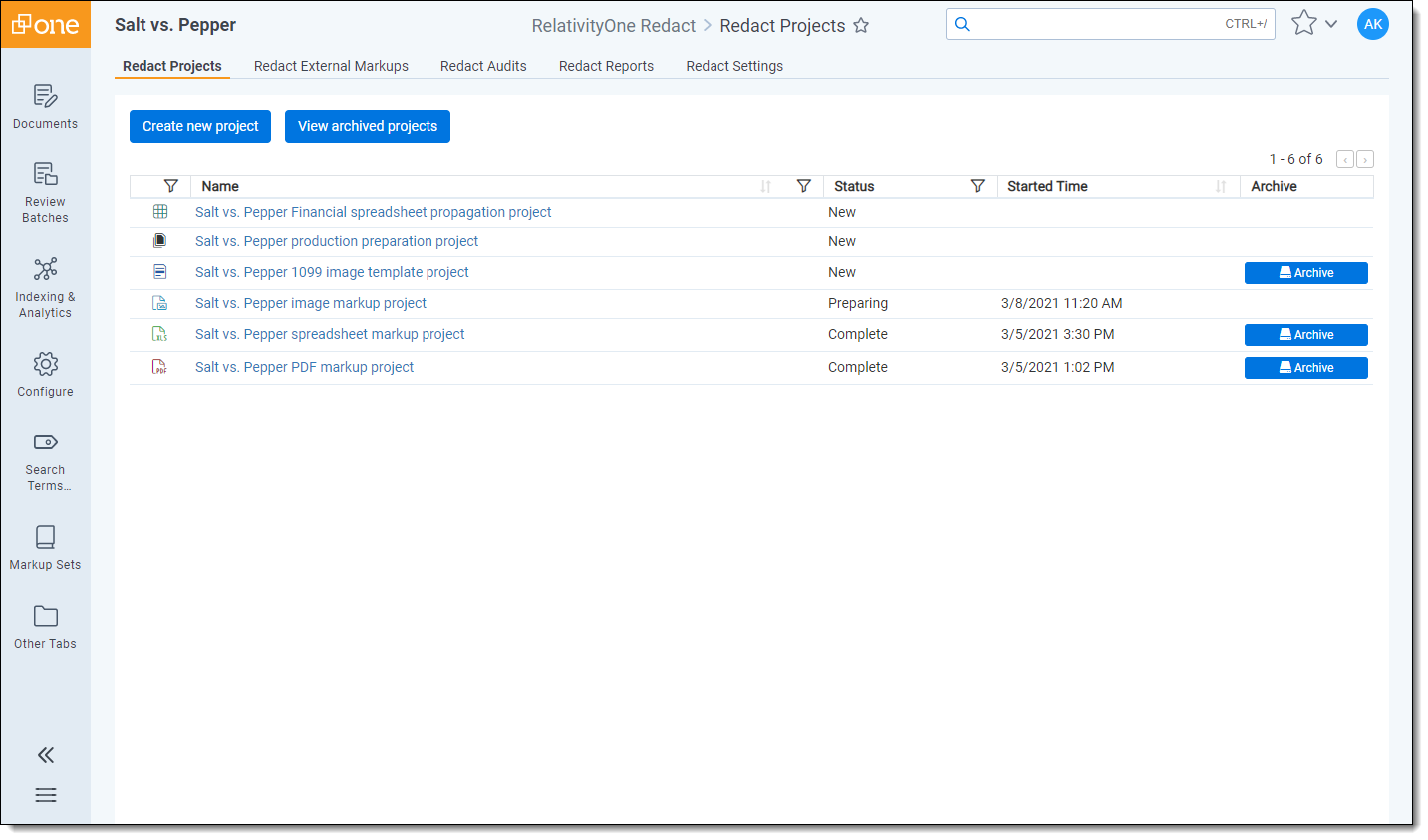Last date modified: 2025-Aug-19
Automated image template markup project
An image template project can be used to propagate all of the markups applied to a single, imaged document to each of the documents in a saved search. This is an effective way to apply markups in the same location for a group of documents. For example, if there is sensitive information in a series of tax forms that you want to obscure, you can run an image template project to apply the markups to each document.
Before you begin
To use this project, you will need to choose an imaged document and create a saved search.
The chosen document should contain markups in the locations where you want to apply markups to the documents in your saved search. It is helpful to record the Control Number of this document because it will be entered in the Template Document Control Number field when creating the project.
The saved search should contain the set of documents that will receive the markups in the same locations as the chosen document.
Creating an image template markup project
To create an image template markup project, do the following:
- Navigate to the Redact Projects tab.
- Click Create new project in the upper-left.
- Select the Image Template project option.
- Complete the Create image template project section fields. To learn more, visit Fields below.
- Click Save.
Fields
The following fields display in the Create image template project section:
- Project Name - Enter the name for this new project.
- Saved Search - Click on the drop-down menu and select the saved search that contains the documents you wish to apply markups to. Optionally, you can enter a term or terms into search box at the top of the menu to help narrow results and find the desired saved search.Selecting a nested search can cause performance issues with Redact and may result in a project that does not successfully complete.
- Markup Set - Click on the drop-down menu and select the markup set that you wish to use to apply markups.
- Template Document Control Number - Enter the control number of the document that you wish to use as the source for markups and then propagate those markups to the documents in the saved search. The document you use for this field applies markups to documents in the saved search based on the number of pages it has. For example, if you enter the control number for a document that only has one page, when you run the project, it will only apply markups to the first page of all the documents in the saved search, even if some of those documents contain two or more pages.
Running the project
Once you have created a project, you can run it to apply markups. To learn more, visit Running and reverting a Redact project.
Reviewing markups
After markups have been placed, it is a best practice to perform quality control on documents before they are produced. To learn more about how to do this using Redact, visit Reviewing markups to ensure accuracy.