Last date modified: 2025-Aug-12
Review Center - Reviewer quick reference guide
This guide provides step-by-step instructions for accessing your Review Center queue and reviewing documents. This guide is intended as a quick reference, and it does not explain the features in depth.
For more detailed instructions, see the Review Center section of the documentation site.
Accessing your queue
- Navigate to the Review Queues tab.
- Each queue you are assigned to has a separate card. Locate the card with the same name as the queue you want.You may see a set of statistics on the queue card. These are enabled by your admin and show information about the progress of the review.
- Click Start Review. This button brings you into the document viewer where you can review documents.
If you do not see a Start Review button, this means the queue is not yet ready for review. Talk to your admin.
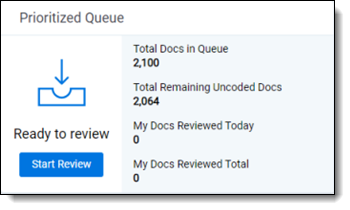
Navigating the queue
As you review, you can navigate to documents you already reviewed in the queue by clicking on Documents on the left-hand navigation. This opens the Documents panel.
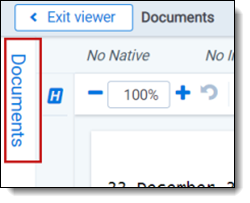
To view a document, click on its control number in the panel. To return to your current document, click on the bottommost control number.
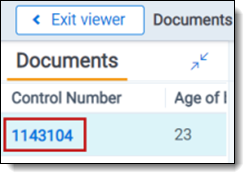
Review Center dashboard
Your admin may choose to give you access to the Review Center dashboard. The dashboard provides insight into how the review is progressing, including statistics and visualizations.
- Navigate to the Review Center tab.
- You will see the following:
- Queue Type—how the queue sorts documents to serve to reviewers.
- Saved Search—the queue serves up documents from a saved search, in the order determined by the saved search sort. These can be set to serve entire relational groups to the same reviewer.
- Prioritized Review—the queue uses artificial intelligence to predict which documents are most likely to be coded positive, and it serves those up first.
- Review Progress leaderboard—statistics about the review, including the numbers of coded and uncoded documents.
- Charts and tables—switch among several types of charts and tables to see review progress.
- Coding Progress—shows the count of documents that have been coded over time.
- Relevance Rate—shows the relevance rate over time. This can be shown overall or by user.
- Review Speed—shows the number of documents coded per hour. This can be shown overall or by the user.
- Queue Type—how the queue sorts documents to serve to reviewers.







