Feedback
Last date modified: 2025-Aug-12
Case workspace quick reference guide
Use this guide to familiarize yourself with the case workspace.
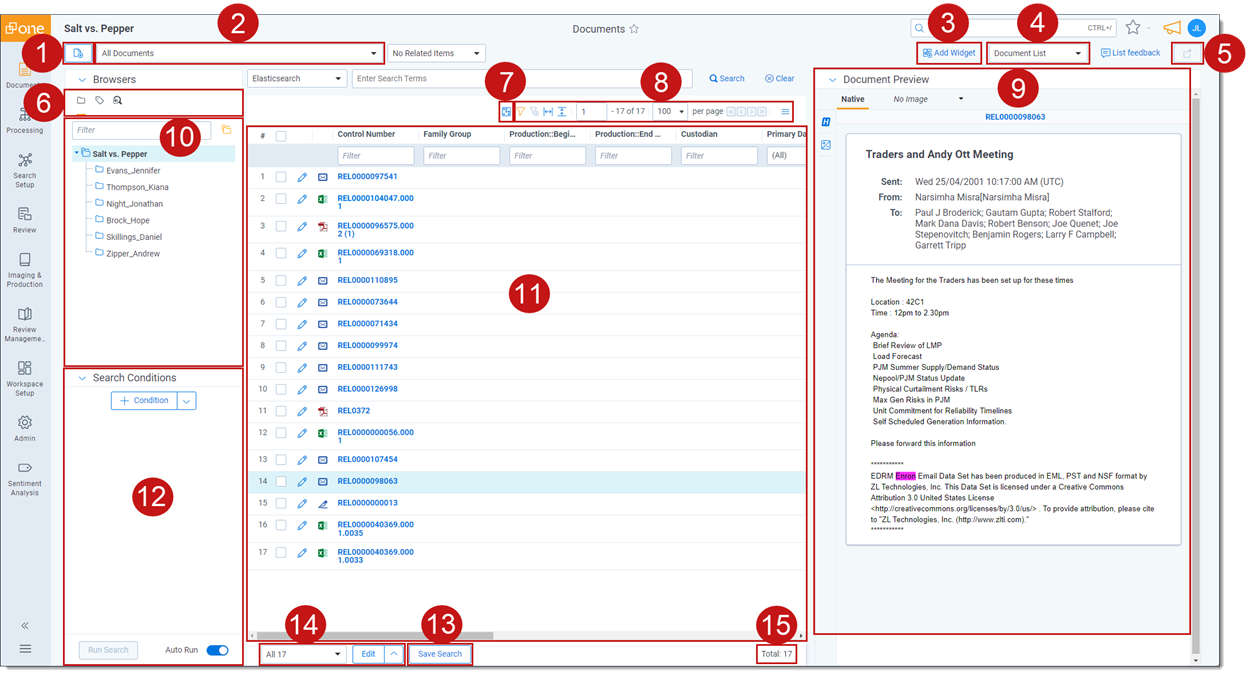
| Case workspace areas | ||
|---|---|---|
| 1 | New document | Add new documents to Relativity using Simple File Upload. |
| 2 | View bar | Determines which documents and fields are displayed in the document list. |
| 3 | Add Widget button | Add a new Pivot or Cluster widget to the dashboard. |
| 4 | Dashboard functions | Where you can save your current dashboard. |
| 5 | Export Dashboard button | Click to export this dashboard's charts to Excel for further customization. |
| 6 | Document browser menu | Determines whether the browser displays folders, tags, or saved searches. |
| 7 | Sampling button | Use sampling to create a randomized sample of the documents. |
| 8 | Document list controls | Determines how your documents are displayed and allows you to navigate through them. |
| 9 | Document Preview | View documents in the document list before launching the Viewer. |
| 10 | Browser | Browse through documents using folders, saved searches, or the field tree. |
| 11 | Document list | The central location for viewing and acting on your documents. |
| 12 | Search panel | Create and set search and filter conditions for your documents. |
| 13 | Save search button | Click to save the current search conditions on your list as a new saved search. |
| 14 | Mass operations bar | Select an option from the menu to take mass action on some or all documents in the document list. |
| 15 | Total items | Displays the total number of documents in the set. |
On this page







