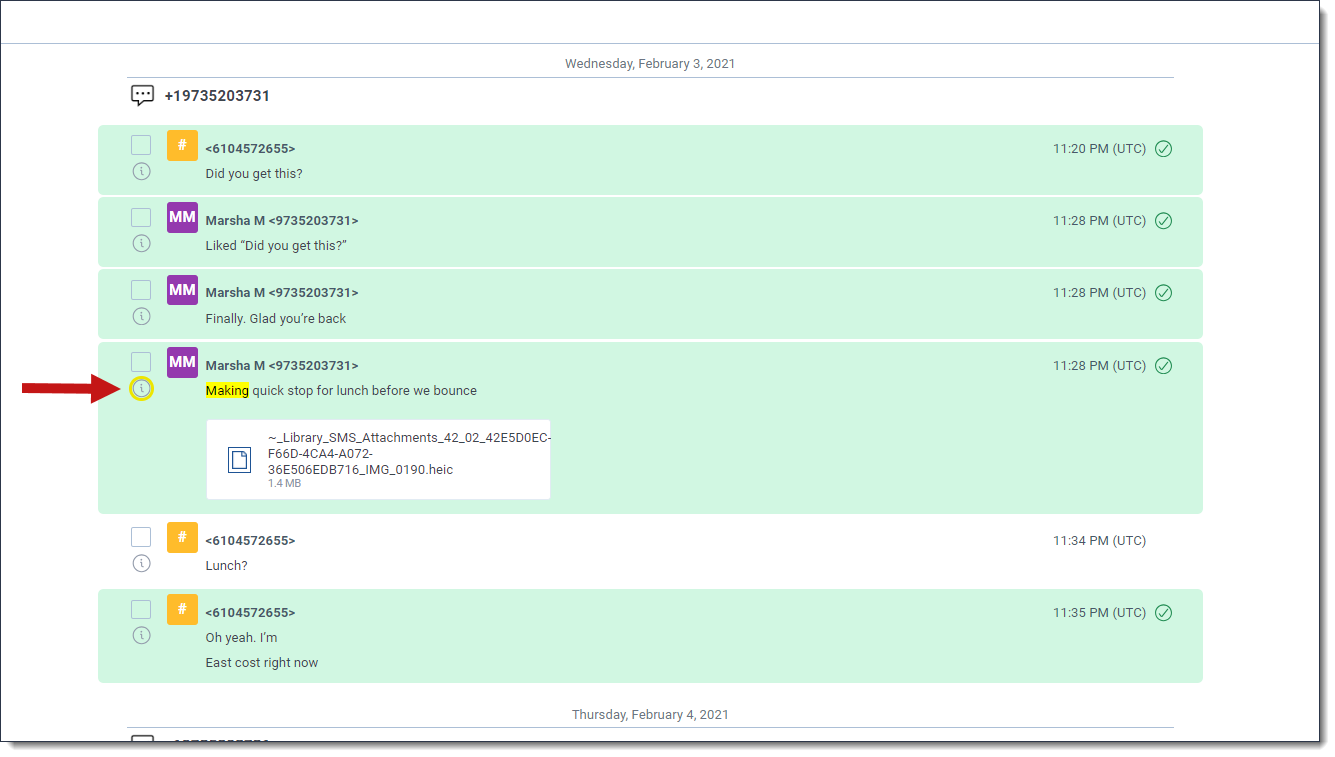Last date modified: 2025-Aug-12
Short message coding
You can code individual messages in the Short Message Viewer. Using this workflow, you can highlight specific messages in a document that are relevant to your case. RSMF documents should be ingested using Processing or re-processed if they are already in Relativity.
The following portions of the Short Message Viewer are relevant for short message coding:
- View all message-specific metadata in the modal by hovering your cursor over the icon.
- You can use the Message Coding pane to code individual messages in a document.
- The Timeline Navigator highlights search hits with an orange dot on top of the bar and coded messages are highlighted in green.
- View the number of messages that have been coded in a document in the Filter panel. You can also filter which messages display in a document based on the following coding decisions:
- Responsive
- Not Responsive
- Privileged
- Not Privileged
Permissions
The following permission is needed to use short message coding:
| Object Security |
|---|
|
Coding messages
To code one or more messages in an RSMF document:
- Open the RSMF document you wish to code in the Native Short Message Viewer.
- Select one or more messages that you wish to apply a coding designation to.
- Select Message Coding in the Coding Pane and click Edit.
- Select one or more coding decisions and the individual coding choice you would like to apply to the selected messages.
- Click Save.
One or more messages in the document are coded with your selections.
Message-level search highlights
The Short Message Viewer displays message-level highlights using short message search.
If there is a message with a highlight, a yellow highlight appears around the metadata icon. When cycling through the message-level hits, the circle turns orange corresponding to each search hit. After running each search, a readable search string displays under Recent Searches. The message or metadata hits are not highlighted, only the circle next to the message body is highlighted.
If you would like to navigate through the hits for a recent search, you can use the Go to next highlight and Go to previous highlight icons in the Persistent Highlight Sets pane to cycle through the hits for the recent search. Regardless of where you are in a document, when you click the Go to next highlight icon for the first time, you will be taken to the first highlight in the document for that persistent highlight set or term, even if you have moved past it while browsing the document.