Prompt criteria versioning
Project versioning in aiR for Review lets users track and compare different sets of prompt criteria, with each new set saved as a version after analysis is run. The Viewer defaults to the latest analysis but allows switching between versions for detailed comparison.
How prompt criteria versioning works
Each aiR for Review project includes automatic versioning controls, so that you can compare results from running different versions of the prompt criteria. Each analysis job that uses a unique set of prompt criteria counts as a new version.
When an aiR for Review analysis is run, the initial prompt criteria are saved as Version 1. Any edits to the criteria are recorded as Version 2, which can be modified multiple times until finalized through another analysis run. This process continues with each subsequent edit, creating new versions that are finalized with each successive analysis run.
To see dashboard results from a earlier version, click the arrow next to the version name in the project details strip. From there, select the version you want to see.
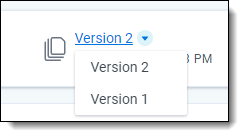
How version controls affect the Viewer
Selecting a prompt criteria version from the aiR for Review dashboard also changes the version results you see when you click on individual documents from the dashboard. For example, if you are viewing results from Version 2, clicking on the document Control Number takes you to the Viewer with the results and citations from Version 2. Likewise, if you select Version 1 on the dashboard, clicking the document Control Number takes you to the Viewer with results and citations from Version 1.
Accessing the Viewer from other areas within Relativity will default to displaying aiR for Review results from the most recent prompt criteria version. The displayed results can be changed using the linking controls found on the aiR for Review Jobs tab. For more information, see Managing aiR for Review jobs.







