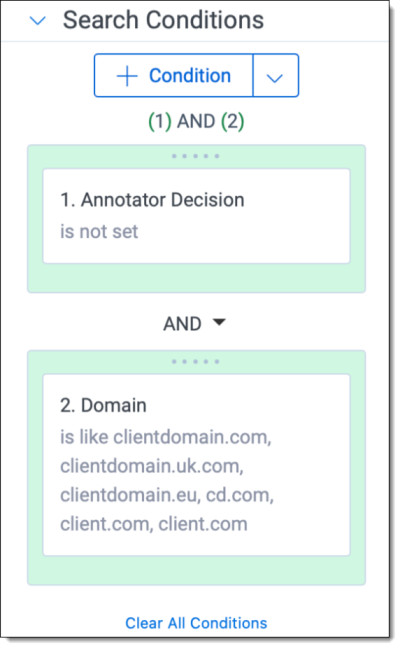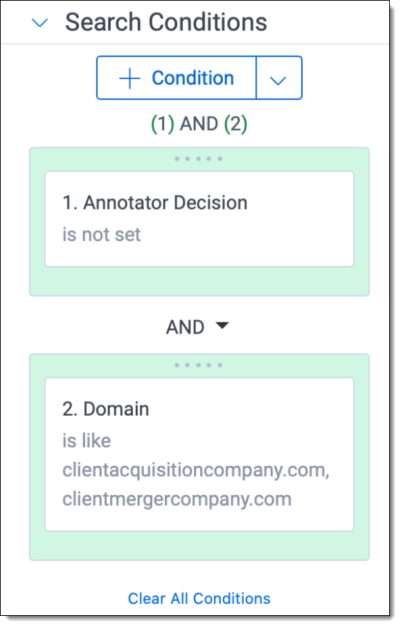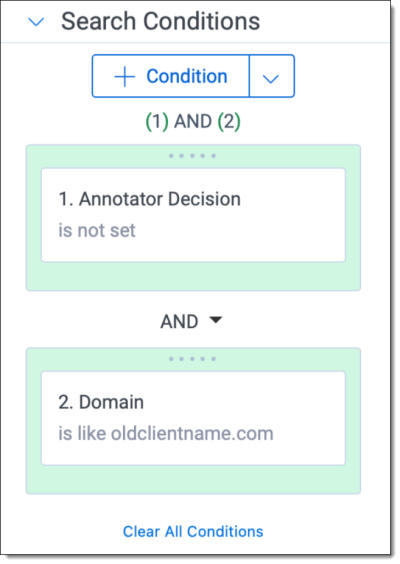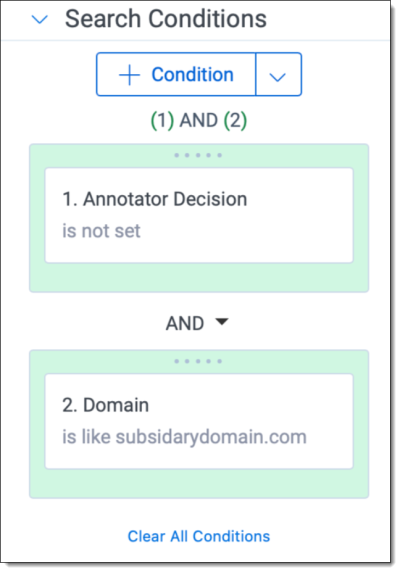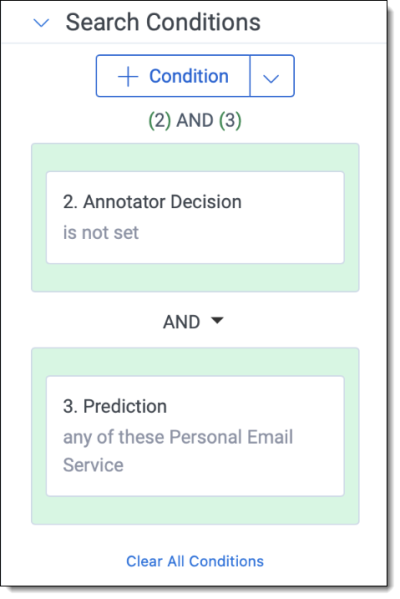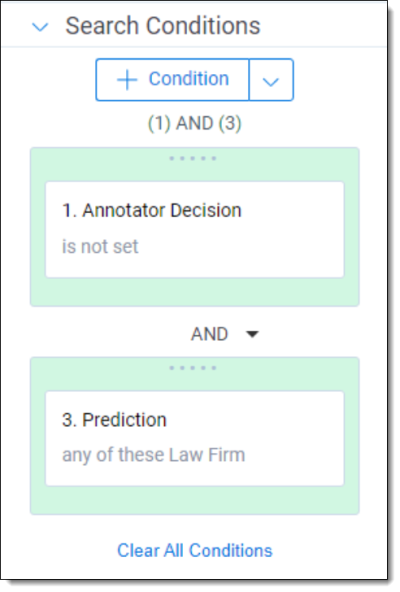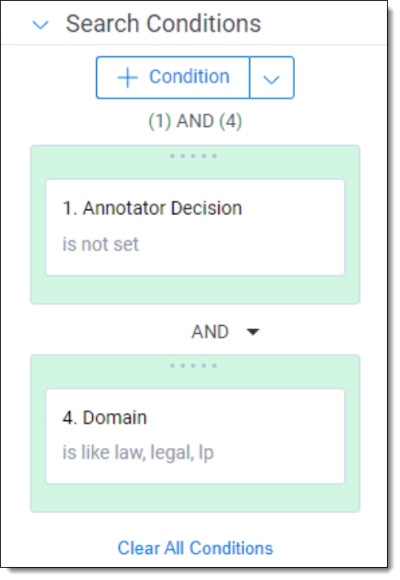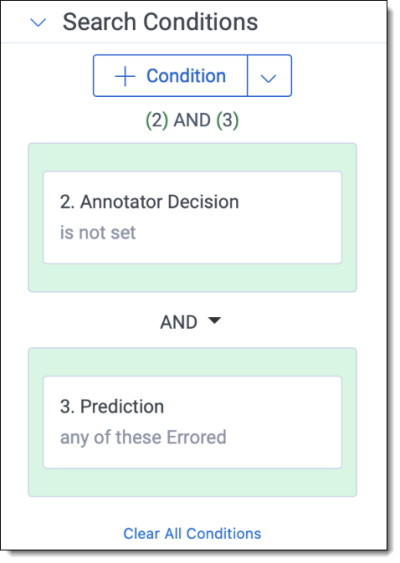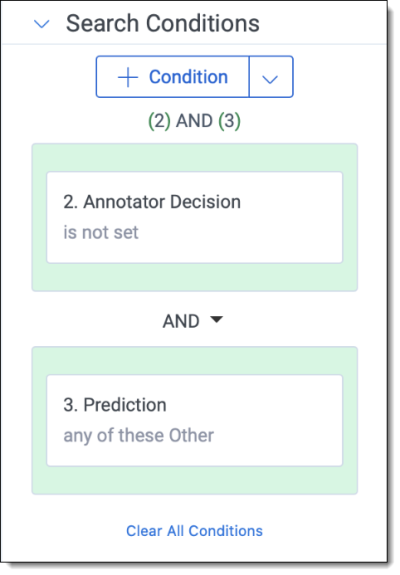Last date modified: 2025-Aug-20
Domains
A domain is the web address that comes after the @ symbol in an email address. aiR for Privilege extracts domains from communicating email addresses found across all email segments within email documents in the data set. Understanding the email address domains owned by law firms, personal email services, in-house, or other organizations provides data points that our AI uses to make more effective privilege-conferring predictions.
During the Classify Domains pipeline step, our AI processes domains and categorizes them as Law Firm, Personal Email Service, or Other. These domains are populated on the Domains (Priv) tab, where you can confirm or deny the initial prediction using the process outlined in Suggested annotation workflow. Annotating a domain on the Annotator Decision field as In-House, Law Firm,Personal Email Service, or Other changes how the entities communicating under these domains are classified in the Validate Entities pipeline step.
Domain annotations should be performed by someone with the role of Annotator. For more information see Roles and security permissions.
Use the Suggested annotation workflow to complete annotations quickly and accurately. Not using the Suggested annotation workflow could result in errors.
Requirements
Domains can only be annotated when the Classify Domains pipeline step has a status of Ready to Apply Annotations or when the Confirm Domain Privilege Designations pipeline step has a status of Ready to Apply Revisions.
All Predicted Law Firm Domains relevant to the active project must have an Annotator Decision set to proceed.
Single domain annotation
To annotate Domains:
- Navigate to the Annotation (Priv)>Domains (Priv) tab.
- Search for domains that belong to the end-client first. See Suggested annotation workflow.
- On the Annotator Decision field, select In-House for these Domains.
- Filter the list to show Domains that you have not annotated by setting Annotator Decision to (Not Set).
- Select the Edit button on the first domain in the list.
- Review the Prediction field and Domain Information section.
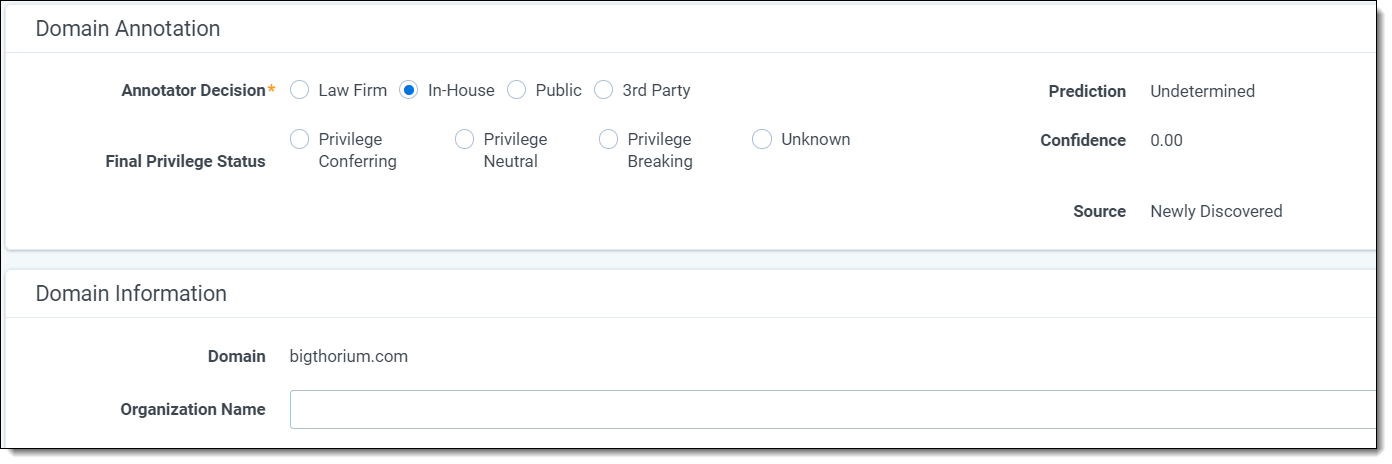 Consider visiting the domains website in your browser if you are unsure of how to classify the domain. Only perform if compliant with your company’s security policy.
Consider visiting the domains website in your browser if you are unsure of how to classify the domain. Only perform if compliant with your company’s security policy. - On the Annotator Decision field, select either Law Firm, Personal Email Service, In-House, or Other.
- Law Firm—if you select Law Firm, you must populate the Organization name field. The AI may try to predict the name. If it is wrong, you must correct it. Organization should populate with the name of the firm. Remove any extraneous words such as LLP or any other incorporation status.
- Personal Email Service—Domains where the general public can create an email address. Examples include Yahoo, Gmail, and others.
- In-House—mark if missed in step 3.
- Other Organization—Any other domain that does not fit into the other categories. This includes other organizations, government entities, etc.
Domains not annotated on the Annotator Decision field will take their Prediction value. - On the Final Privilege Status field, optionally select either Privilege Conferring, Privilege Neutral, or Privilege Breaking.
If you select Privilege Conferring as the Final Privilege Status, the Organization Name field is required.
- Select Save and Next to annotate the next domain.
You have completed domain annotations when all domains have an Annotator Decision field value. - See Classify Domains to complete the pipeline step.
Privilege Designation will be calculated automatically and displayed during Confirm Domain Privilege Designations. You can optionally select Case SME Revision during Classify Domains as Privilege Conferring, Privilege Breaking, or Privilege Neutral at this time, however this may result in you completing more annotations than necessary. If you select Privilege Conferring as the Case SME Revision, the Organization Name field is required.
Mass domain annotation
To annotate Domains using the Mass Actions available:
- Navigate to the Annotation (Priv)>Domains (Priv) tab.
- Filter the list to show Domains that you have not annotated by setting Annotator Decision to (Not Set).
- Scroll through the list of Domains and review the Prediction fields. Select all the Domains you want to annotate as In-House.
See Suggested annotation workflow. - Use the Annotate as In-House mass action button at the bottom of the page.
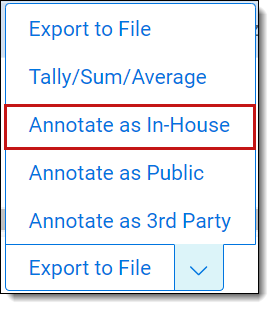
- Confirm that you want to Annotate these Domains as In-House. This will update the Annotator Decision field on the items selected.
- Repeat steps 3-5 to mass annotate Domains as Personal Email Service or Other using the Annotate as Law Firm, Annotate as Personal Email Service, and Annotate as Other mass actions.
All domains annotated as Law Firm must also have the Organization Name field populated for those domains. Law Firm Domains missing an Organization Name will result in an error when Applying Annotations.
You have completed domain annotations when all domains have an Annotator Decision field value.
See Classify Domains to complete this pipeline step.
Annotate domains fields
The following fields appear when annotating Domains:
| Field | Field type | Required | Description | Notes |
|---|---|---|---|---|
|
Artifact ID |
Fixed-length text | N |
A unique identifier for this specific domain. This value will never change and is not editable. |
By clicking on this value from a list, you will open the domain page where you can find more metadata on the domain. Use this field to find a specific Domain. |
|
Domain |
Fixed-length text | N |
The domain extracted from the email addresses in the data set. This information will not change and is not editable. |
|
|
Prediction |
Single choice | N |
The prediction by the AI model as to whether a Law Firm, Personal Email Service, or Other. If the LLM runs into an issue analyzing your domain, you will see a value of Errored. This value will never change and you can not edit it. |
Only Newly Discovered domains will receive a Prediction. Domains that are in the Brain or were included in Known Law Firms will not receive a prediction and will instead have a default Annotator Decision. |
|
Annotator Decision |
Single choice | Y |
This is the only annotation field for domains. Select Law Firm, In-House, Personal Email Service, or Other. Used to confirm or correct the Prediction. |
|
|
Total Sent + Received |
Whole number | N |
The total sum of emails sent and received by email addresses belonging to this domain in the data set. This information will not change and is not editable. |
|
|
Annotated |
Yes/No | N |
Upon annotating and saving a domain this field populates with a check mark. You can not edit this field. |
Use this field in searches to find domains you have or have not annotated. Include this field in dashboard widgets for visual representation of your annotation progress. |
|
Privilege Project |
Multiple object | N |
This field links to the project that found this specific domain. This field is not editable. |
A domain may link to multiple projects if it appears in multiple analyzed data sets. |
|
Organization Name |
Fixed-length text | N |
Occasionally required. The name of the organization the domain belongs to. |
Sometimes populated with an AI-generated prediction. If you select Law Firm as the Case SME Revision, this field is required. If you select Privilege Conferring as the Final Privilege Status, this field is required. |
| Privilege Designation | Single choice | N | This field is calculated during Confirm Domain Privilege Designation, used to display the status of a Domain as Privilege Conferring, Privilege Neutral, or Privilege Breaking. This information is calculated based on the Prediction, Annotator Decision, and Case SME Revision. This field is not editable, however will be populated with the value in the Case SME Revision field after Applying Revisions during Confirm Domain Privilege Designations. |
|
|
Case SME Revision |
Single choice | N | A field used to revise the value in the Privilege Designation field during the Confirm Domain Privilege Designations pipeline step. Select Privilege Conferring, Privilege Neutral, or Privilege Breaking if the Privilege Designation is not correct. |
If you select Privilege Conferring as the Case SME Revision, the Organization Name field is required. Annotators can ignore this field. |
Suggested annotation workflow
Following is the suggested annotation workflow for Domains. Complete these steps in priority order:
| Step |
Expected annotation |
Content type |
Example |
How to locate |
|---|---|---|---|---|
| 1 |
In House Domain |
Client Domains |
clientdomain.com clientdomain.uk.com clientdomain.eu cd.com (abbreviation) client.com (partial name) client.com (misspelling) |
Perform the following search across domains:
This image is an example of how Search Conditions should look. Be sure to add your own client to these searches.
|
| 2 |
In House Domain |
Mergers and Acquisitions |
clientacquistioncompany.com clientmergercompany.com |
Search the web for any recent mergers or acquisitions for the client. Perform the following search across domains:
This image is an example of how Search Conditions should look. Be sure to do your own research and add your own items.
|
| 3 |
In House Domain |
Rebrands |
oldclientname.com |
Search the web for any recent rebrands by the organization. Perform the following search across domains:
This image is an example of how Search Conditions should look. Be sure to do your own research and add your own items.
|
| 4 |
In House Domain |
Subsidiaries |
subsidiarydomain.com |
Search the web for a recent SEC filing if the client is listed to find a robust list of subsidiaries. Perform the following search across domains:
|
| 5 |
Personal Email Service |
Email Service Providers |
gmail.com yahoo.com |
Perform the following search across domains:
This image is an example of how Search Conditions should look. Be sure to add your own public domains to the Domain is like condition.
|
| 6 |
Law Firm |
AI Predicted Law Firm |
cristinandassociates.com |
Perform the following search across domains:
|
| 7 |
Law Firm |
Highly likely Law Firm |
lawfirm.com |
Perform the following search across domains:
|
| 8 |
Law Firm |
Law Firm by People’s Names |
Kennedyluthermalcom.com |
Scan the list of Domains for people’s last names rather than words. |
| 9 |
Law Firm |
Errored |
Perform the following search across domains:
Scan the list of Domains for potential law firms. |
|
| 10 |
Law Firm |
Other |
Perform the following search across domains:
This image is an example of how Search Conditions should look. Be sure to do your own research and add your own items.
Scan the list of Domains for potential law firms. |
|
| 11 |
Other |
Remaining |
consultingfirm.com constructioncompany.com |
All domains without an annotator decision after following steps 1 - 10. |