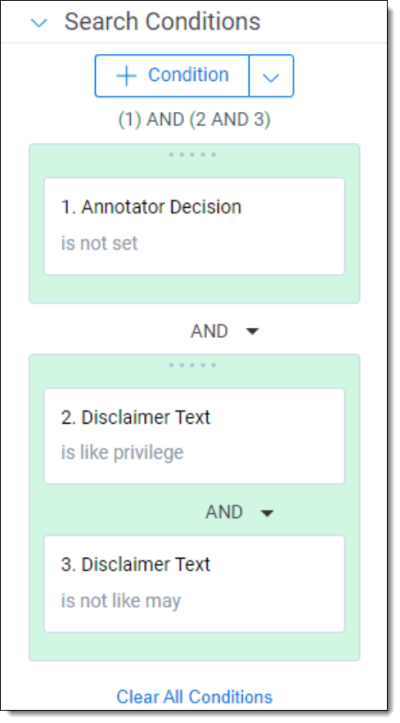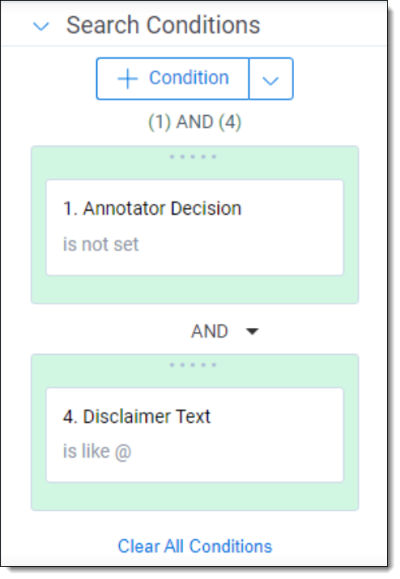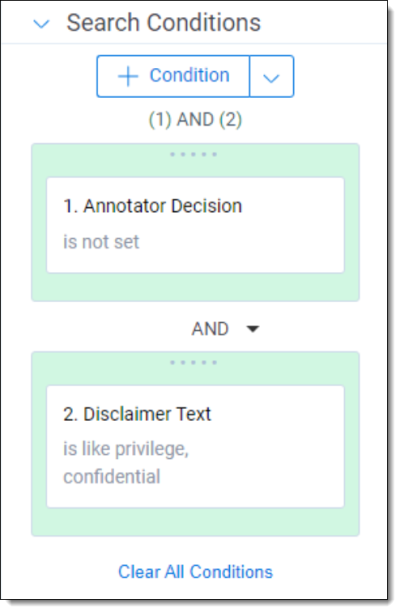Disclaimers
Disclaimers are system added messages that often contain legal language and terms that are sometimes misinterpreted by our AI as legal advice.
During the Scrub Disclaimers pipeline step, our AI processes individual paragraphs and predicts if those paragraphs are disclaimers. These predicted disclaimers populate on the Disclaimers (Priv) tab, where you can confirm or deny the initial prediction using the process outlined in Suggested annotation workflow . Annotating a disclaimer on the Annotator Decision field as Disclaimer will guarantee the disclaimer is not considered during privilege analysis. Annotator decisions influence and help train an AI model to identify and ignore similar paragraphs.
Note: Disclaimer annotations should be performed by someone with the role of Annotator. For more information see Roles and security permissions.
Note: Use the Suggested annotation workflow to complete annotations quickly and accurately. Not using the Suggested annotation workflow could result in errors.
Requirements
You can only annotate disclaimers when the Scrub Disclaimers pipeline step has a status of Ready to Apply Annotations.
Single disclaimer annotation
To annotate Disclaimers:
- Navigate to the Annotation (Priv)>Disclaimers (Priv) tab.
- Filter the list to show Disclaimers that you have not annotated by setting Annotator Decision to (Not Set).
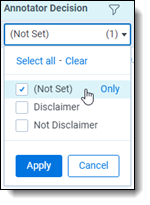
- Select the Edit button on the first Disclaimer in the list.
- Review the Prediction and the Disclaimer Text fields.
- On the Annotator Decision field, select either Disclaimer or Not Disclaimer. See Suggested annotation workflow .
 Note: Disclaimers that are not annotated on the Annotator Decision field are not guaranteed to be removed and won't influence AI model training for disclaimer identification.
Note: Disclaimers that are not annotated on the Annotator Decision field are not guaranteed to be removed and won't influence AI model training for disclaimer identification. - Select Save and Next to annotate the next disclaimer.
You have completed disclaimer annotations when all disclaimers have an Annotator Decision field value.
See Scrub Disclaimers to complete the pipeline step.
Note: You can also choose to filter or search across the Disclaimer Text field for specific language that you believe is representative of a disclaimer, such as intended recipient or distribution or copy. You can then annotate that subset of disclaimers.
Mass disclaimer annotation
To annotate Disclaimers using the Mass Actions available:
- Navigate to the Annotation (Priv)>Disclaimers (Priv) tab.
- Filter the list to show Disclaimers that you have not annotated by setting Annotator Decision to (Not Set).
- Scroll through the list of Disclaimers and review the Prediction and Disclaimer Text fields. Select all the Disclaimers you want to annotate as Disclaimer.
See Suggested annotation workflow . - Use the Annotate as Disclaimer mass action button at the bottom of the page.
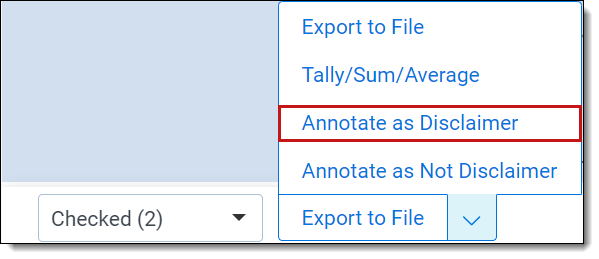
- Confirm that you want to Annotate these Disclaimers as Disclaimer. This will update the Annotator Decision field on the items selected.
- Repeat steps 3-5 to mass annotate Disclaimers as Not Disclaimer using the Annotate as Not Disclaimer mass action.
You have completed disclaimer annotations when all disclaimers have an Annotator Decision field value.
See Scrub Disclaimers to complete the pipeline step.
Annotate disclaimers fields
The following fields appear when annotating Disclaimers:
| Field | Field type | Required | Description | Notes |
|---|---|---|---|---|
|
Artifact ID |
Fixed-length text | N |
A unique identifier for this specific disclaimer. This value will never change and you can not edit it. |
By clicking on this value from a list, you open the Disclaimer page where you can find more metadata on the Disclaimer. You can use this field to find a specific disclaimer. |
|
Disclaimer Text |
Long text | N |
The paragraph text predicted to be a Disclaimer. This information will not change and you can not edit it. |
You can search or filter across the Disclaimer Text when viewing the Disclaimer list to find specific disclaimers to annotate. |
|
Prediction |
Single choice | N | The prediction by the AI model as to whether the paragraph is a Disclaimer or Not Disclaimer. This value will never change and you can not edit it. | Disclaimers created in the system will always have a Prediction field value of Disclaimer. |
|
Annotator Decision |
Single choice | Y | The only annotation field for disclaimers. Lets you confirm or deny the AI prediction. | See Suggested annotation workflow for more information on what to consider a Disclaimer or Not a Disclaimer. |
|
Hash |
Fixed-length text | N |
A calculated hash value for the paragraph. This field ensures that if the same paragraph appears in documents analyzed within a different project the original annotation decision still applies, and you will not have to annotate the content again. This value will never change and you can not edit it. |
|
|
Annotated |
Yes/No | N |
Upon annotating and saving a disclaimer this field populates with a check mark. You can not edit this field. |
You can use this field to find disclaimers you have or have not annotated. Include this field in dashboard widgets for visual representation of your annotation progress. |
|
Privilege Project |
Multiple object | N |
This field links to the project that found this specific disclaimer. You can not edit this field. |
A disclaimer may link to many projects if it appeared in many analyzed data sets. |
|
Reference ID |
Fixed-length text | N |
A unique identifier used by the system. This value will never change and you can not edit it. |
Suggested annotation workflow
Before following the steps below add a search condition to your disclaimer list of Annotator Decision is NOT SET. This prevents annotated disclaimers from showing up in the list so that you can avoid annotating over something that was already annotated. As you follow the How to locate instructions below for each step, you must actually review the disclaimers returned.
Following is the suggested annotation workflow for Disclaimers. Complete these steps in priority order:
| Step | Expected annotation | Content type | Examples | How to locate |
|---|---|---|---|---|
| 1 |
Not Disclaimer |
Declarative privilege language |
This email contains privileged and confidential information. This email is privileged and confidential. This email and the contents within are Attorney-Client Privileged. |
Perform the following search across disclaimers:
|
| 2 |
Not Disclaimer |
Mentions of individuals or aliases
Generic aliases (e.g. support@lawfirm.com) are fine to exist and should not cause an item to be annotated as Not Disclaimer |
This email is confidential and may be protected by attorney-client privilege. If received in error, email jane.doe@lawfirm.com.
|
Perform the following search across disclaimers:
|
| 3 |
Disclaimer |
Highly likely disclaimer that are complete and don’t contain mentions of people |
The contents of this e-mail and any attachment(s) are confidential and intended for the named recipient(s) only. |
Perform the following search across disclaimers:
While reviewing these you are trying to spot and kick out:
|
| 4 |
Not Disclaimer |
Remaining content |
Extraneous text Signature blocks Cyber security warnings External email warnings |
All disclaimers without an annotator decision after following steps 1 - 3. |