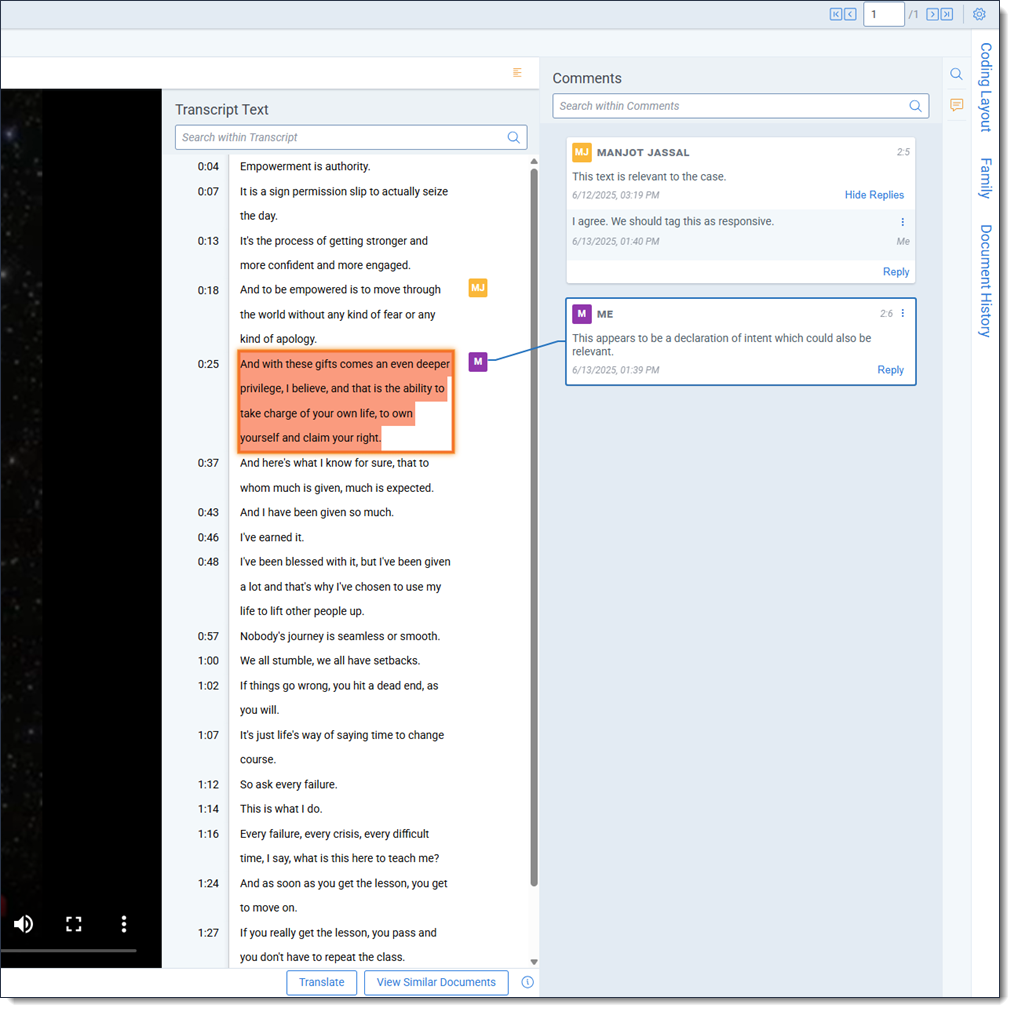Last date modified: 2025-Dec-24
Document Comments
You can create comments that are visible to other users to share information with them in the Native Viewer while reviewing AV files or text-based documents.
Reviewers can also respond to comments which empowers case team collaboration. If there are comments on an AV file or text-based document, an orange circle displays on the Comments icon. Comments can be searched to make locating them easy and you can edit any comments that you have created as well.
Once a comment is created, it displays the author in the upper-left corner. If you left the comment, the author displays as ME. A timestamp that contains both the date and time when a comment was created and the line in the transcription that the comment was placed upon also display. For text-based, native documents, you can toggle comment highlights on or off at the top of the Comments card.
Permission
The following permission is needed to use comments:
| Object Security |
|---|
|
Comments searching
You can search comments for terms to quickly locate and respond to them. Comment searching uses literal search and supports exact match, partial match, and the * wildcard. Comments searching is not case sensitive.
To search comments for terms:
- Click on the Comments icon to expand the card.
- Click on the Comments textbox and enter the desired search terms using your keyboard.
- Press Enter on your keyboard or click on the Search icon.
- Optionally, click on the Go to previous search hit and Go to next search hit icons to navigate between search term hits.
Adding a comment
When you add a comment to a document, you are listed as the author to other users. When you view the comment, the user displays as ME to help you track which comments you have created.
To add a comment to a document in the Native Viewer:
- Either in the document or the Transcript Text, highlight the text you wish to comment upon.
- Right-click on the selected text and select Add Comment from the right-click menu. The Comments card expands and a new comment is opened.
- Enter the desired comment text using your keyboard.
- Click on the Save Comment icon or press Ctrl + Enter on your keyboard to finish creating the comment.
A comment with you as the author displays in the document.
Replying to a comment
You can add a comment in response to another comment, including one that you originally created. There is no limit to the amount of comments that can be left in response to another comment.
To reply to a comment:
- Click on the Comments icon to expand the card.
- Click Reply on the comment you wish to respond to.
- Enter the desired comment text using your keyboard.
- Click on the Save Comment icon or press Ctrl + Enter on your keyboard to finish creating the comment.
A new comment is added underneath the comment you responded to indicate that they are part of a conversation.
Editing a comment
To change the contents of a comment that you created:
- Click on the Comments icon to expand the card.
- In the upper-right corner of the comment you wish to edit, click the More Options icon.
- Select Edit.
- Using your keyboard, edit the comment as desired.
- Click on the Save Comment icon or press Ctrl + Enter on your keyboard to finish creating the comment.
The comment is updated with the changes you made.
Deleting a comment
To remove a comment:
- Click on the Comments icon to expand the card.
- In the upper-right corner of the comment you wish to delete, click the More Options icon.
- Select Delete.
The comment is deleted.