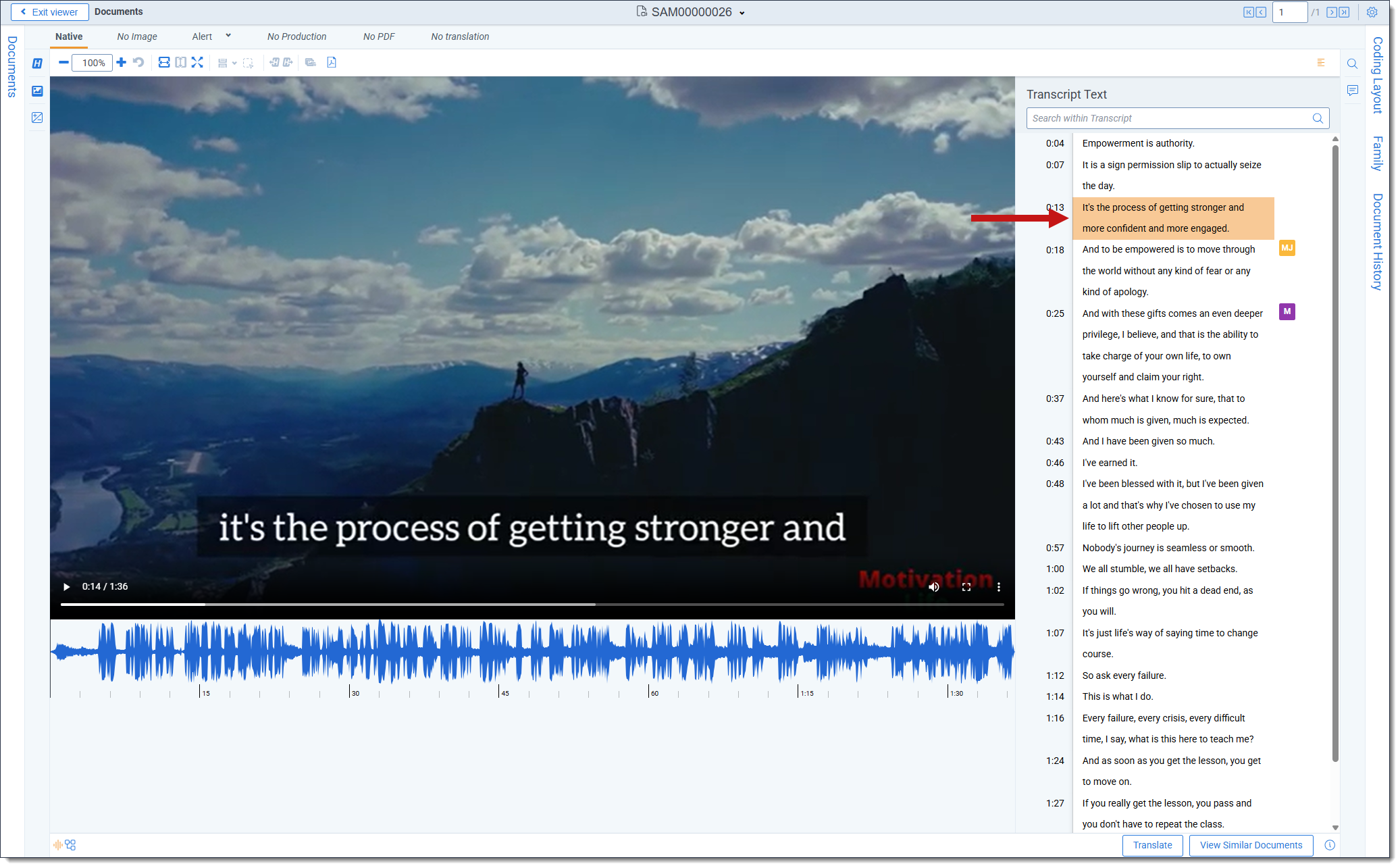Last date modified: 2025-Dec-24
AV transcription in the Viewer
After you transcribe an audio-visual (AV) document, you can see the transcribed text in the Native Viewer and search for terms and view highlighted search hits in the text.
As you review an AV document, you can see comments that other users have left and add your own. You can also search the text of comments to conveniently locate them.
Navigating transcribed documents
AV documents can only be opened in the Native Viewer. You can open an AV document from the Documents tab.
You can begin playing the AV from the beginning by clicking the Play icon. You can also pause at any time by clicking on the Pause icon. You can move forwards or backwards in the AV by left-clicking and holding on the current place in the seek bar and then dragging your cursor left or right to navigate to the desired place within the document. Release your mouse to select a place within the AV document.
You can also click anywhere in the AV seek bar to immediately jump to that place. The text will also immediately sync to the new location in the AV document.
To view the transcribed text for the current AV document, click on the Transcript Text icon to expand the panel.
Once AV is started, the text that corresponds with your current place in the document is highlighted in the Transcript Text panel. You can click on the text in the panel to navigate to that place in the AV document.
Speaker names
If the Transcribe mass operation is run with the Enable Automatic Speaker Partitioning option enabled, each speaker is assigned a number which displays throughout the transcribed text to make it easy to follow who is speaking. The speaker names are color coded to visually differentiate each one. Additionally, speaker names are searchable allowing for quick and efficient identification of specific parts of the conversation. To learn more about speaker partitioning, see AV transcription.
Searching the transcribed text
You can search the transcribed text for desired search terms and then navigate to the relevant section of the AV document. dtSearch is supported in both the Transcript Text panel and the Contextual Search panel.
Searching from the Transcript Text panel
You can see search results and the full transcribed text by searching in the Transcript Text panel.
To search from the Transcript Text panel:
- Ensure that the Transcript Text panel is expanded.
- Click on the Transcript Text icon to expand the panel.
- Click on the textbox and enter the desired search term using your keyboard.
- Press Enter on your keyboard or click the Search icon.
The number of search hits displays near the bottom of the panel. - Optionally, you can navigate through the matching terms by clicking on the Go to next search hit or Go to previous search hit icons in the textbox as desired.
- Optionally, you can click on any text in the panel to navigate to that place in the AV document.
Searching from the Contextual Search panel
You can see any matching search results and a small sample of the surrounding text by searching in the Contextual Search panel. The Contextual Search panel has the same functionality as the Search Bar. To learn more about the Search Bar's functionality, see Search Bar.
To search from the Contextual Search panel:
- Ensure that the Contextual Search panel is expanded.
- Click on the Contextual Search icon to expand the panel.
- Click on the textbox and enter the desired search term using your keyboard.
- Press Enter on your keyboard or click the Search icon.
Any search hits and excerpts of the surrounding text display in the panel. - Optionally, you can click on any of the textboxes in the panel to navigate to that place in the AV document.
Persistent Highlighting
Persistent highlight sets are available when reviewing AV documents.
To see the persistent highlight sets, click on the Persistent Highlight icon to expand the panel.