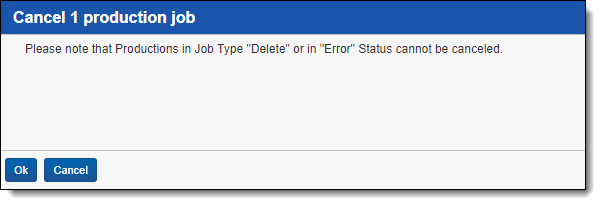Last date modified: 2025-Aug-12
Production queue
The Production Queue tab displays all current production jobs running in your environment, and any jobs in error status. A job remains in this queue until the completion of branding and other processing.
You can view the production queue from Home. Select the Queue Management tab, and then click Production Queue.
Change job priority
To change the priority of a job, click Change Priority at the bottom of the view. Enter a new integer value in the Priority field, and then click Update. Only one job runs at a time, the lower numbered job runs first and the higher numbered job runs last.
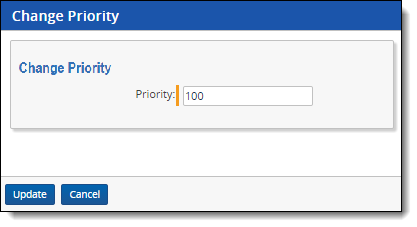
During a production job, Relativity sends a job to the branding queue for the stamping of redactions, headers, or other modifications. Any change to the priority of a job in the production queue changes its priority in the branding queue.
Retry Production Job mass operation
Security Configuration
You must configure certain instance level permissions to use Retry Production Job.
To configure the security permissions:
- Navigate to the Instance Details tab.
- Click Manage Permissions.
- Click Edit Permissions for a group on the Group Management tab.
- Enable the following security permissions:
Object Security Tab Visibility Admin Operations - N/A
- Queue Management (parent)
- Production Queue (child)
- Change Queue Priority
- View Admin Repository
As long as you have the listed security permissions, you do not need view permissions to the workspaces or the production jobs to use Retry Production Job.
Retrying production jobs
To retry production jobs from the Production Queue tab:
- Navigate to the Production Queue tab.
- Select the productions jobs that you want to cancel.
- Click Retry Production Job from the mass operations bar. The Retry production job window opens.
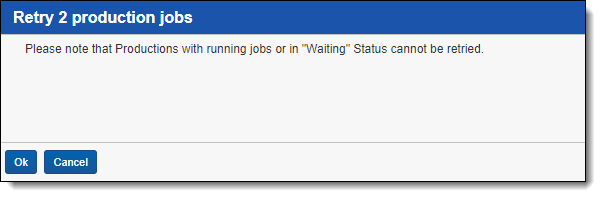
- Click Ok.
Cancel Production Job mass operation
To cancel productions jobs from the Production Queue tab, use the Cancel Production Job mass operation.
Security Configuration
You must configure certain instance level permissions to use Cancel Production Job.
To configure the security permissions:
- Navigate to the Instance Details tab.
- Click Manage Permissions.
- Click Edit Permissions for a group on the Group Management tab.
- Enable the following security permissions:
Object Security Tab Visibility Admin Operations - N/A
- Queue Management (parent)
- Production Queue (child)
- Change Queue Priority
- View Admin Repository
As long as users have the listed security permissions, they do not need view permissions to the workspaces or the production jobs to use Cancel Production Job.
Canceling multiple production jobs
To cancel multiple production jobs from the Production Queue tab:
- Navigate to the Production Queue tab.
- Select the productions jobs that you want to cancel.
- Click Cancel Production Job from the mass operations bar. The Cancel production job window opens.
- Click Ok.
Production queue fields
The Production Queue displays the following fields:
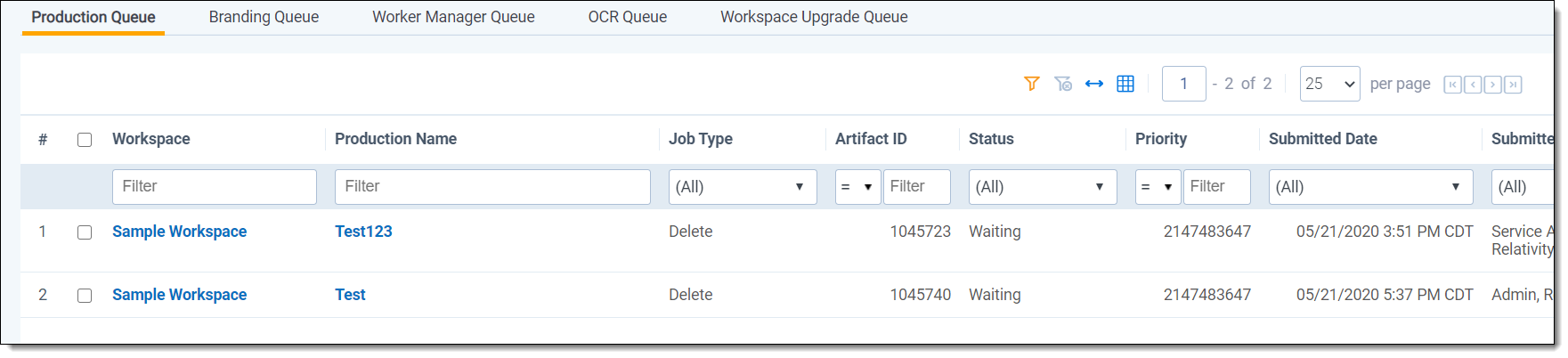
- Workspace - the workspace that contains the production set used for a job.
- Production Name - the production set used for the job.
- Artifact ID - the unique identifier for the production set.
- Status - the current stage of the production job.
- Priority - the order in which the production job is run. Relativity sends jobs to the production engine by priority, and then orders them by submitted date and time. The default value is 100.
- Submitted Date - the date and time when a production job was submitted, or an attempt was made to resolve errors in a job. (In the Production Set Console, the user clicked Run, or Resolve Errors.)
- Submitted By - the user who initiated the job. You can use this information to prioritize production jobs by user.