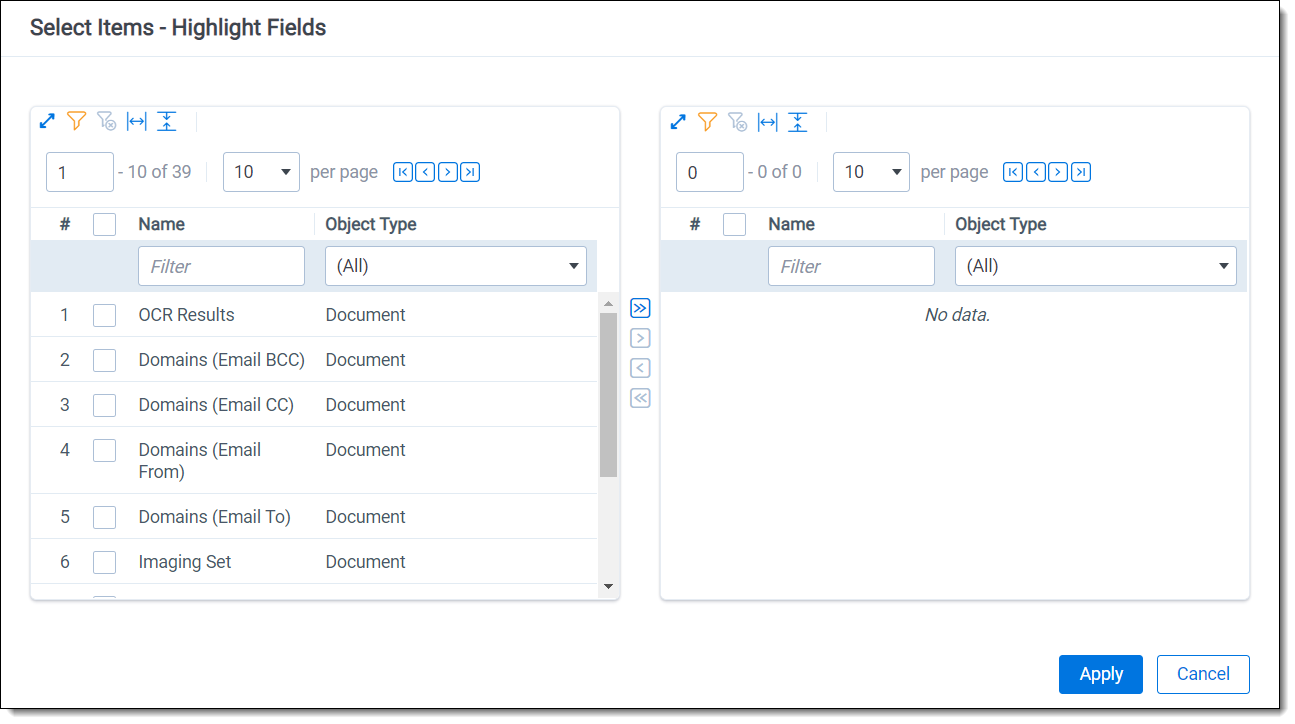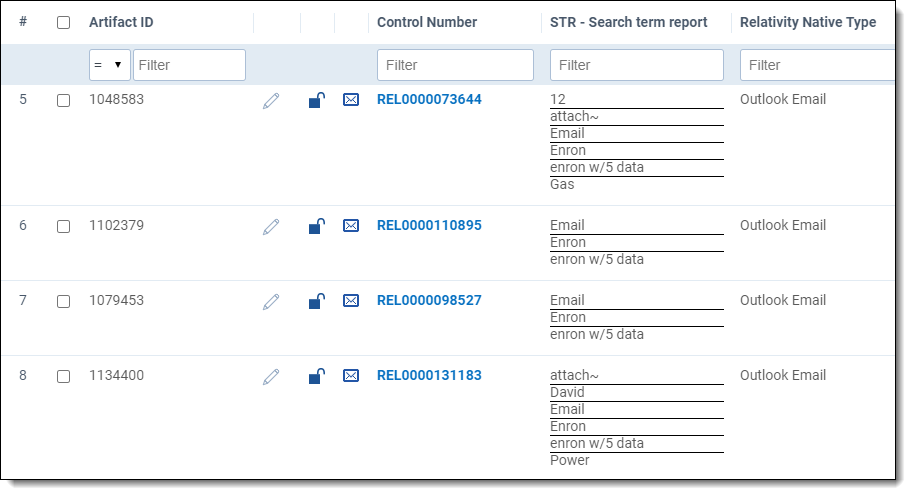Last date modified: 2025-Aug-12
Using the highlight fields source
Using the Highlight Fields source in a persistent highlight set you can choose a field referencing a list of terms to highlight.
Select the Highlight Fields option, and then click the Select button to open the Select items - Highlight Fields modal. This system view displays the Name and Object Type for applicable multiple object fields, including those created by Search Terms Reports.
Persistent highlights generated by a search terms report don't automatically update after you load new data into a workspace. To incorporate the text from new documents, perform either a full or incremental build on the dtSearch Index, then a full or incremental build on the search terms report.
To select a Highlight Field, check the field’s box, click right arrow to move it the right section. Once all of the desired fields have been selected, click Apply. The field appears on the layout.
We recommend selecting a search terms report or the Domains field as your highlight fields source.
When using a Search Terms Report as the highlight fields source, the number of terms that Relativity searches for will vary among different records. Relativity only looks for the terms listed in the Search Terms Report for that document.
Relativity exhibits similar behavior when using an email Domains field as the highlight fields source. Relativity only looks for the email domains listed in the field for that document.
Best practices
Consider the following guidelines when creating or adding terms using Search Terms Reports as the highlight fields source:
- Enter terms exactly as they appear in the document.
- You can use operators such as AND and OR. For example, if you enter these search terms: Apple AND Banana, Relativity would highlight the two terms “apple" and "banana” in the document. See Search terms reports for more information.
- Wildcards are useful in some cases. For example, the search term appl* highlights apple, application, applies, and so on. An excessive use of wildcards affects performance. Leading wildcards such as *itting, are not recommended. Using asterisks in the middle of a term don't count as wildcards.
- dtSearch operators can be used to highlight searches when used for a Persistent Highlight Sets in the Native Viewer. You must use a Highlight Fields source (such as a Search Terms Report results field) to use dtSearch syntax. Relativity dtSearch operators are not supported in the Extracted Text Viewer. The highlights for these searches use the active and inactive highlighting functionality. Actively navigated highlights are the highlights that the Viewer is focused on and display with full opacity. Inactive highlights display at a lower opacity level.The increase of dtSearch operators does decrease performance.
- Persistent highlight does understand proximity searching. If you enter the phrase Relativity w/5 software as a search term, the search term report uses a dtSearch to find and tag all documents that meet the criteria. When viewed in the Viewer, the persistent highlighting functions as a dtSearch.
- Persistent highlights does understand the stemming character (~). If you enter the term apply~ as a search term, the search term report finds and tags all documents with the word apply, or any document that stems from apply; including applied, applies, application, and so on. When looking at the document in the Viewer, the persistent highlight functions as a dtSearch. See Search terms reports for information on supported syntax.
- Any operator in quotes will be treated as literal by the Viewer search. For example, stemming “~” and wildcard “*” operators. However, dtSearch will treat stemming and wild card operators in quotes not as literal, but as the operator itself. For example, "run~” in the Viewer will find the exact phrase “run~” and "run~” in dtSearch will return hits for run, runner, running, etc.
On this page