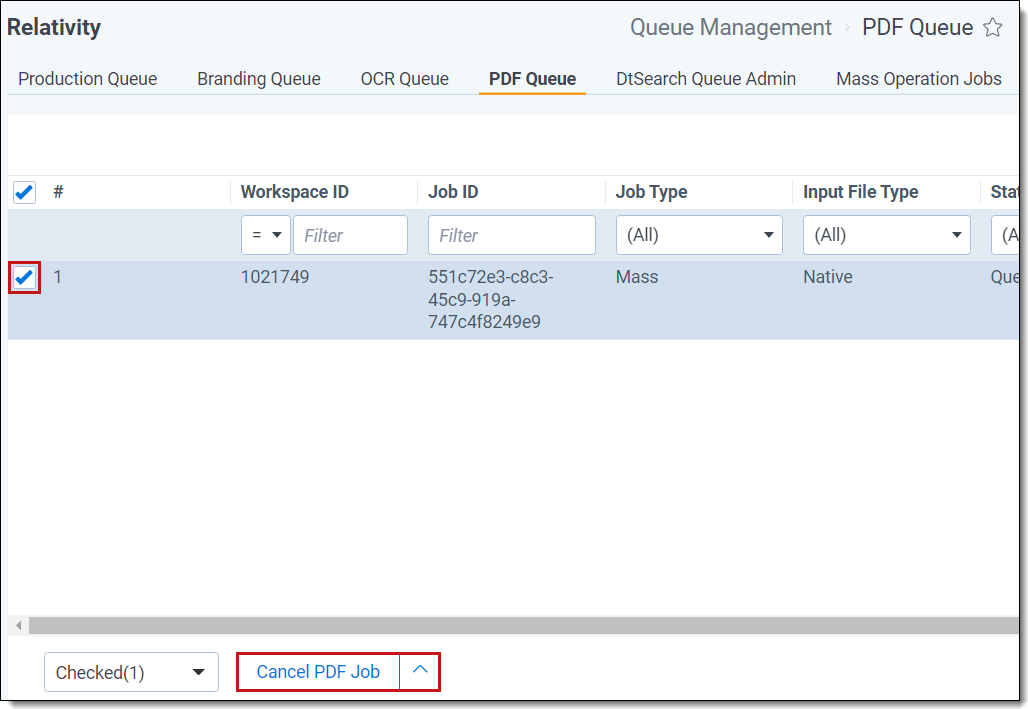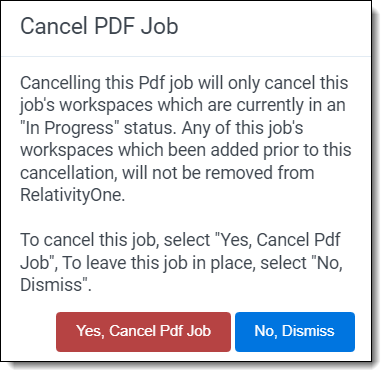Feedback
Last date modified: 2026-Jan-06
PDF Queue
PDF Queue is a sub-tab of Queue Management. From this screen, you can monitor all PDF jobs across an instance of Relativity that are not yet complete.
Feature Permissions provide an alternative to Relativity's security management by shifting the focus from Object Types and Tab Visibility to feature-based permissions. This method is simply another option; any feature-specific permissions information already in this and other topics is still applicable. The Feature Permissions interface enables administrators to manage permissions at the feature level, offering a more intuitive experience. By viewing granular permissions associated with each feature, administrators can ensure comprehensive control, ultimately reducing complexity and minimizing errors. For details see Instance-level permissions and Workspace-level permissions .
PDF Queue columns
- Workspace ID—the ID of the workspace that contains the products set used for the job.
- Job ID—the unique ID assigned the job.
- Job Type—the type of job submitted. For example, Single, Mass, or Delete.
- Input File Type—the type of file submitted. For example, Native, Image, or Production.
- Status—the current stage of the production job.
- Created - the system has created the PDF job but it has not yet been picked up by an agent.
- PickedUpByAgent - an agent has picked up the PDF job.
- QueueCreated - the backing queue in the system has captured all the documents within the PDF job that need to be worked on.
- InProgress - an agent is currently working on the PDF job, specifically by converting documents to PDFs.
- JobError - the job has stopped due to an error.
- FinalizingInitiated - an agent has converted all the documents within the PDF job; the final step of zipping all the PDFs has been queued up.
- FinalizingInProgress - finalization of the PDF job is in progress, in that an agent is now zipping all the PDFs.
- Cancelled - a user has cancelled the PDF job.
- Staged Documents—the number of staged documents.
- Submitted Documents—the number of documents that were originally submitted.
- In Progress Documents—the number of documents in progress.
- Errored Documents—the number of documents that errored during the process.
- Completed Documents—the number of completed documents during the process.
- Total Documents—the total number of documents processed.
- Skipped Documents—the number of documents skipped.
- User Artifact ID—the unique ID of the user starting the job.
- Submitted Date—the date and time when a PDF job was run.
Cancel a PDF job
To cancel a PDF job:
On this page