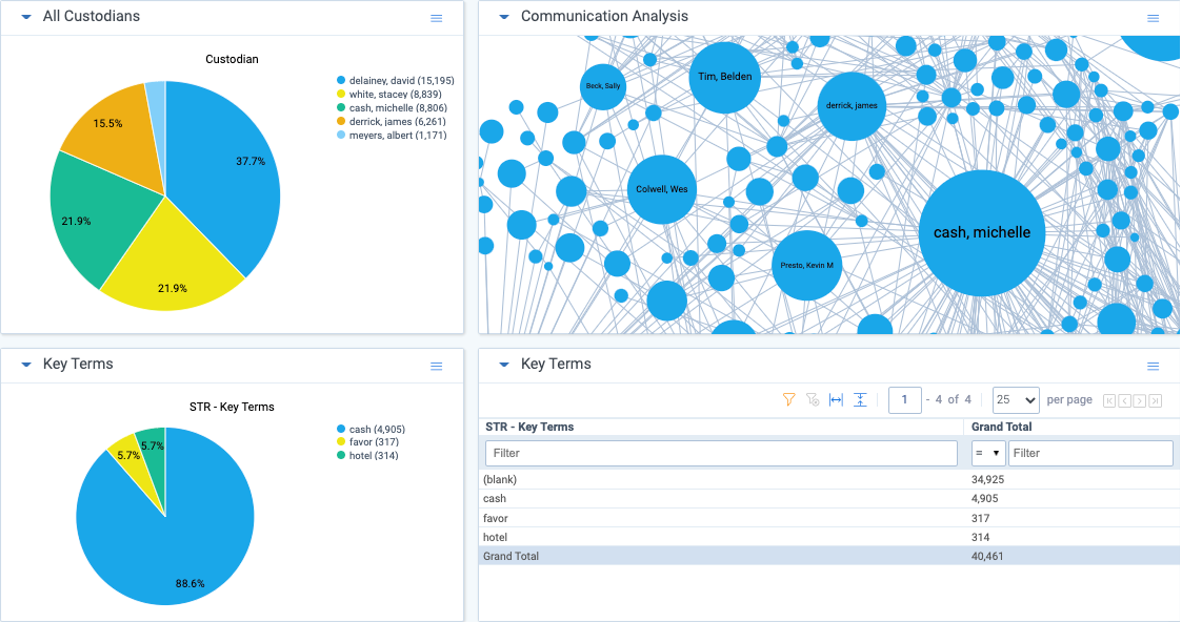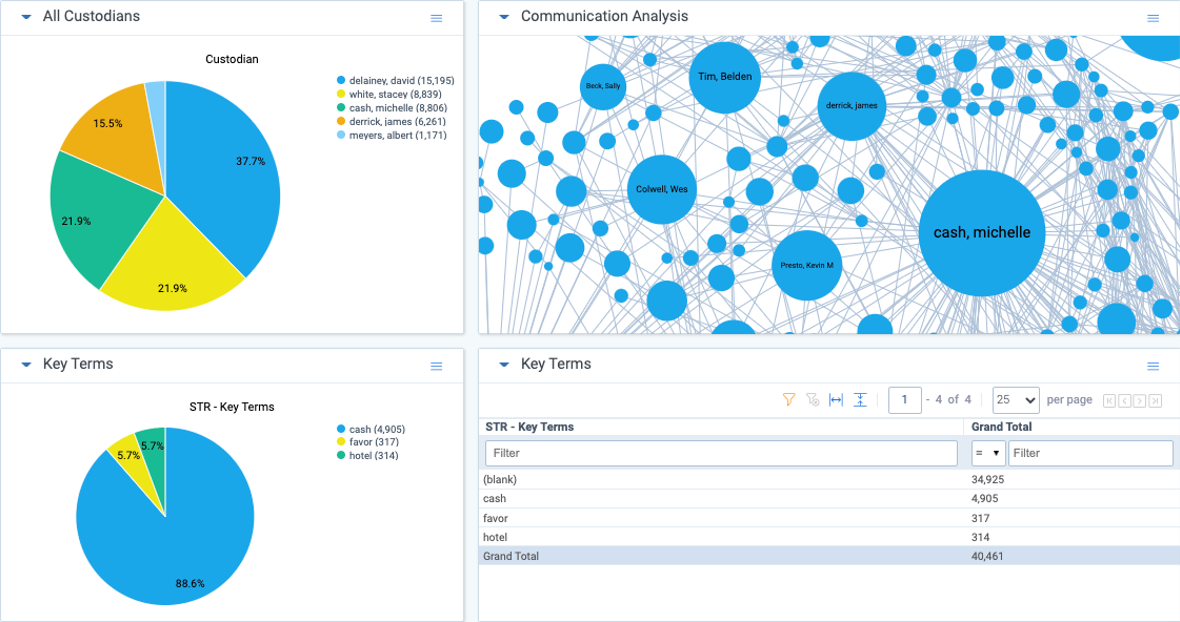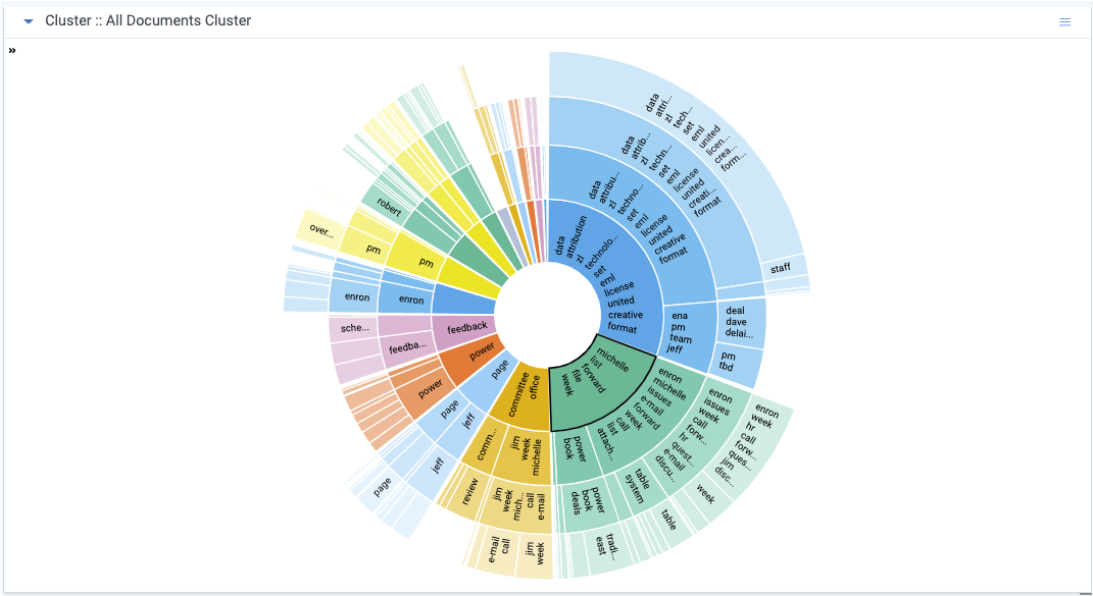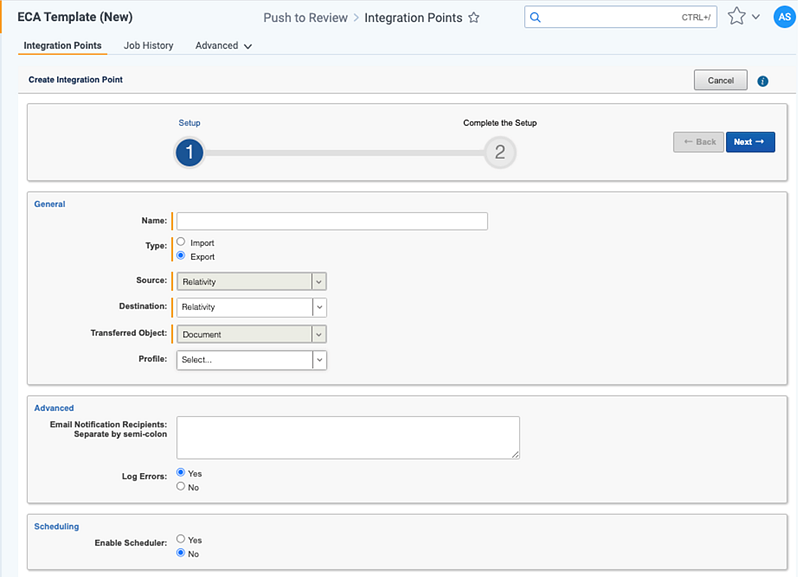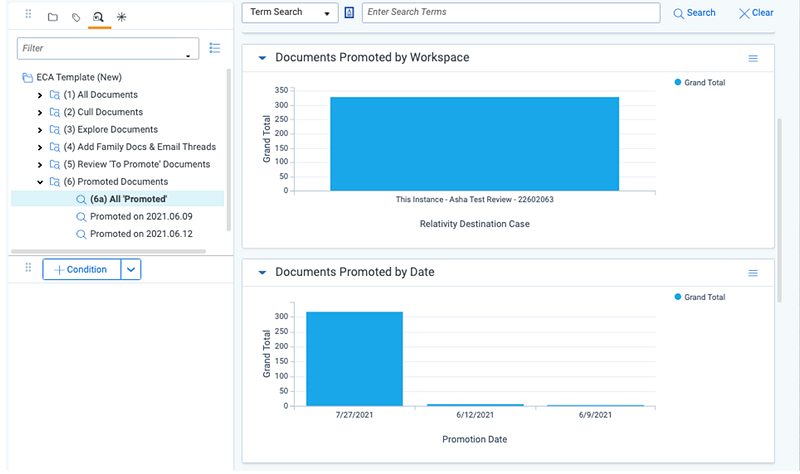Last date modified: 2025-Aug-13
Early Case Assessment in RelativityOne
Most cases require sifting through large amounts of emails, documents, instant messages, and other data to filter content and uncover facts most pertinent to your case. Whether you are conducting a litigation review, investigation, 3rd party subpoena, or a data subject access request, RelativityOne’s Early Case Assessment (ECA) template provides you with a streamlined workflow to easily cull unwanted data and find unique information and insights.
The ECA template can be useful in a variety of common use cases:
- Litigation: Whether you are the plaintiff or defendant to a claim, the ECA template helps you narrow the volume of documents, discover key individuals that might contain valuable information, and understand whether there is data to support or deny the claim.
- Data subject access requests: When an employee requests personal data, the request can often be a precursor to filing a lawsuit against an organization. Use the ECA template to quickly sift through documents to identify any potential claims and defenses, understand the major parties and issues at stake, and ultimately make an educated assessment of the risks that any potential claims pose to your organization.
- Investigations: Internal investigations require sifting through large amounts of company data to find a needle in a haystack. You can use the ECA template to narrow your search by culling data using dates, people, keywords, and concepts relevant to the issues in your investigation and find the data you care about most.
- 3rd party subpoenas: 3rd party subpoenas often add cost to an organization’s bottom line. The ECA template helps cull irrelevant documents based on date, people, file type, language, keywords, and concepts in order to reduce the cost of document review and production.
In the use cases above, use the ECA workspace template to remove unwanted or irrelevant data based on individual or a combination of the following datapoints: date, file size, file type, data location, sender domain, and keyword. Additionally, identify new individuals to interview or data to collect by using tools such as email threading, conversation visualizations, and concept clustering. RelativityOne tools help you find the information you need to make informed decisions on the cost, scope, and risks of a case to your organization.
For additional information, see:
- Early Case Assessment Workspace Template. Detailed instructions for setting up and using the ECA workspace template.
- Learning Path: ECA Basics. Learn at your own pace with on-demand videos that introduce the new Early Case Assessment template and workflow. Videos include starting a new project and culling documents for further review.
| ECA/Repository Workspace | Review Workspace | |
|---|---|---|
| Review Center | X | |
| Batch Sets | X | |
| Case Dynamics | X | |
| Conceptual Searching | X | X |
| Cluster Visualization | X | X |
| Dashboards | X | X |
| Download Native Files | X | |
| Imaging | X | X |
| Large Scale Document Review (Unlimited) | X | |
| Limited Document Review (>10,000 per month) | X | |
| Markup sets/Redactions | X | |
| Metadata Searches | X | X |
| OCR | X | X |
| X | ||
| Process Documents | X | X |
| Production | X | |
| Search Term Reports | X | X |
| Structured Analytics | X | X |
| Term Searching | X | X |
| Transcripts | X |
Set up the template workspace
Relativity has made it easy to set up your ECA workspace template with only a few quick steps. Once you have set up your template, you can use a series of searches to narrow your documents, identify key people and information, promote documents for review, and track documents that have been promoted from your ECA workspace.
Narrow the scope of documents for further review
Start by culling unwanted documents. The dashboards for each saved search display widgets that help you identify documents that are not relevant to your case. The data points displayed include: File Type, Date Range, Key Terms, Sender Domain, Duplicate Documents, and Language. Once identified, you can code documents to indicate whether they should be promoted to a new workspace for further review.
Identify key people and information
Next use Relativity’s advanced AI tools to identify key information and mark documents "To Promote” for further review. You can use the communication analysis widget to understand who is talking to whom and identify new individuals and information relevant to your case. Then search for keywords from your case to weed out documents for further review.
Relativity’s Cluster visualizations extract the various concepts found within your documents and help you narrow documents by concept.
Sentiment analysis is not available in ECA workspaces.
Promote documents to a new workspace for further review
Once you are satisfied that you have identified all documents ‘To Promote’ for further review you can use Integration Points wizard to quickly push them to a new workspace for review.
Record and track promoted documents
Once you have completed transferring documents to a new workspace, you can use your ECA workspace to track promoted documents. Relativity’s saved searches allow you to view documents promoted in the past. Relativity widgets allow you to visualize and track the number of documents promoted, the dates of promotion, and the destination workspaces via easy-to-read widgets.