Last date modified: 2025-Dec-05
Customer-managed direct SQL access (CMDSA)
Direct SQL access is not included automatically with your RelativityOne subscription. You must request it by contacting your customer success manager or implementation specialist.
In addition to querying and manipulating data through Relativity's suite of APIs, administrators and developers can extend the Platform's power further by directly querying the SQL database. You can run Relativity Scripts in your RelativityOne instance, and you can also run SQL scripts in SQL Server Management Studio (SSMS) directly against your Relativity databases. You can use Direct SQL for situations requiring custom reports, Relativity scripts, or commands directly in SQL Server Management Studio against your RelativityOne database.
You will be provided with one TenantAdmin account that you can use to create additional accounts with the limited permissions that you specify.
See Database / server access for details on specific permissions for the Tenant Admin account. See Tenant admin operational overview for more information on the operations that an CMDSA TenantAdmin can perform.
Please reach out to your customer success manager or implementation specialist if you have any questions or require permissions that are not granted by default.
Accessing direct SQL
To request direct SQL access, you can contact your Implementation Specialist, Customer Success Manager, or RelativityOne Support.
To connect to Direct SQL using SQL Server Management Studio:
- Download the latest version of SQL Server Management Studio (SSMS) from the Microsoft SSMS download page to the local machine or server that has the GlobalProtect VPN connection.
- Connect to the GlobalProtect VPN.
- Use the server name and credentials received from Customer support to connect to the primary SQL server using SQL Server Management Studio from your local machine. When connecting via SQL Server Management Studio, add the following additional connection string parameters on the Additional Connection Parameters tab:
multisubnetfailover=true;trustservercertificate=true
Note that the values are all lower case without spaces, and are separated by a semicolon.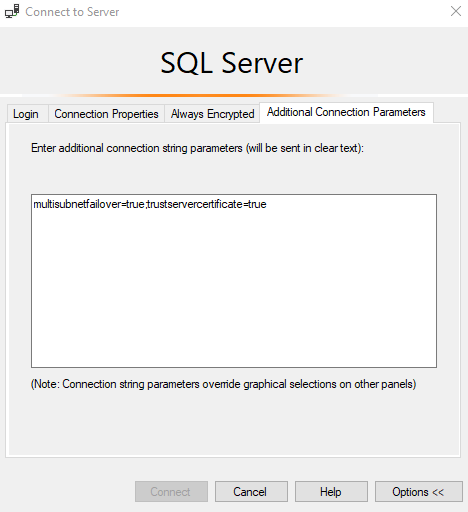 Because of the highly available SQL Server solution, connect to Direct SQL using the Fully-Qualified Domain Name (for example ctus0099Z99.sql-yxxx.relativity.one\ctus0099Z99) instead of an IP address.
Because of the highly available SQL Server solution, connect to Direct SQL using the Fully-Qualified Domain Name (for example ctus0099Z99.sql-yxxx.relativity.one\ctus0099Z99) instead of an IP address. - To access RelativityOne databases, refer to the SQL server coding considerations section in the RelativityOne developer considerations page on the Platform site. This page contains information on the following:
- Access to SQL servers and databases
- SQL Server query resiliency
- Direct SQL access and location considerations, including how to return a list of SQL instances and instance values
You are required to change the password on the first connection to your EDDS SQL Server instance and must manage these passwords internally. See SQL tenant admin operations overview on the Platform site.
Database or server access
The following table describes the access level granted to the TenantAdmin account. The TenantAdmin may create additional users that have permissions that fall within this domain of privileges. The TenantAdmin may not create additional users that have the rights to create users.
EXECUTE permission is denied on the EDDSDBO schema
| Table or Action | Tenant Admin |
|---|---|
| EDDSArchiving | Read-only |
| EDDS Database | Read-only |
| EDDSMetrics | No access |
| Invariant Database | Read-only |
| Invariant Stores | DML access (insert / read / update / delete) Access to Invariant Stores will be removed after March 17, 2026 as a part of Relativity's transition to using Metadata Store (MDS) for data storage, replacing Microsoft SQL Server. MDS is a cloud-native solution designed to improve throughput and scalability, especially for processing workflows. If you have questions about MDS or your environment, please contact customer support. |
| Collections Database | No access |
| Client use databases (_DB1, _DB2, _DB3) on EDDS and all distributed instances. See Client use databases. |
Full DDL / DML access, SQL DB user permission (insert / read / update / delete / execute) on tenant schema |
| Stored Procedure Access (_DB1, _DB2, _DB3 ONLY) | Tenant Schema only |
| Stored Procedure Creation (_DB1, _DB2, _DB3 ONLY) | Tenant Schema only |
| Schema modifications (_DB1, _DB2, _DB3 ONLY) | Tenant Schema only |
| Workspace Database Tables | DML access (insert / read / update / delete), DDL on EDDSDBO Schema only - note that EXECUTE permission is denied on the EDDSDBO schema The File table is restricted to read-only operations. |
| Workspace Database File Table | Read-only |
| Create Logins | TenantAdmin only |
Client use databases
When considering storage options for your custom application, our recommendation is to utilize Relativity Dynamic Objects (RDO). You can use Relativity Dynamic Objects (RDO) in place of custom tables, with instances of the RDO acting as rows and the RDO's fields as columns. Unlike writing in SQL, the Object Manager service offers a supported API surface to interact with RDOs. In the event that RDOs do not meet your application needs, we also offer client use databases.
Client use databases (_DB1,_DB2,_DB3) are supplied in RelativityOne as an intermediary data staging location, or a housing location for SQL stored procedures. These databases are not part of any core component of Relativity. These databases do not contain data by default, are not used by the Relativity platform, and the data storage capacity is capped at 5GB.
Common use cases include:
- You need to host several SQL stored procedures or functions for use across your RelativityOne instance.
- You have non-Relativity application configurations that need to be stored somewhere local to where your application runs.
- You need to create a temporary staging table for ETL type activities.
- You need to create a temporary central queue or data repository for an outside application that does not interact with any custom agents or objects.
- When using a Relativity Dynamic Object (RDO) is not feasible for reasons of portability or compatibility.
Cases where a client use database is NOT supported:
- When the sought-after functionality would be better suited as an RDO.
- Permanent storage of large amounts of data. Data storage capacity of these databases is capped at 5 GB.
- You have data that depends upon multiple tables in a workspace or in EDDS and are able to store the data in a Relativity object.
- Permanent references to workspaces that may (at the moment) be on the same SQL instance. Database location in RelativityOne is ephemeral, the location of a database is subject to change.
SQL tenant admin operational overview
The following operations are available only to TenantAdmin accounts:
- Calling stored procedures as a tenant admin
- Creating a new user login
- Adding or changing user roles
- Changing a user password
- Enabling or disabling a user login
Limitations
The following actions are not supported in Direct SQL:
- Connecting to SQL Server via an IP address
- Connecting with an IP address is not supported, as it reduces availability and hinders infrastructure enhancements in the cloud.
- Separating permissions for Client domains
- Additional permissions beyond the current offerings listed in the Database or server access table
- Creating SQL Server Agent jobs
- Utilizing Direct SQL on the Utility Server (UVM)
- SSMS versions lower than 20.1
- Physical server access
- You do not receive access to the physical server, you are only able to access SQL via the SQL Management Studio. You do not need additional infrastructure components or certificates for access—only the VPN connection and SQL Server Management Studio.







