Last date modified: 2026-Jan-06
Uninstalling and deleting applications
You can control the applications that workspaces contain by exporting, uninstalling, and deleting them. When you export an application, you have a file that you can use to import it into other workspaces. You can also uninstall or delete applications that you no longer want in a workspace.
Uninstalling applications
When you uninstall an application, Relativity deletes all child objects and associative objects, unless other applications or dependencies prevent their removal. Relativity also deletes any saved searches your application includes, but retains the associated indexes in the workspace because they are not part of the application. You need system admin permissions to lock or unlock an application. For more information, see Workspace security.
For example, you might need to uninstall an application that you accidentally deployed to a template case. If you want to remove only the application instance or if you created an application that you haven't added to the library, consider deleting it instead of uninstalling it. See Deleting applications.
Applications installed via the Application Library can only be removed by System Administrators.
Uninstalling an application
Use the following steps to uninstall an application.
To ensure optimum performance of Relativity, uninstall applications only during off-hours when users aren't actively reviewing documents in any workspaces.
- Select the Relativity Applications tab in the workspace that contains the application you want to uninstall.
- Click the application name to display the details view.
- Click Unlock Application, if necessary. You can't uninstall a locked application.
- Click Uninstall Application to display the Component Summary page. This page lists object types fields, event handlers, custom pages, and other components of your application.
- (Optional) Click
 to expand the list of components. The hierarchy tree shows the parent-child relationships for component types in your application.
to expand the list of components. The hierarchy tree shows the parent-child relationships for component types in your application. - (Optional) Clear the check box for any components that you don't want to uninstall.
- Click Validate Components to Uninstall to view the Application Uninstall Alerts and Modification Alerts for Non-Application Components reports. See Uninstall and modification alerts.
- Click Uninstall Application. When the confirmation message appears, click Yes to complete uninstalling the application. You can manually uninstall custom pages if your application includes these components. See Manually uninstalling custom pages.
Uninstall and modification alerts
The process of uninstalling an application deletes the same components that you would delete manually through the Relativity UI. When you delete components manually, Relativity provides you with the option to view a dependencies report. You can also view reports that provide information about object dependencies, and modifications to existing objects, during the uninstallation process:
- Application Uninstall Alerts - lists dependencies that may prevent the removal of an application component. For example, Relativity doesn't remove an object type referenced by a locked application or the parent object of a child that you want to retain in the workspace.
- Modification Alerts for Non-Application Components - lists components that aren't part of the application but must be modified to uninstall the application. Other objects may reference components deleted during the uninstall process. For example, Relativity may delete an object type referenced by an unlocked application.
To view these reports, click Validate Components to Uninstall on the Component Summary page. See Uninstalling an application.
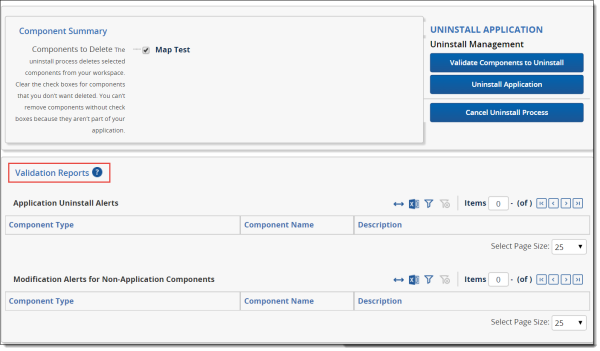
Viewing application uninstall errors
Relativity displays the view for the Relativity Applications tab after you click Uninstall Application on the Component Summary page. When an application fails to uninstall properly, Relativity locks the application and generates a list of errors that occurred during the uninstall process. The application also continues to appear in the list view of the Relativity Applications tab.
To view uninstall errors, click the application name in the list view to display the details page, and then click Show Errors.
Auditing the uninstall process
When you uninstall an application, Relativity audits deleted and updated components. You can view this audit information from the History tab in a workspace by selecting the All History view and filtering on a specific action. In addition, you can view changes to specific objects by clicking View Audit on their details page.
If you want to disable auditing for update or delete actions during the uninstall process, set the AuditApplicationUninstallEnabled enabled instance setting to False.
Manually uninstalling custom pages
Deleting applications
When you delete an application instance, Relativity deletes child objects and unlinks associative objects, but it doesn't delete the associative objects from the workspace. To delete these objects, uninstall the application. Deleting an application instead of uninstalling it can be useful when building and testing an application that hasn't been added to the application library.
For complete details on uninstalling applications, see Uninstalling applications.
Use these steps to delete an application:
- Select the Relativity Applications tab in the workspace containing the application that you want to delete.
- Unlock the application if necessary. You can't delete a locked application. See Locking and unlocking applications.
- Click the application name to display the details view.
- Click Delete.
- (Optional) Click Dependencies in the pop-up window to view a report containing the following information:
- Child objects to be deleted with the application
- Associative objects to be unlinked from the application
- Click Delete. Relativity deletes the application and its children and unlinks any associative objects.







