Last date modified: 2025-Aug-12
aiR for Privilege Analysis
Once you have run aiR for Privilege on a set of documents, you can open each document in the Viewer and see highlighted aiR results and detailed analysis of the results. Analysis explains why a document might and might not be Privileged, and provides a draft privilege log description and citations from the document that may contain privilege information. This information helps you make decisions on what documents are useful as part of the privilege review process.
Permissions
The following permissions are required to use aiR for Privilege Analysis:
| Object Security | Tab Visibility | Other Settings |
|---|---|---|
| aiR for Privilege Document Results - View |
If a user is not granted these permissions, they will still see the aiR for Privilege Analysis icon. However, results will not appear within the viewer.
Reviewing aiR for Privilege Analysis results
To view the analysis of aiR for Privilege results, click on the aiR for Privilege Analysis icon to expand the pane. The aiR for Privilege Analysis pane displays the following:
- Prediction
- Privilege Category
- Rationale and Considerations
- Privilege Log Description
- Citation
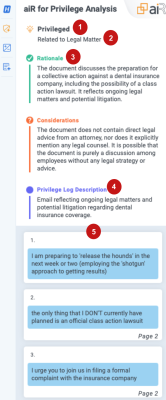
To adjust or interact with the highlighting:
- To navigate to a specific citation in the document, click on the citation card.Citation highlighting works best in the Extracted Text Viewer. If citation highlights do not appear in the Native Viewer, we recommend trying the Extracted Text Viewer.
- To turn highlighting on or off, toggle the Relativity Privilege Extension in Viewer Settings.
aiR for Privilege Analysis highlighting
aiR for Privilege will highlight citations identified directly in the text on Native Files, Extracted Text Files, and PDF Files. You can click on the citation card on the left to navigate directly to the highlighted text in the document.
Some citations might not be clickable. This could be due to a couple reasons:
- The citation is an Ungrounded Citation.
- These occur when the aiR for Privilege results citation cannot be found anywhere in the document text. This is usually caused by formatting issues. However, just in case the large language model (LLM) is citing sentences without a source, we mark it as a possible Ungrounded Citation.
- Citations identified as an Ungrounded Citation will receive a special warning on the citation itself in addition to a warning message at the top of the viewer.
- There is a parsing error with the citation.
- This occurs when the citation was found within the document text, but it includes characters or formatting that prevent it from directly matching text within the document.
- Citations with a parsing error will not have a page number on the Citation card and are unable to be clicked.







