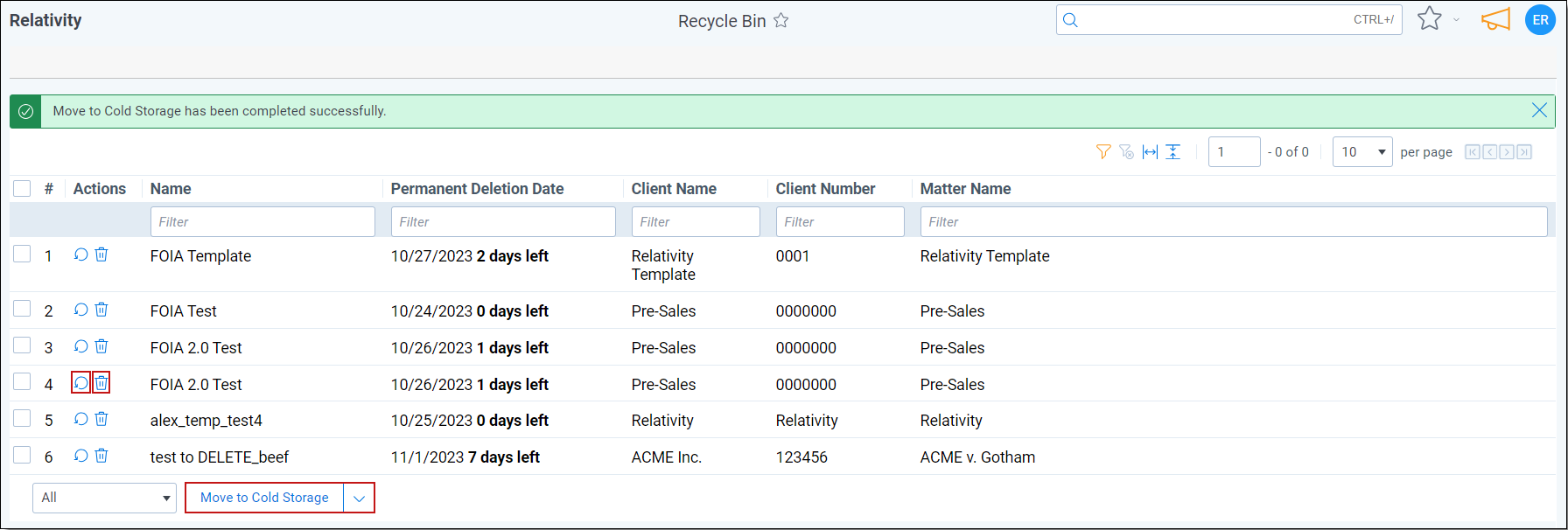Last date modified: 2026-Jan-07
Recycle Bin
With the Recycle Bin feature, you can recover deleted workspaces within a specified time-frame at no additional cost. It also provides a self-service option for restoring workspaces that have been accidentally deleted, which can minimize downtime and data loss.
See these related pages:
Billing and permissions
Workspaces stored in the Recycle Bin do not contribute to monthly billing calculations, ensuring accurate cost considerations.
The Recycle Bin feature is only accessible at the System Administrator level.
Moving to the Recycle Bin
When you delete a workspace, it is automatically moved to the Recycle Bin, which provides a safety net for deleted workspaces.
You can choose to permanently delete the workspace from the system manually or restore it at any time before the expiration of the seven-day period in the Recycle Bin.
To move a workspace to the Recycle bin, follow these steps:
- Load the workspace you want to delete.
- Navigate to the workspace details tab.
-
Click the Delete button.
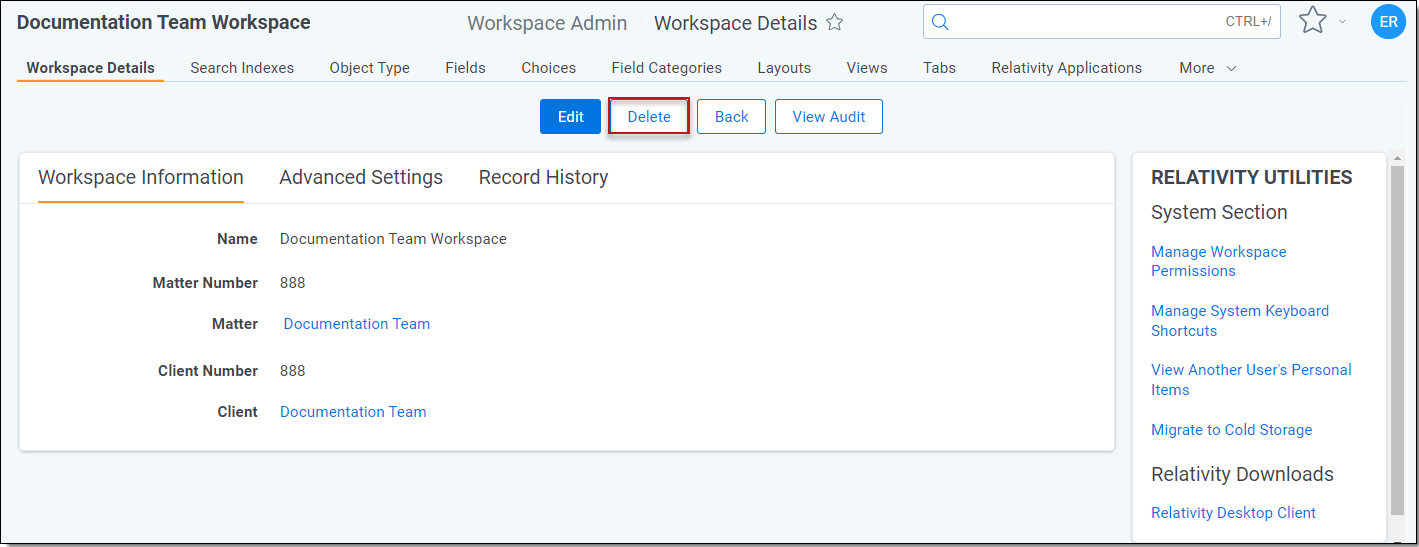
A pop-up window will appear to confirm to moving the workspace to the Recycle bin. -
Click Yes, send to Recycle Bin.
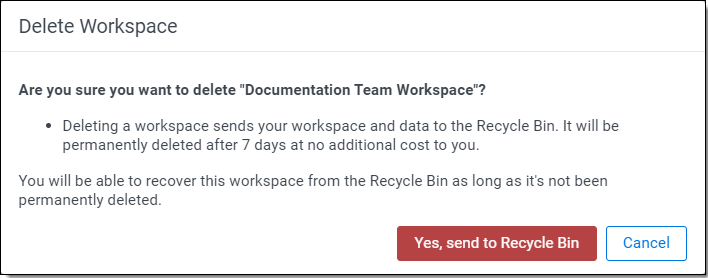
Managing workspaces in the recycle bin
There are three options for workspaces in the Recycle Bin. They can be retrieved, permanently deleted, or moved to Cold Storage.