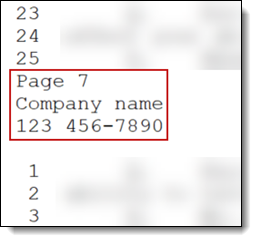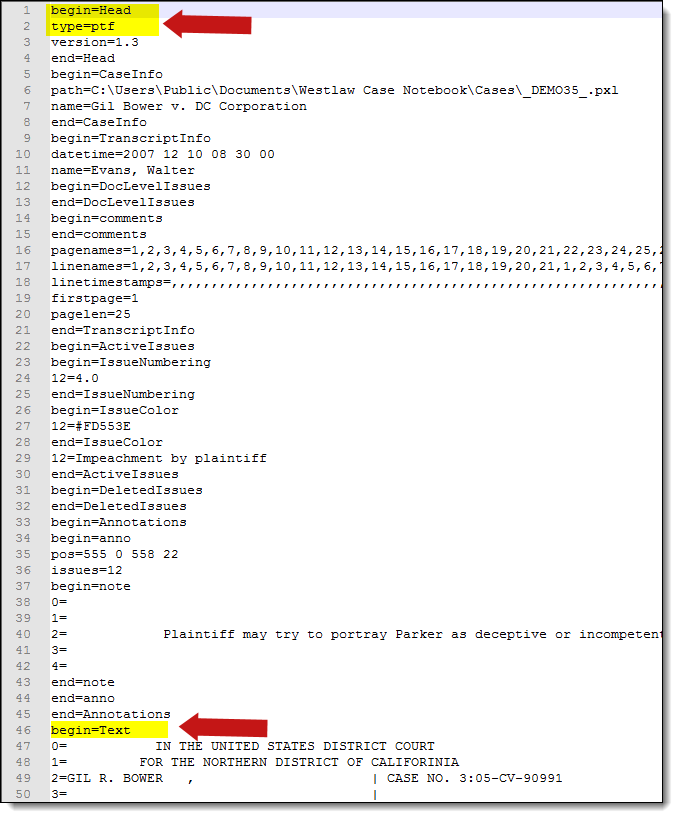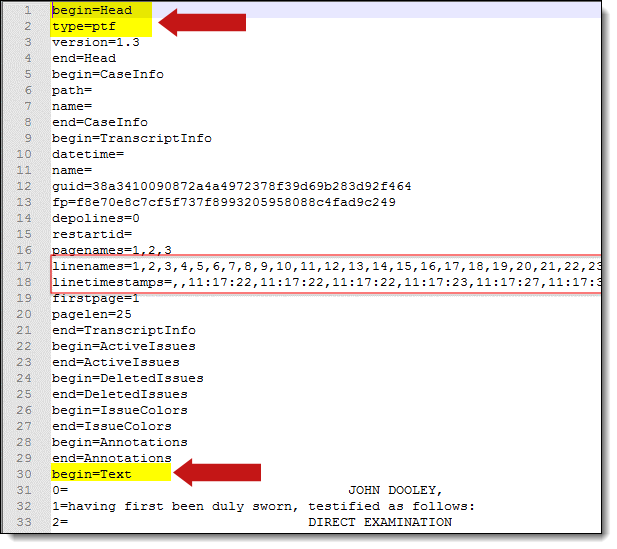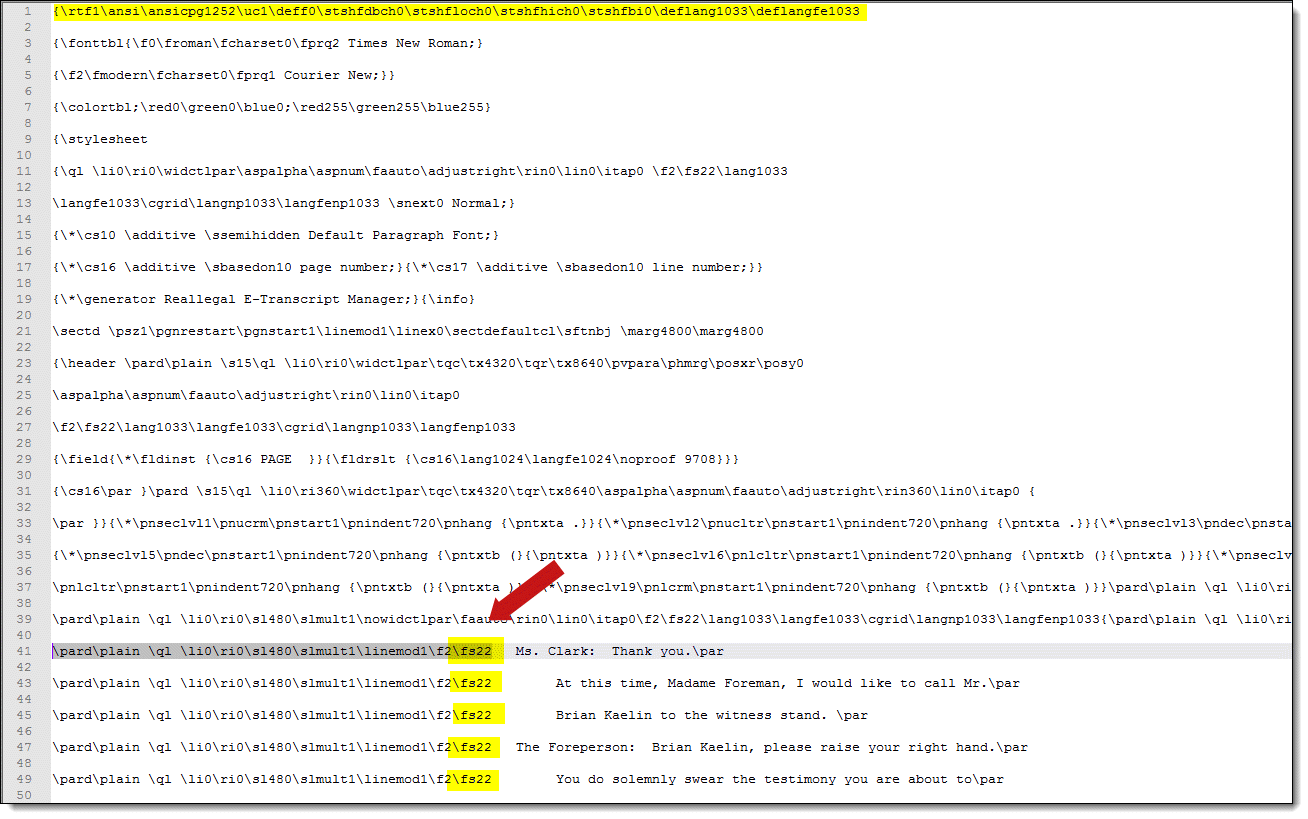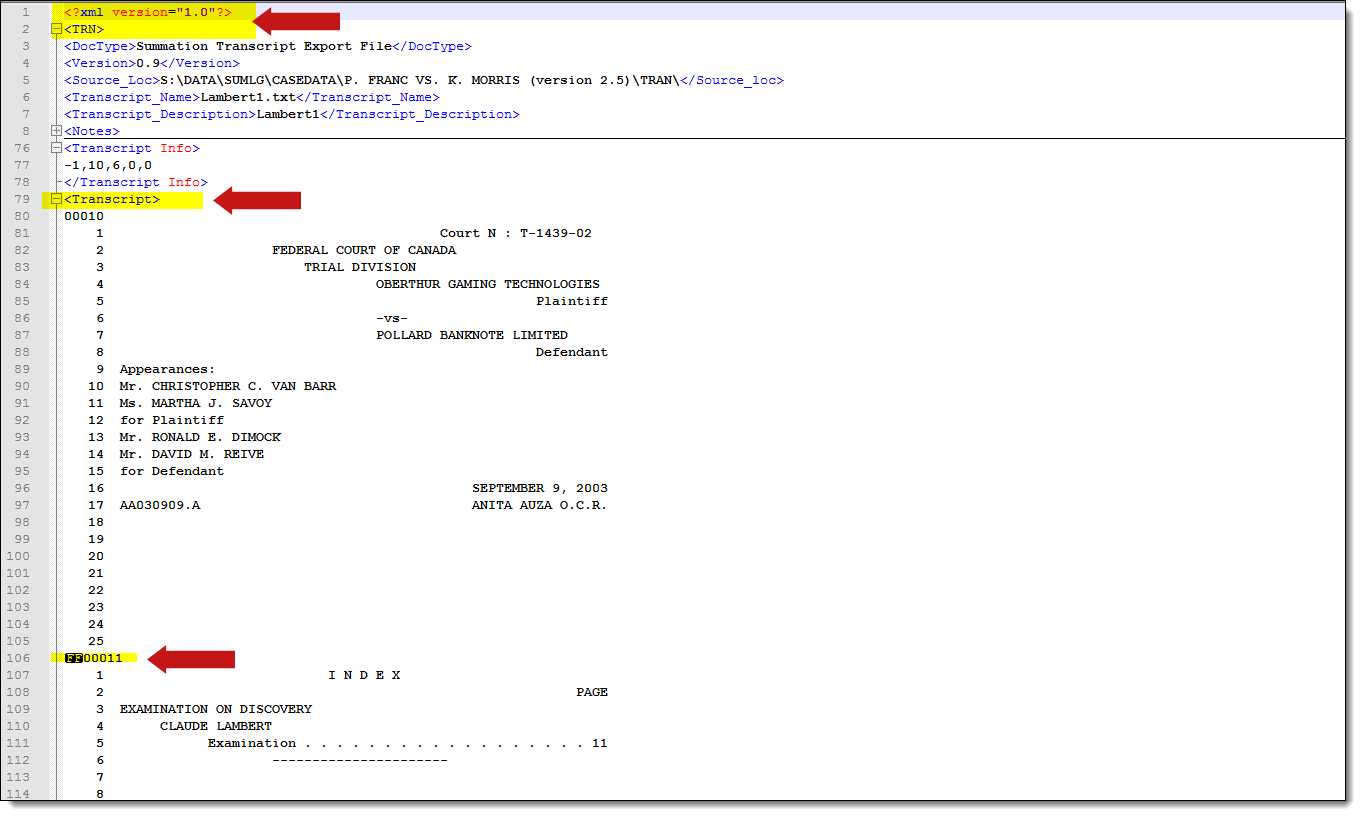Supported file types for the Transcripts application
The Transcripts application supports a number of file types and each one is described below.
These sections detail the load file requirements for the respective file types.
Supported file types
- .ptf
- .xmptf
- .rtf
- .trn
- .lef
- .xmef
- .txt
- .mp4
Special considerations
Special considerations include:
Import/Export only supports these transcript file types: .ptf, .xmptf, .rtf, .txt, .trn, and .lef.
- The Transcripts applications supports UTF-8 encoding. UTF-8 BOM is not supported.
- The Transcripts application does not support transcript files that contain footers. For example, the .txt transcript file below is not supported because it contains a footer.
- The Transcripts application does not support Transcript files that contain a word index before they are uploaded to Relativity. For example, the .txt transcript file below is not supported because it contains a word index.
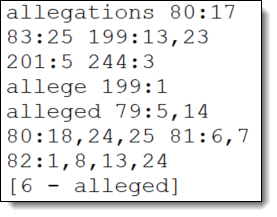
See Word index and Uploading transcripts.
Transcripts sync to video
When uploading video with transcripts files, each transcript must be synced to one .MP4 video. Transcripts synced to multiple videos are not supported. If you have a transcript synced to multiple videos, please have your transcript provider merge the files into a single .MP4 file.
The Transcripts application supports transcript files up to 10GB. The upload can be a mix of transcript files, exhibits, and video files.
The Transcripts application supports the following syncing method:
- TimeCoder Pro syncing, using their Export to ASCII Format - The transcripts application supports video synced transcripts through TimeCoder Pro. You should provide the following specifications to the Transcripts vendor so that the files you receive can easily be imported into the Relativity Transcripts application. From TimeCoder Pro, the Transcript text file should be exported selecting the export to ASCII format with the additional option of export with time codes selected. When exporting with time codes, you can select to include seconds and milliseconds. If the time codes are not included in the text file export, the Transcripts application will not have the data necessary to play the synchronized transcript. To import your synced transcript, you will first select the .txt file you want to upload and then select the single .MP4 video file and any exhibits that you would like to link to your transcript.
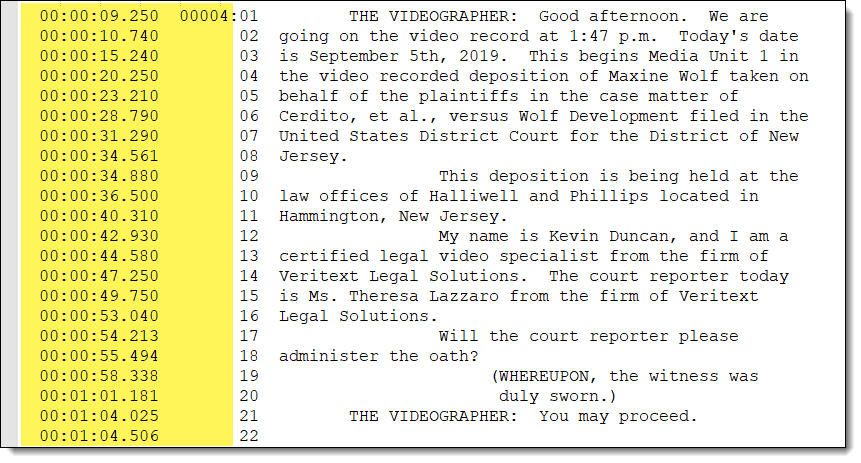
.txt files
Transcripts application completes a header validation for .txt files. You can use the following as an example of a .txt file: MaxineWolf_Deposition_Text.txt.
The first five lines of a text file need to be one of the three options below:
- number space text

- number symbol space text

- space number space text

Transcripts with hyperlinked exhibits
.lef files
Transcripts application supports .lef files that are a zip file and contain any of the following files:
- .ptf
- .xmptf
- .txt
.lef files that are password protected are not supported.
Text transcript file types
.ptf files
.ptf files will normally have the same file format that includes the following three lines:
- begin=Head
- type=ptf
- begin=Text
.xmptf files
.Xmptf files will normally have the same file format that includes the following three lines:
- begin=Head
- type=ptf
- begin=Text
To differentiate from .ptf files, these also contain the following lines:
- linesnames=
- linetimestamps=
.rtf files
With .rtf files, all transcripts must contain one of the following headers:
- \rtf1\ansi\ansicpg1252\uc1\deff0\stshfdbch0\stshfloch0\stshfhich0\stshfbi0\deflang1033\deflangfe1033
- Transcript lines start on \fs22.
- \rtf1\ansi\ansicpg1252\deff0\deflang1033
- Transcript lines end on \line.
.trn files
Transcripts application supports .trn files that adhere to the following requirements:
- Start with an XML element
- Contain a <TRN> element.
- Contain a <Transcript> element.
- Contain a control character for line page divider.
.xmef files
Transcripts application supports .xmef files that are zip file and contain any of the following files:
- .ptf
- .xmptf
- .txt
.xmef files that are password protected are not supported.
.txt files
Transcripts application completes a header validation for .txt files. You can use the following as an example of a .txt file: MaxineWolf_Deposition_Text.txt.
The first five lines of a text file need to be one of the three options below:
- number space text

- number symbol space text

- space number space text