Search Q&A (Advanced Access)
Search Q&A is a new application where you can use natural language and conversational capabilities to investigate and better understand your data, reducing the time required to find relevant information. This is an experimental capability that we are providing as part of this Advanced Access program so that Relativity can incorporate your feedback into this feature's development.
Release notes
This section includes the release information and the current functionality of the Search Q&A application.
- Multi-turn chat—simulates human conversation by preserving context from previous exchanges within the same chat session, which enables follow-up questions and deeper exploration without the need for repetition.
- Chat persistence—chat history is now saved and available for review even after user logs off their Relativity session.
- Start a new chat—this button in the Q&A panel starts a new chat conversation below the previous one, separated by a line. The new chat conversation does not reference previous conversations for its responses.
- Search Q&A button—the button is located on the top of the document list page and available for all users in the workspace to use.
- "Ask a question” textbox—when the Q&A panel is open, a user can input a natural language question about the documents. Each question is evaluated and answered individually without consideration of the full conversation.
- Workspace-level context—all indexed documents available in the workspace, up to 100,000, are subject to the querying process.
- Chat history—a user’s chat history is visible during that user’s Relativity session. Once the user logs out of Relativity the chat history will be cleared.
- Citations—references and citations are provided for each response. A user can filter the Document List to the show these references or can open each reference from the chat panel in the Document Viewer. Please note, that in the initial AA release, we do not confirm that the citations are grounded in the document text like in aiR for Review. See below on future feature releases.
Considerations
During Advanced Access, Search Q&A supports:
- Up to 100,000 documents per workspace.
- Up to 1 MB of Extracted Text per document.
- Up to 500 MB of Extracted Text across all documents in workspace.
- Up to 5 workspaces per Advanced Access participant.
You will receive an email reporting all documents that could not be indexed during the installation process.
Installation
During Advanced Access, the Relativity Search Q&A team will handle the installation. If you are an AA customer, you must provide the following information:
- RelativityOne Tenant
- Case Artifact Id for selected workspaces. For more information regarding maximum number of workspaces, see Considerations.
- Written approval for the Relativity team to access the workspace.
Next, you must add the following individuals and email addresses to the R1-Support-Group and users in the workspace:
- Jan Koscialkowski: jan.koscialkowski@relativity.com
- Evan Curtin: evan.curtin@relativity.com
Once you confirm the items above, the Relativity team will install the application and index the documents for Q&A use. This takes approximately 1-2 business days.
Installation completion details and any indexing issues will be communicated to you via email.
Configuration
No further configuration is required to start using Search Q&A.
Using Search Q&A
The Search Q&A functionality is on the viewer page in your workspace.
- Navigate to the Documents tab in the workspace.
- Click Ask AI at the top of the page, then select Q&A Search.
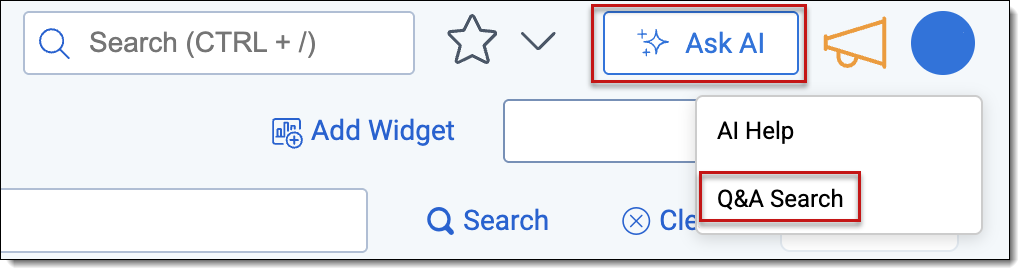
The Search Q&A window opens. - Enter your question in the Ask a question text box using natural language, as if chatting with a person.
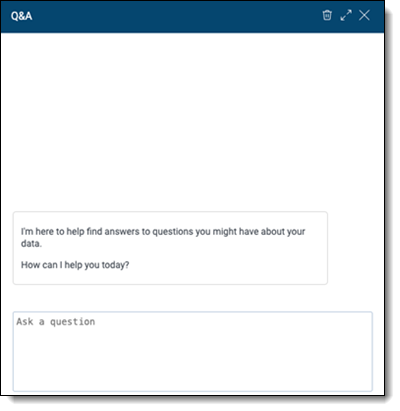
- Press Enter to submit the question.
After submitting your question, a natural language response appears that includes a list of references, documents with control numbers, and more. Review the accuracy of the answer and its citations. For additional information on responses, see Working with responses.
The system preserves the context of your ongoing chat exchange within the current chat session, allowing follow-up questions and simulating human conversation.
To start a brand new chat session, click 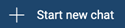 . A line separates the old conversation from the new one. The new one does not reference previous sessions to answer new questions.
. A line separates the old conversation from the new one. The new one does not reference previous sessions to answer new questions.
Chat history remains available even after you log out of the Relativity session.
Note: After each question and response, review the accuracy of the answer and its citations. Where appropriate, record your feedback and send it to the Relativity team.
Q&A panel
Refer to the following table to learn how to use the Search Q&A panel.
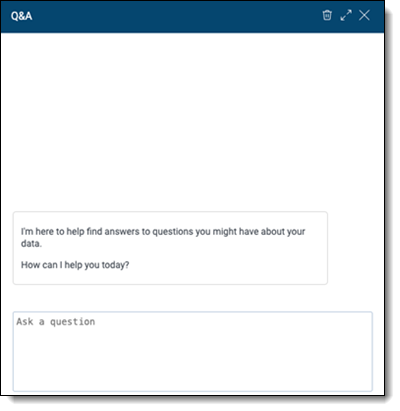
| Element | Description | Purpose |
|---|---|---|
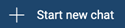
|
Start new chat | Starts a new chat conversation below the previous one, separated by a line. The new chat conversation does not reference previous conversations for its responses. |

|
Expand | Enlarges the Q&A panel to improve answer readability. |

|
Close | Closes the Q&A panel. |
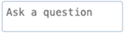
|
Ask a question | Use this text box to type your question and submit it by pressing Enter. Questions must be at least three characters long to submit. |
Working with responses
After submitting questions, you'll receive responses. The responses include icons and options described in the following table.
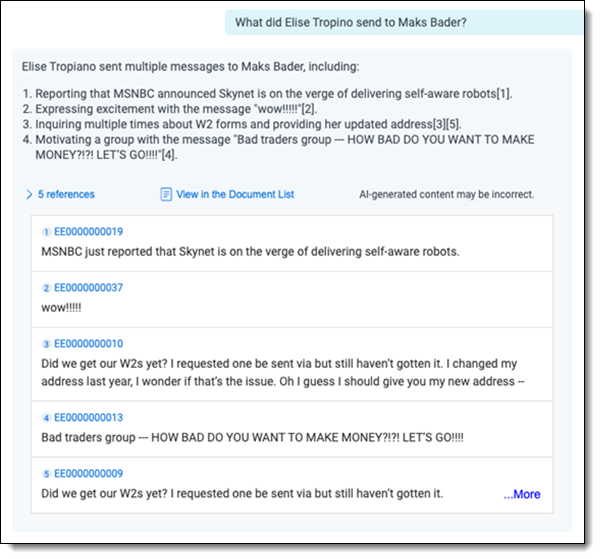
Troubleshooting
Search Q&A may sometimes fail to understand your question or provide a meaningful response. The current version has limited error-handling capabilities. If so, you might see this error message: I didn't quite understand your question, please try asking it differently. Try rephrasing the question and asking again. If the issue persists, report it to search-qa-help@relativity.com for troubleshooting.

Removing the Search Q&A application
Currently, the Search Q&A application is available to all users on the workspaces where this capability enabled. Control access to those workspaces with the standard workspace access permissions. To disable Search Q&A from a given workspace, email the Search Q&A team at search-qa-help@relativity.com.
Frequently asked questions
Listed are questions you might have using the Search Q&A application.
Search Q&A can handle questions related to the documents in the current workspace. Questions that answer general knowledge questions are not supported. You can ask questions in natural language, such as "Who are the key people in this case?" or "Which documents mention [topic]?"
Search Q&A primarily works in English. If your workspace contains documents in other languages, the effectiveness of answers may vary.
Search Q&A relies on indexed data to generate answers leveraging retrieval-augmented generation (RAG). While it aims to offer correct responses, always verify the offered information and citations for accuracy. Feedback can help improve the tool over time.
There is no set limit, but long or highly complex queries may take more time to process. For best results, keep your questions concise and focused.
Yes, multiple users can use Search Q&A within the same workspace concurrently. However, each user's session and chat history are independent.
Indexing is currently managed by the Relativity team during this AA program and cannot be performed through the Relativity user interface. Please email Relativity at search-qa-help@relativity.com to coordinate an index update.
The commercial model is still being finalized and is expected to be introduced around June/July 2025. For now, all usage of Search Q&A is free of charge within the agreed-upon workspaces.












