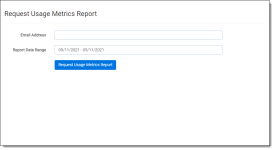Redact System Logs and Client Usage Report
Redact offers System Logs information to help assess issues with the application and the Client Usage Report to help you track data and billing information.
Redact System Logs
The Redact System Logs allow you to download a CSV file that provides information which the Relativity Support team can use to help assess issues with the application. Only users who have the system admin permission can access this tab.
To download a CSV file with Redact System Logs information, do the following:
- Navigate to Redact System Logs tab.
- Optionally, apply a filter to determine what data will appear in the CSV file.
- Click Export Logs and select the desired number of entries you would like to include in the CSV file.
The CSV file is downloaded to your workstation.
Redact Client Usage Report
You can generate a usage report to help you track how much you have used Redact for billing and/or data tracking purposes. A usage report can be generated for a specific date range and it provides detailed usage statistics for each workspace.
To generate a Redact Client Usage Report, do the following:
- Navigate to the Redact Client Usage Report tab.
- Enter the Email Address where you would like to receive the usage report.
- Click on the Report Date Range field and select or enter the desired range.
- Click Request Usage Metrics Report.
After a short time, the email address you entered will receive an email with a CSV file attachment containing the report.