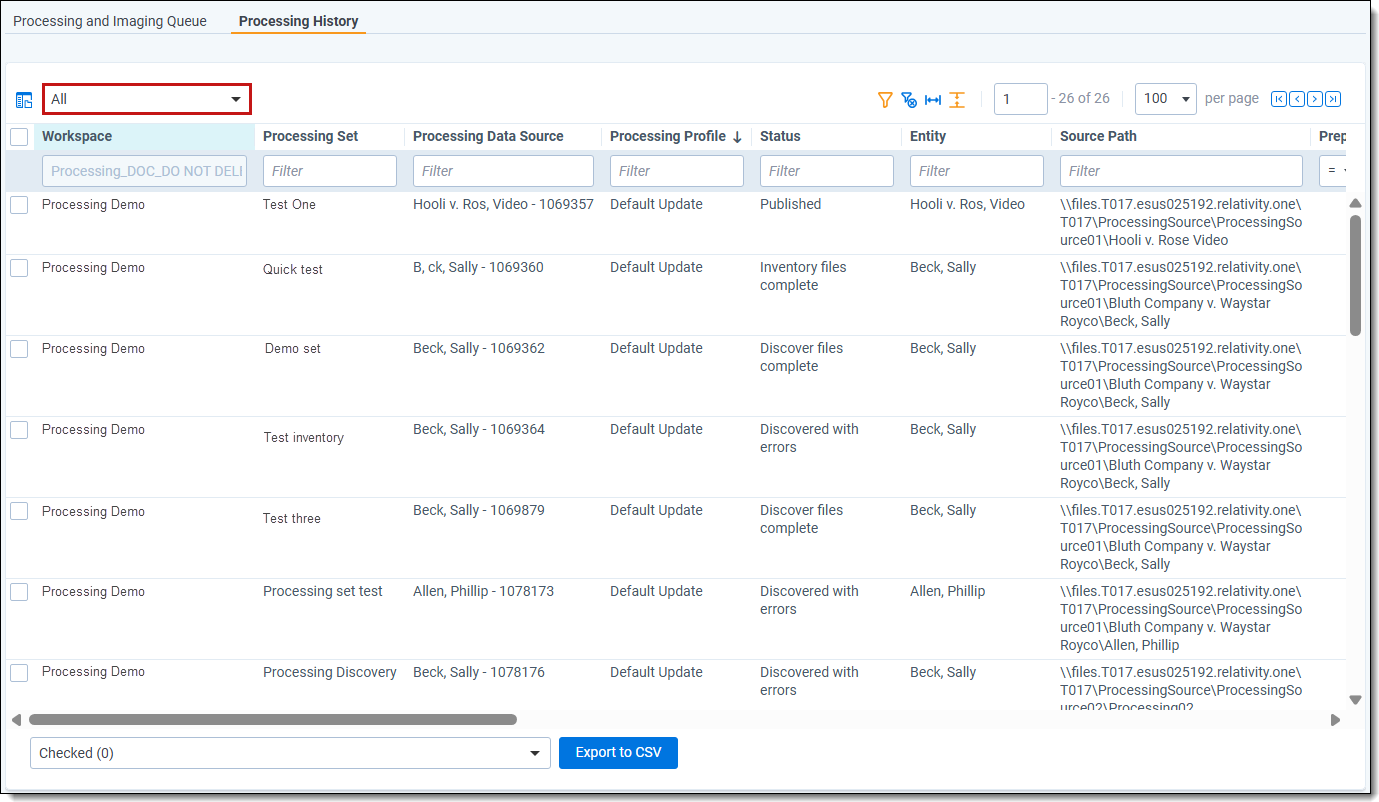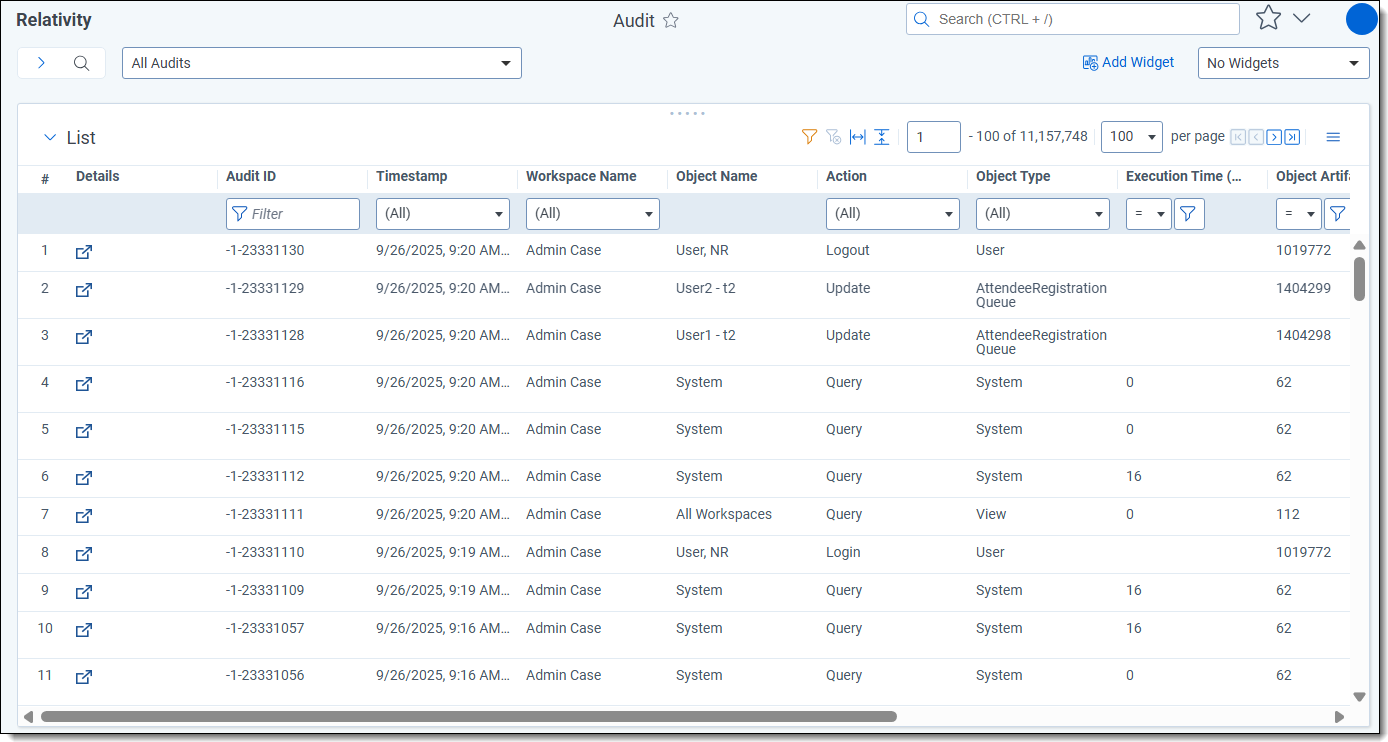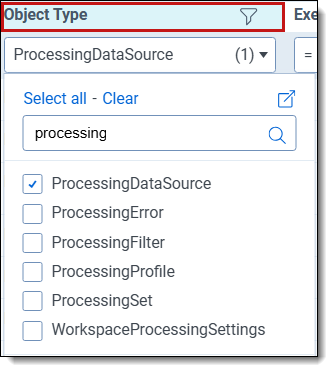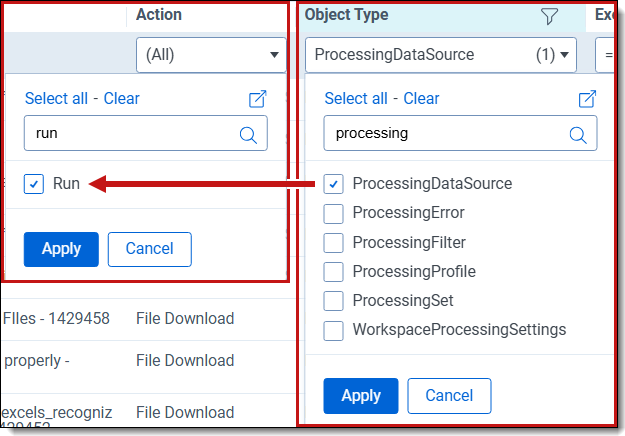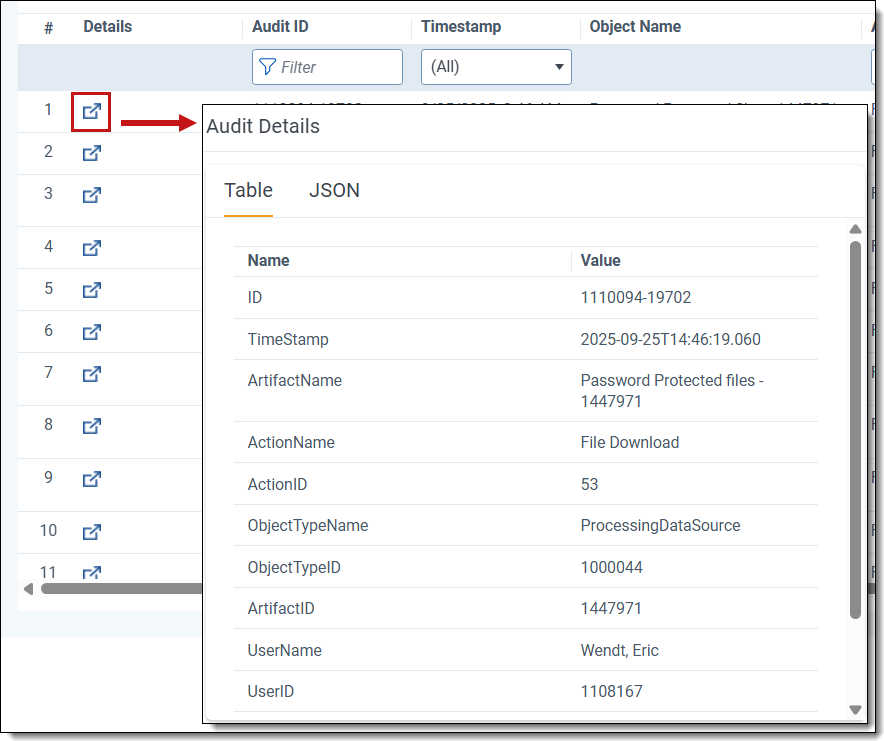Last date modified: 2025-Dec-12
Processing history
If you need to review historical data for processing jobs, you can find information in two locations: Processing history and Audit.
Processing history tab
The Processing history tab displays a list of the latest activity for each data source within a processing set. This information provides an overview of the processing set configuration and then job activity, including file counts and sizes for preprocessed, discovered, and published files.
Use the search bar to navigate to the Processing history tab. The tab is located in the Admin workspace.
Select a workspace from the browser panel. You can drill down to a specific processing set and even data sources for that set. For an overview of all processing sets in a workspace, stay at the workspace level.
If you do not see any data, change the view from Last 7 Days to All.
The list returns the following fields:
- Workspace
- Processing Set
- Processing Data Source
- Processing Profile
- Status
- Entity
- Source Path
- Preprocessed file count
- Preprocessed file size
- Discovered document size
- Discovered files
- Nisted file count
- Nisted file size
- Published documents size
- Published documents
- Total file count
- Total file size
- Discover time submitted
- Discover time complete
- Last publish time submitted
- Publish time complete
- Last activity
Audit tab
The Audit tab displays a list of job and user activity for all workspaces.
Use the search bar to navigate to the Audit tab for your workspace. You can change the view from Audits - Last 7 Days to All Audits to adjust the number of records displayed.
The following content describes audit features you may find helpful in tracking processing activity. See the Audit topic for more comprehensive documentation, including permissions and functionality.
Object type
Use the Object Type filter to view activity for a specific object, such as data source or profile.
Selecting an object type sets a filter and modifies the item list to include only those actions that users performed on that object. For example, if you select ProcessingSet, you filter the list down to all processing sets in the workspace and the actions performed on them.
The actions applicable to a processing set include Create, Update, and Delete. Every processing set in the workspace had to have been created, in which case every set will have an action of Create associated with it.
However, if a user never ran the processing set, then that set will have never been updated with a change in status, in which case it will note have an Update action associated with it. Likewise, if no one has deleted the set from the workspace, then there will be no Delete action associated with it.
Useful objects types for processing include:
- ProcessingDataSource—filters for all actions performed on all data sources associated with all processing sets in the workspace.
- ProcessingSet—filters for all actions performed on all processing sets in the workspace.
- ProcessingProfile—filters for all actions performed on all processing profiles in the workspace.
- Create—when an item was created.
- Delete—when an item was deleted.
- Update—document metadata was updated on a single-document basis.
- File Download—when a single file was downloaded.
- File Upload—when a single file was uploaded.
If you have a specific idea of the kind of processing history information you are looking for, you can filter on several history fields at the same time.
For example, if you need to find out when the last time a data source was run, you can filter for the ProcessingDataSource object type and the Run action simultaneously to return more specific results than you would see if you selected only the object type.
To display the query text of an audit record, click the Details icon for that record. You can toggle between a table view and JSON view of audit details.
Dynamic numbering considerations
To mitigate issues that result from document identifiers already existing in your workspace when you publish files, the processing set audit details reflects two dynamic numbering options sent to the processing engine from Relativity during publish:
- <Document identifier> – Max number used by Relativity for this prefix - the maximum control number that Relativity is aware of, in that it is either the number the highest value generated by the processing engine or the highest value that Relativity calculated that was not generated by the processing engine.
- <Document identifier> – Max number overflowed; new document identifier prefix - indicates that the maximum control number that the processing engine can calculate has been reached for the chosen prefix, signifying that this is the next prefix to be used instead.