Last date modified: 2026-Jan-07
Manage preservations
Manage your preservations in the console. The Preservation console is available on the Preservation Details page.
To navigate to the Preservation details page, click Manage Preservation in the Legal Hold Project console or navigate to the Preservation tab and click into a preservation.
Manage Preservations console
With the console, you can preserve addition data, retry errors, and close a preservation.
- Retry Errors—click to restart the preservation job.
-
Retry Errors—click to initiate a retry for any preservation data sources marked with an errors status. This will start another preservation hold job and attempt to place any data or custodians on hold that failed with an error. This will start a job for each preservation data source that is already preserved on a project.
-
Close Preservation—click to release holds and the data within the holds.
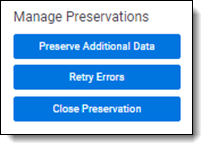
Release a hold
To release a hold from the Manage Preservations console, click the Close Preservation button.
To release a hold, navigate to the Legal Hold Project console and click Release or Remove button in the Manage Custodians section. You can also click the Close Project in the Project console.








