Last date modified: 2025-Aug-12
Matters
Clients in Relativity are associated with one or more matters. Matters are used to define the different cases, disputes or advising that a firm may be involved with for a client. Within Relativity, a matter must be associated with an existing client. A matter can also be associated with one or more workspaces, but it's not required.
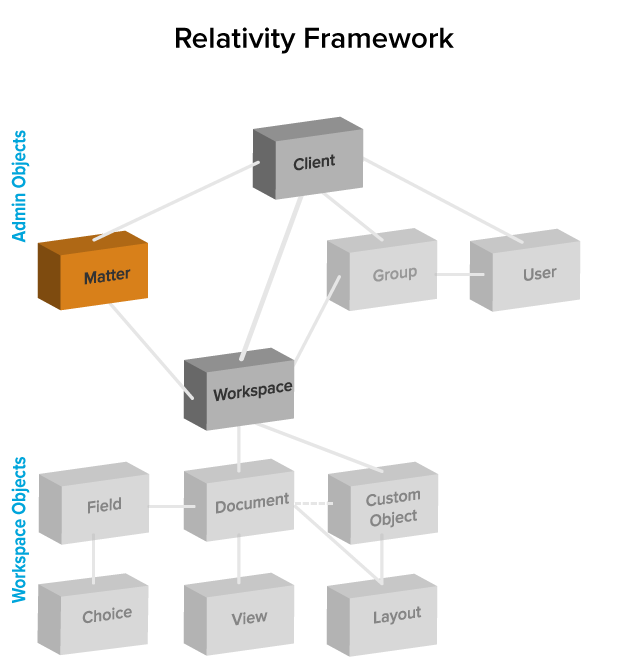
Creating or editing a matter
To create or edit a matter, perform the following steps:
- Select the Matters tab.
- Click New Matter to create a new matter, or click Edit next to the matter whose information you want to edit. The Matter Information form displays with required fields in orange.
- Complete the fields on the Matter Information form.
- Name is the matter’s name. This field must be between 1 and 210 characters.
- Matter Number is a unique number that identifies the matter. Use this number internally to organize your matters.
- Status is the matter’s current status. The default options are Active or Inactive, but you can click Manage to add any value. This field is useful when organizing and displaying lists of matters using Relativity views. For information about using the Status field as an organizational tool, see Views.
- Client is the matter’s associated client. Click
 to select from all available clients.If your client list is too large, click Show Filters to quickly narrow the list by any available field criteria. Items in the client list are set by a system view. Therefore, it is possible to only see a subset of items.
to select from all available clients.If your client list is too large, click Show Filters to quickly narrow the list by any available field criteria. Items in the client list are set by a system view. Therefore, it is possible to only see a subset of items.
Adding or removing matters from a client domain
You can add or remove objects from client domains if you have the client domains feature activated.
Use the following steps to add a matter to a client domain:
- Navigate to the Matters tab.
- Select the matter you want to add to the client domain from the list.
- Click Edit.
- Access the Client field in Matter Information section.
- Select the client with client domain enabled from the list.
- Click Save.
Use the following steps to remove a matter from a client domain:
- Navigate to the Matters tab.
- Select the matter you want to remove from the client domain from the list.
- Click Edit.
- Access the Client field in Matter Information section.
- Select a client not associated with a client domain from the list.
- Click Save.
Before you delete a matter, make sure all associated workspaces are permanently deleted from the Recycle Bin. If an associated workspace is queued for deletion in the Recycle Bin, this disables matter deletion.







